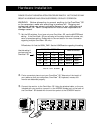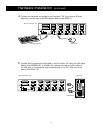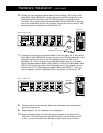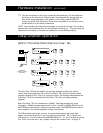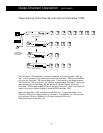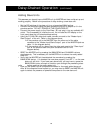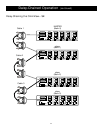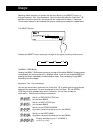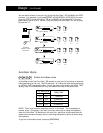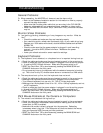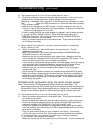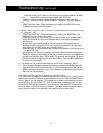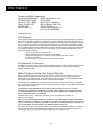14
Troubleshooting
General Problems:
Q: When cascading, the MASTER unit does not see the slave unit(s).
A: • Refer to the Hardware Installation section for information on how to properly
connect the daisy-chain cable.
• Make sure that the daisy-chain cable that you are using is the F1D108-CBL.
Using any other cable will not guarantee proper operation or video quality.
• RESET the MASTER OmniView
™
SE (or OmniView
™
PRO), whichever the case
may be.
Monitor/Video Problems:
Q: I am getting ghosting, shadowing or fuzzy images on my monitor. What do
I do?
A: • Check the cables and make sure they are inserted properly.
• Your resolution and/or refresh rate is extremely high, or your cable is too long.
Replace your VGA cables with coaxial, double-shielded cables such as Belkin
A3H981-XX.
• Check to make sure that the power adapter is plugged in and is working
properly. It must be 9VDC, 600mA minimum. Make sure the power
switch is on.
• Lower your refresh rate and/or screen resolution settings.
Keyboard Problems:
Q: The keyboard is not detected, or a keyboard error is reported during boot-up.
A: • Check the cables and make sure they are inserted properly in the correct ports.
• Check to make sure that the power adapter is plugged in and is working proper-
ly. It must be 9VDC, 600mA minimum. Make sure the power switch is on.
• RESET the OmniView
™
SE by simultaneously pressing the BANK/SCAN and
CHANNEL buttons on the front panel.
• Do not press any keys on the keyboard while the selected computer is booting
up. This is true for any PC, whether stand-alone or connected to a KVM switch.
Q: The computers boot up fine, but the keyboard does not work.
A: • Check the cables and make sure they are inserted properly in the correct ports.
• Make sure the keyboard works when directly plugged into the computers.
• Try a different keyboard, but use only 101, 102 or 104-key keyboards.
• Make sure that the keyboard driver is for 101, 102 or 104-key keyboards, and not
old XT keyboards.
• Check to make sure that the power adapter is plugged in and is working proper-
ly. It must be 9VDC, 600mA minimum. Make sure the power switch is on.
• RESET the OmniView
™
SE by simultaneously pressing the BANK/SCAN and
CHANNEL buttons on the front panel.
PS/2 Mouse Problems at the Console or Computers:
Q: The mouse is not detected during boot-up.
A: • Check the cables and make sure they are inserted properly in the correct ports.
• Check your computer/motherboard documentation making sure that the PS/2
mouse port (or IRQ) is enabled.
• Make sure the mouse is directly plugged into the computer. Rebooting
is necessary when trying this. If the computer still does not detect the mouse,
then your computer’s PS/2 mouse port has a problem.
• RESET the OmniView
™
SE by simultaneously pressing the BANK/SCAN and
CHANNEL buttons on the front panel.