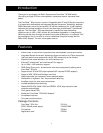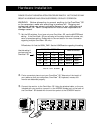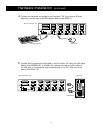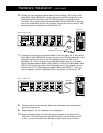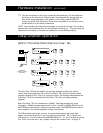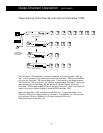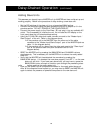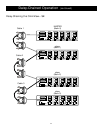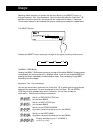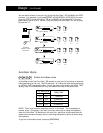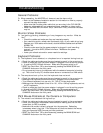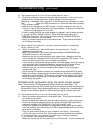1. Set the DIP switches. If you have only one OmniView
™
SE, use the MASTER bank
setting. If the OmniView
™
SE you are using will be daisy-chained off another unit,
use a unique slave setting. Please refer to the next section for more information
regarding multiple OmniView
™
SE units.
PLEASE FOLLOW THIS INSTALLATION PROCEDURE EXACTLY. NOT DOING SO MAY
RESULT IN KEYBOARD AND/OR MOUSE ERRORS, OR FAULTY OPERATION.
WARNING: Before attempting to connect anything to the OmniView
™
SE
or the computers, make sure everything is powered off. Plugging and
unplugging cables may cause irreversible damage to your computers and
the OmniView
™
SE. Belkin Components will not be held responsible for
damage caused.
Hardware Installation
3. Connect the monitor to the OmniView
™
SE. Using the attached cable, or the one
included with your monitor, connect it to the HDDB15 female port on the back of
the OmniView
™
SE labeled with the monitor symbol at the CONSOLE section.
2. Find a convenient place to put your OmniView
™
SE. Take note of the length of
your cables so that your computers, OmniView
™
SE, keyboard, mouse, and
monitor are distanced properly.
Monitor
NOTE: “ON” is down
Use this setting if
you have only one
OmniView
™
SE
DIP switches 1 & 2 set the SCAN_TIME. See the USAGE section regarding this setting
DIP SWITCH SETTINGS
12 3 4
ON ON ON ON BANK 0 MASTER
ON ON OFF ON BANK 1 Slave
ON ON ON OFF BANK 2 Slave
ON ON OFF OFF BANK 3 Slave
BANK ADDRESS
DIP Switches 1&2 set scantime. See page 15 for AutoScan Mode DIP Switch settings.
5