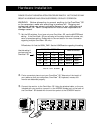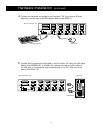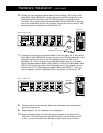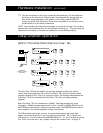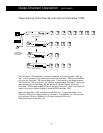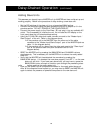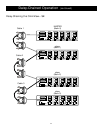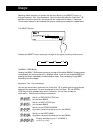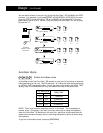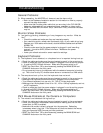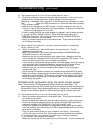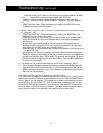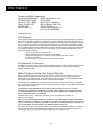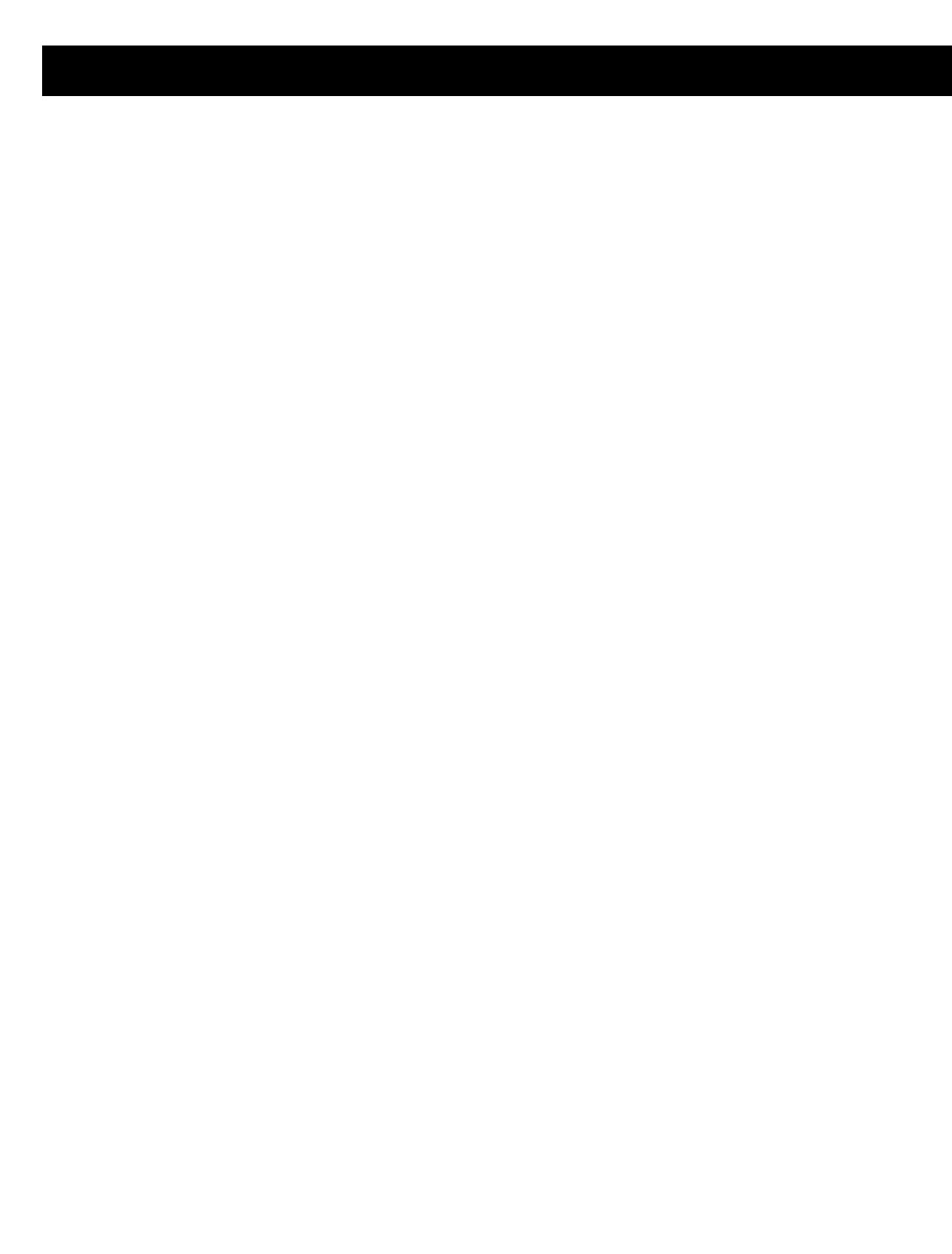
15
Troubleshooting (continued)
Q: The computers boot up fine, but the mouse does not work.
A: • Check the cables and make sure they are inserted properly in the correct ports.
• Make sure the mouse works when directly plugged into the computer.
Rebooting is necessary when trying this. If the mouse pointer still does not move,
then either your PS/2 mouse port or the mouse itself has a problem.
• Try a different mouse.
• Make sure the mouse is a true PS/2 mouse. A combo mouse will work just as
long as it is set for PS/2 mode with the correct adapter. A serial-only mouse with
a combo mouse adapter will not work.
• Check to make sure that the power adapter is plugged in and is working proper-
ly. It must be 9VDC, 600mA minimum. Make sure the power switch is on.
• RESET the OmniView
™
SE by simultaneously pressing the BANK/SCAN and
CHANNEL buttons on the front panel.
• Switch to another computer port, then switch back. This is another method of
re-initializing the mouse.
Q: When I switch from one port to another, mouse movement is completely
erratic. What do I do?
A: • Switch to another port, then switch back to the previous port. This can
resynchronize the mouse.
• RESET the OmniView
™
SE by simultaneously pressing the BANK/SCAN and
CHANNEL buttons on the front panel.
• Make sure you do not have more than one mouse driver. Make sure that the
driver is either for a Standard PS/2 or Microsoft
®
-compatible PS/2 mouse. Try to
obtain the latest version from your hardware manufacturer.
• If you are using a specialized mouse such as a cordless mouse, scrolling mouse or
mice with more than 2 operational buttons, use generic PS/2 mouse drivers.
Non-standard mice often use non-PS/2 proprietary mouse protocol.
• Make sure you do not have any mouse drivers loaded in your config.sys or
autoexec.bat files.
• Avoid moving the mouse or pressing the mouse buttons when switching ports.
• Reset the mouse to resume proper mouse movement simply by unplugging the
mouse from the OmniView
™
SE for about 2-3 seconds, and plugging it in again.
• Switch to another computer port, then switch back. This is another method of
re-initializing the mouse.
Problems with computers using the serial mouse output:
Note: The OmniView
™
SE has Integrated Mouse Conversion Technology. This
technology converts the PS/2 mouse signals at the console to serial mouse signals.
Windows
®
9x Control Panel System applet may not display that it has detected a
mouse, but the Modem applet will show a serial mouse at a certain serial port.
Q: The computers boot up fine, but the mouse does not work.
A: • Switch to another computer port, then switch back. This is another method of
re-initializing the mouse.
• Check the cables and make sure they are inserted properly in the correct ports.
• Check the cable and make sure that it is a straight-through DB9 male/female
cable such as Belkin P/N F2N209-XX-T (XX is the length in feet).
• Check your computer/motherboard documentation making sure that the serial
ports are enabled, and that there are no IRQ or base address conflicts with other
serial ports or modems.
• Plug in a serial mouse directly to your computer, and reboot. If the mouse
pointer still does not move, then there maybe no serial mouse drivers installed,
or the serial port on your computer may have other conflicts or problems.
• Try a different PS/2 mouse at the console.
• Make sure the mouse (at the console) is a true PS/2 mouse. A combo mouse will