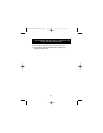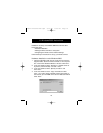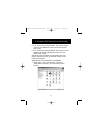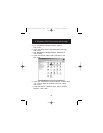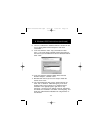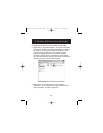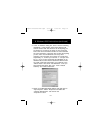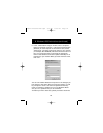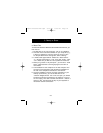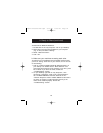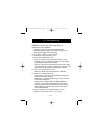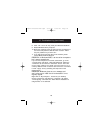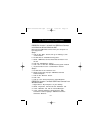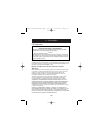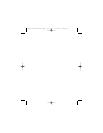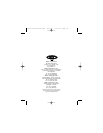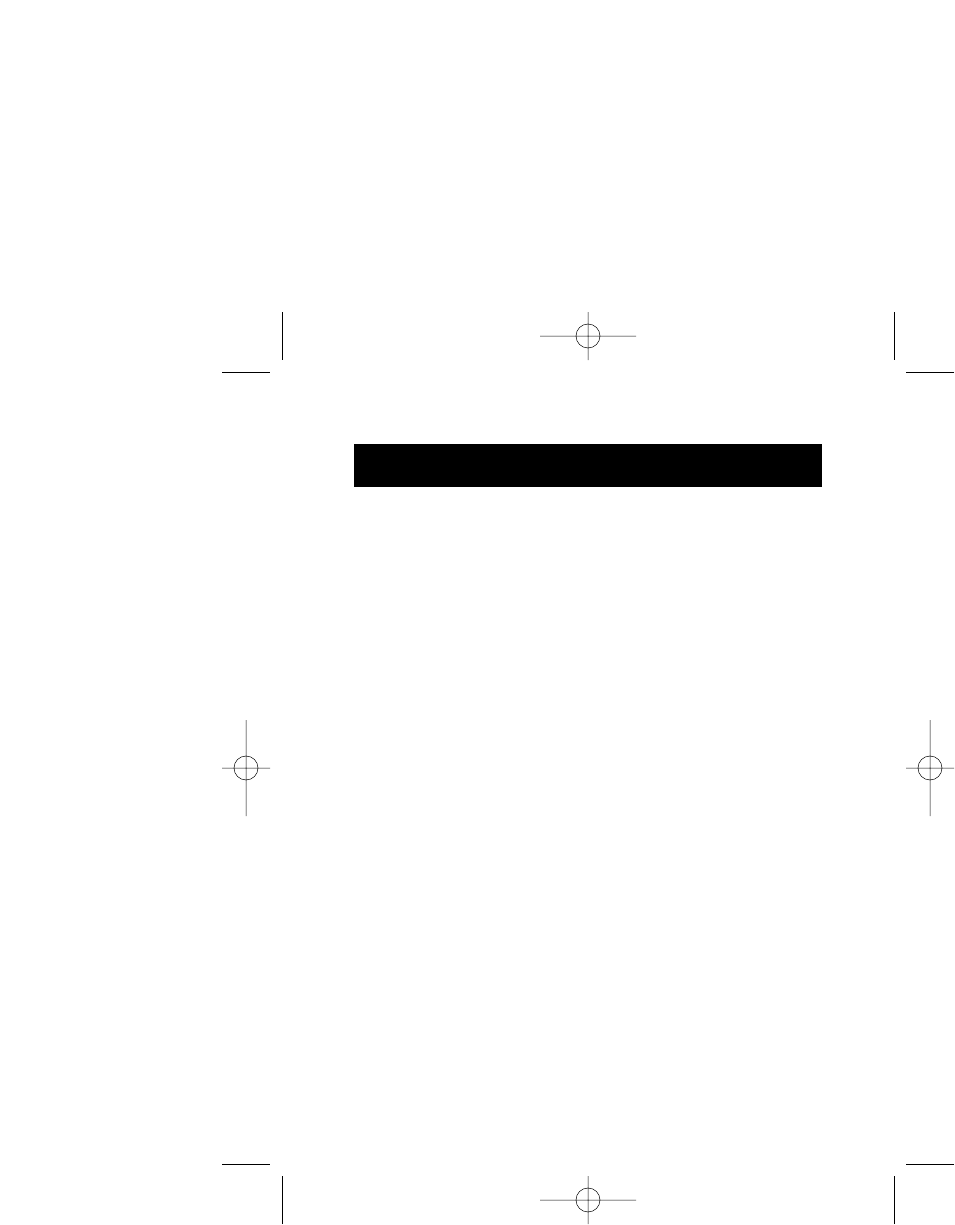
25
10. Troubleshooting
PROBLEM: I cannot see other computers or a
workgroup on the network.
1. You need to make sure that the Identification and
File/Printer Sharing settings are properly configured. To
check these settings, do the following:
2. Go to Start > Settings > Control Panel.
3. Double-click on the “Network” icon.
4. Click on the “Identification” tab.
• Check to make sure that the computer name on each
computer is unique. They should not be the same. Make
the necessary changes when needed.
• Check to make sure that the workgroup name is the same.
The workgroup name must be identical on every PC on the
network. Make the necessary changes when needed.
5. Click on the “Access Control” tab.
• Make sure “Shared-level access control” is selected.
6. Click on the “Configuration” tab.
• Double-click on “File” and “Printer Sharing”. Make sure
those two boxes are checked.
• Make sure the “Primary Network Logon” is set to “Client
for Microsoft Networks”.
• Double-click on “Belkin TCP/IP for Belkin USB Direct
Connect”. Check the IP address. Make sure the third
number field is the same on all PCs and the last number
field is different on all PCs. Also make sure the subnet
mask is 255.255.255.0.
7. Check to make sure that “Browse Master” is set to
“Enabled” and “LM Announce” is set to “Yes”.
P73162-A-F5U104-man.qxd 8/15/01 2:40 PM Page 25