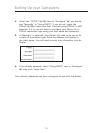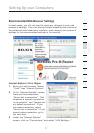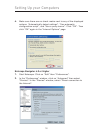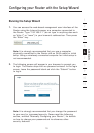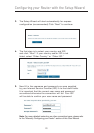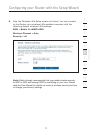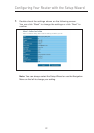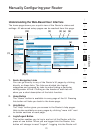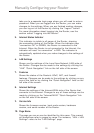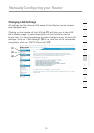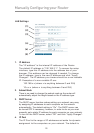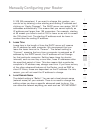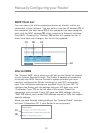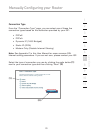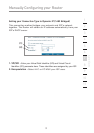2524
Manually Configuring your Router
2524
Manually Configuring your Router
take you to a separate login page where you will need to enter a
password. When you are logged into the Router, you can make
changes to the settings. When you are finished making changes,
you can log out of the Router by clicking the “Logout” button.
For more information about logging into the Router, see the
section called “Logging into the Router”.
5. Internet Status Indicator
This indicator is visible in all pages of the Router, showing
the connection status of the Router. When the indicator says
“connection OK” in GREEN, the Router is connected to the
Internet. When the Router is not connected to the Internet, the
indicator will read “no connection” in RED. The indicator is
automatically updated when you make changes to the settings of
the Router.
6. LAN Settings
Shows you the settings of the Local Area Network (LAN) side of
the Router. Changes can be made to the settings by clicking the
“LAN” “Quick Navigation” link on the left side of the screen.
7. Features
Shows the status of the Router’s UPnP, NAT, and firewall
features. Changes can be made to the settings by clicking on any
one of the links or by clicking the “Quick Navigation” links on the
left side of the screen.
8. Internet Settings
Shows the settings of the Internet/WAN side of the Router that
connects to the Internet. Changes to any of these settings can be
made by clicking on the “Internet/WAN” “Quick Navigation” link
on the left side of the screen.
9. Version Info
Shows the firmware version, boot-code version, hardware
version, and serial number of the Router.
10. Page Name
The page you are on can be identified by this name. This manual
will sometimes refer to pages by name. For instance, “LAN > LAN
Settings” refers to the “LAN Settings” page.