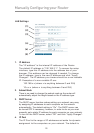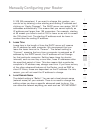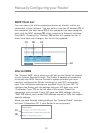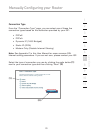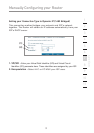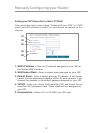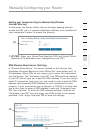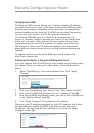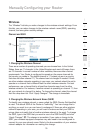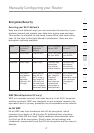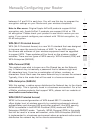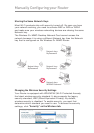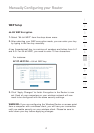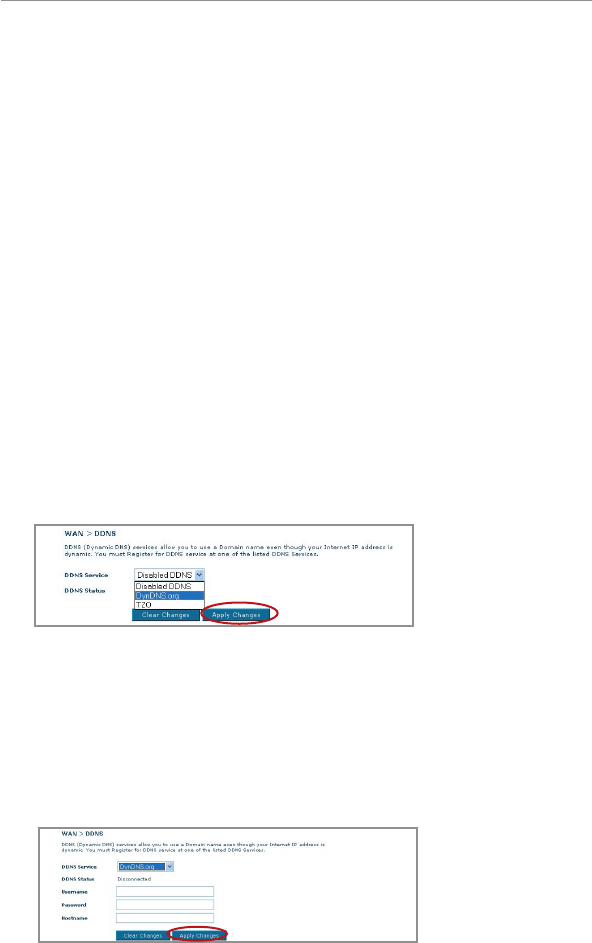
3534
Manually Configuring your Router
3534
Manually Configuring your Router
Using Dynamic DNS
The Dynamic DNS service allows you to alias a dynamic IP address
to a static host name in any of the many domains DynDNS.org offers,
allowing your network computers to be more easily accessed from
various locations on the Internet. DynDNS.org provides this service,
for up to five host names, free to the Internet community.
The Dynamic DNSSM service is ideal for a home website, file
server, or to make it easy to access your home PC and stored files
while you’re at work. Using the service can ensure that your host
name always points to your IP address, no matter how often your
ISP changes it. When your IP address changes, your friends and
associates can always locate you by visiting yourname.dyndns.org
instead!
To register free for your Dynamic DNS host name, please visit
http://www.dyndns.org.
Setting up the Router’s Dynamic DNS Update Client
You must register with DynDNS.org’s free update service before using
this feature. Once you have your registration, follow the directions
below.
1. Select “DynDNS.org” from the dropdown box. Click “Apply
Changes”
2. Enter your DynDNS.org user name in the “User Name” field (1).
3. Enter your DynDNS.org password in the “Password” field (2).
4. Enter the DynDNS.org domain name you set up with DynDNS.org
in the “Domain Name” field (3).
5. Click “Apply Changes” to update your IP address.
Whenever your IP address assigned by your ISP changes, the Router
will automatically update DynDNS.org’s servers with your new
IP address. You can also do this manually by clicking the “Apply
Changes” button (4)
.