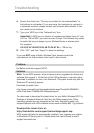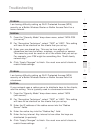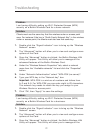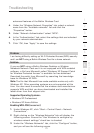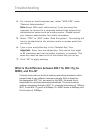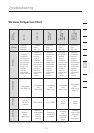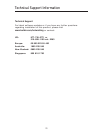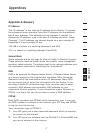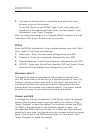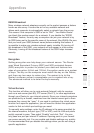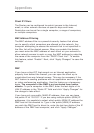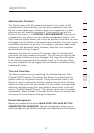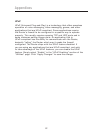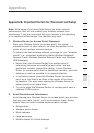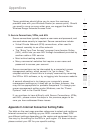7978
Appendixes
7978
Appendixes
3. You have to double-click on a desktop icon other than your
browser to get on the Internet.
To set the Router to use PPPoE, type in your user name and
password in the spaces provided. After you have typed in your
information, click “Apply Changes”.
After you apply the changes, the “Internet Status” indicator will read
“connection OK” if your Router is set up properly.
PPPoA
Enter the PPPoA information in the provided spaces, and click “Next”.
Click “Apply” to activate your settings.
1. User name - Enter the user name. (Assigned by your ISP).
2. Password - Enter your password. (Assigned by your ISP).
3. Retype Password - Confirm the password. (Assigned by your ISP).
4. VPI/VCI - Enter your Virtual Path Identifier (VPI) and Virtual Circuit
Identifier (VCI) parameter here. (Assigned by your ISP).
Disconnect after X...
This feature is used to automatically disconnect the Router from
your ISP when there is no activity for a specified period of time. For
instance, placing a check mark next to this option and entering “5”
into the minute field will cause the Router to disconnect from the
Internet after five minutes of no Internet activity. This option should
be used if you pay for your Internet service by the minute.
Channel and SSID
To change the channel of operation of the Router, select the desired
channel from the drop-down menu and select your channel. Click
“Apply Changes” to save the setting. You can also change the SSID.
The SSID is the equivalent to the wireless network’s name. You
can make the SSID anything you want to. If there are other wireless
networks in your area, you should give your wireless network a unique
name. Click inside of the SSID box and type in a new name. Click
“Apply Changes” to make the change.