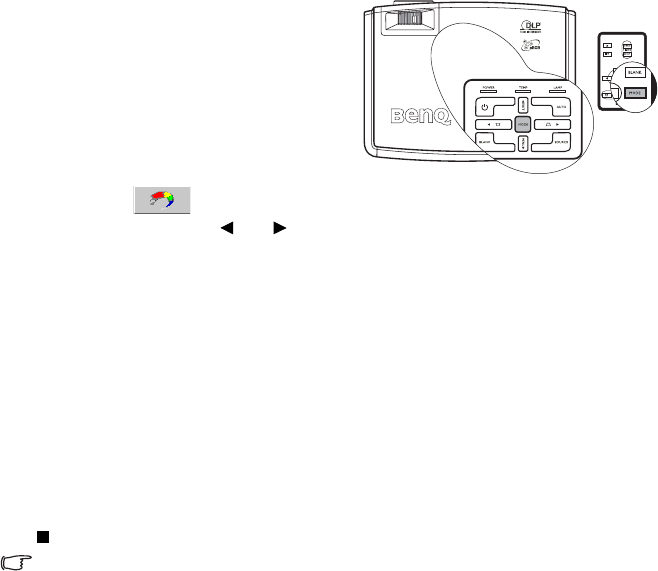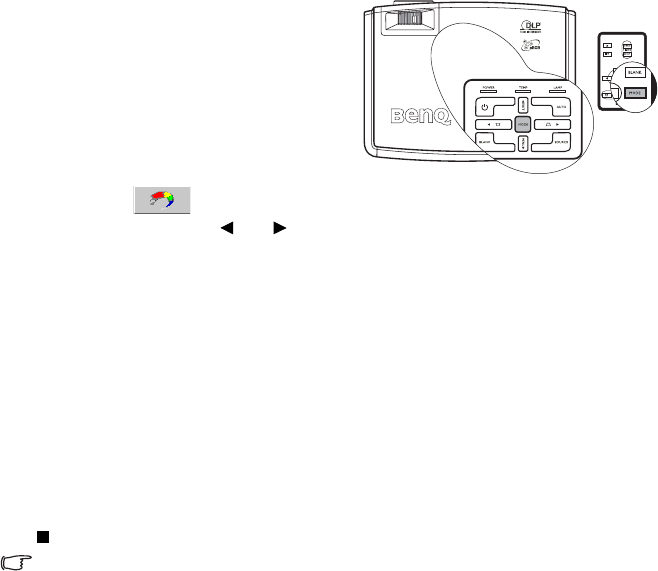
Operation 27
Optimizing the picture
Selecting a picture mode
The projector is preset with several
predefined picture modes so that you can
choose one to suit your operating
environment and input source picture type.
To select a picture mode that suits your need,
you can follow one of the following steps.
•Press MODE on the remote control or
projector repeatedly until your desired
mode is selected.
• Go to the Picture > Picture
Mode menu and press Left/ Right to select a desired mode.
The preset picture modes are stored in the projector along with the current color
temperature setting for each input. You can change the picture mode and color temperature
settings for the currently active input, and your selection is automatically stored in the
projector and associated with that input source.
Each time you change the picture mode, the projector also changes the color temperature
setting to the one which was last selected for that particular picture mode on that particular
input. If you change the input source, the most recently used picture mode and color
temperature for that input and resolution will be restored.
The other picture properties such as brightness, color, contrast, tint, and sharpness, are not
changed with a change in picture mode, however, are altered by a change in input. They
remain constant and system wide, no matter what other picture properties are changed. See
"Picture menu" on page 35 for details.
The picture modes available for different types of signals are listed below.
Graphic input sources
Graphic input sources are computer (data) based graphics-card signal timings and are only
ever connected using the VGA (D-Sub) cable. Graphic input sources are active only when
"RGB" is selected as the input source.
1. Dynamic Mode (Default): Maximizes the brightness of the projected picture. This
mode is suitable for environments where extra-high brightness is required, such as
using the projector in well lit rooms.
2. Presentation Mode: Is designed for presentations. The brightness is emphasized in this
mode to match PC and notebook coloring.
3. sRGB Mode: Maximizes the purity of RGB colors to provide true-to-life pictures
regardless of brightness setting. It is most suitable for viewing photos taken with an
sRGB compatible and properly calibrated camera, and for viewing PC graphic and
drawing applications such as AutoCAD.
4. Cinema Mode: Is appropriate for playing colorful movies, video clips from digital
cameras or DVs through the PC input for best viewing in a blackened (little light)
environment.