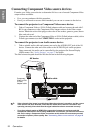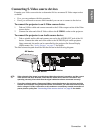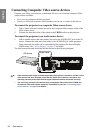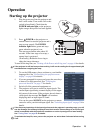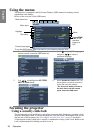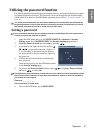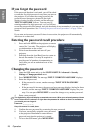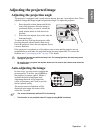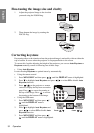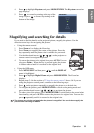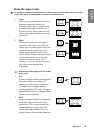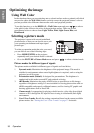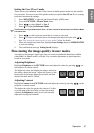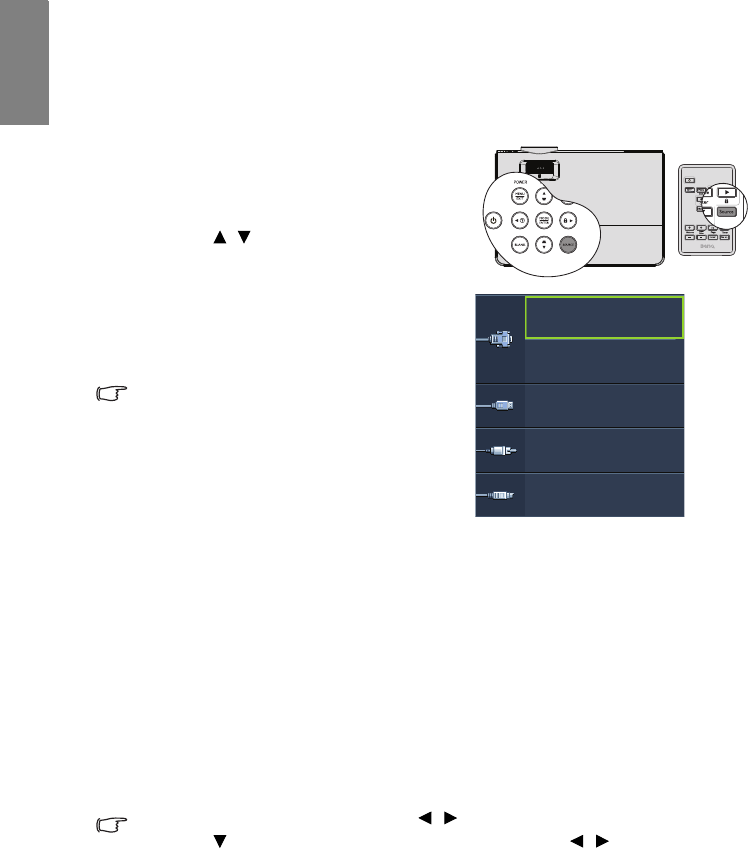
Operation30
English
Switching input signal
The projector can be connected to multiple devices at the same time. However, it can only
display one full screen at a time.
Be sure the Quick Auto Search function in the SOURCE menu is On (which is the default
of this projector) if you want the projector to automatically search for the signals.
You can also manually cycle through the
available input signals.
1. Press SOURCE on the projector or remote
control. A source selection bar displays.
2. Press / until your desired signal is
selected and press MODE/ENTER.
Once detected, the selected source
information will display on the screen for
seconds. If there is multiple equipment
connected to the projector, repeat steps 1-2
to search for another signal.
• When SOURCE is activated, the Quick Auto
Search function will be turned off
automatically until restarting the projector.
• The brightness level of the projected image
will change accordingly when you switch
between different input signals. Data (graphic)
"PC" presentations using mostly static
images are generally brighter than "Video"
using mostly moving images (movies).
• The input signal type effects the options available for the Picture Mode. See "Selecting a
picture mode" on page 36 for details.
• The native display resolution of this projector is in a 4:3 aspect ratio. For best display
picture results, you should select and use an input signal which outputs at this resolution.
Any other resolutions will be scaled by the projector depending upon the 'aspect ratio'
setting, which may cause some image distortion or loss of picture clarity. See "Selecting
the aspect ratio" on page 34 for details.
Changing Color Space
In the unlikely event that you connect the projector to a DVD player via the projector’s
HDMI input and the projected picture displays wrong colors, please change the color space.
To do this:
1. Press MENU/EXIT and then press / until the SOURCE menu is highlighted.
2. Press to highlight Color Space Conversion and press / to select the setting.
This function is only available when the HDMI input socket is in use.
COMPUTER 1/Y Pb Pr 1
COMPUTER 2
HDMI
VIDEO
S-VIDEO