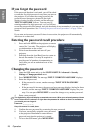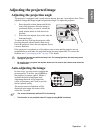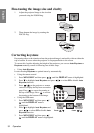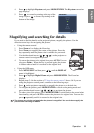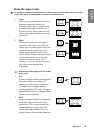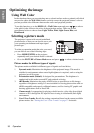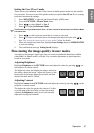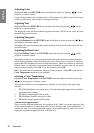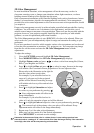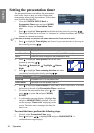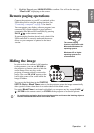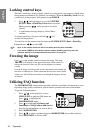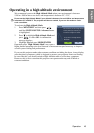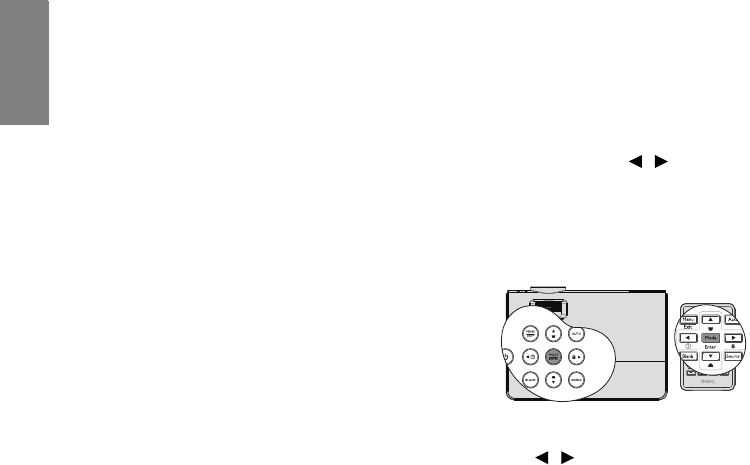
Operation36
English
Optimizing the image
Using Wall Color
In the situation where you are projecting onto a colored surface such as a painted wall which
may not be white, the Wall Color feature can help correct the projected picture’s color to
prevent possible color difference between the source and projected pictures.
To use this function, go to the DISPLAY > Wall Color menu and press / to select a
color which is the closest to the color of the projection surface. There are several
precalibrated colors to choose from: Light Yellow, Pink, Light Green, Blue, and
Blackboard.
Selecting a picture mode
The projector is preset with several predefined
picture modes so that you can choose one to suit
your operating environment and input signal
picture type.
To select an operation mode that suits your need,
you can follow one of the following steps.
• Press MODE/ENTER on the projector
repeatedly until your desired mode is selected.
•Go to the PICTURE > Picture Mode menu and press / to select a desired mode.
Picture modes for different types of signals
The picture modes available for different types of signals are listed below.
1. Dynamic mode: Maximizes the brightness of the projected image. This mode is
suitable for environments where extra-high brightness is required, such as using the
projector in well lit rooms.
2. Presentation mode (Default): Is designed for presentations. The brightness is
emphasized in this mode to match PC and notebook coloring.
3. sRGB mode: Maximizes the purity of RGB colors to provide true-to-life images
regardless of brightness setting. It is most suitable for viewing photos taken with an
sRGB compatible and properly calibrated camera, and for viewing PC graphic and
drawing applications such as AutoCAD.
4. Cinema mode: Is appropriate for playing colorful movies, video clips from digital
cameras or DVs through the PC input for best viewing in a blackened (little light)
environment.
5. User 1/User 2 mode: Recalls the settings customized based on the current available
picture modes. See "Setting the User 1/User 2 mode" on page 37 for details.