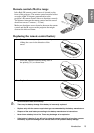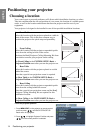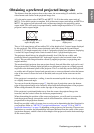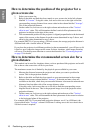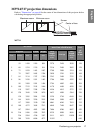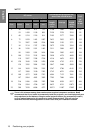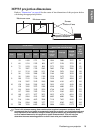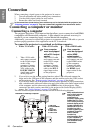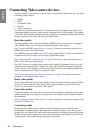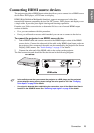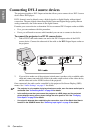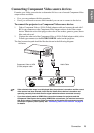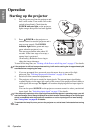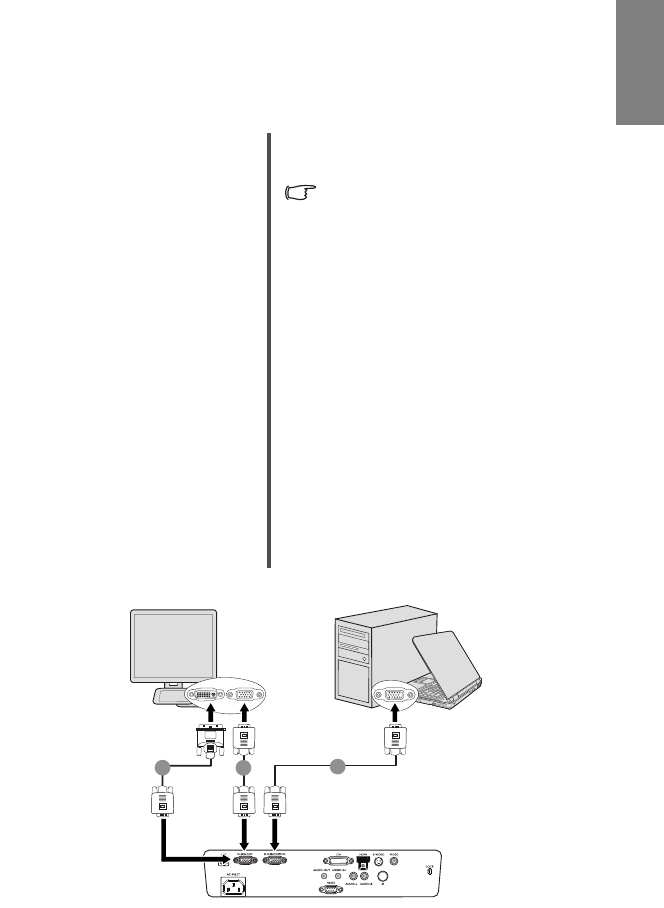
Connection 21
English
Connecting a monitor
If you want to view your presentation close-up on a monitor as well as on the screen, you
can connect the D-SUB OUT signal output socket on the projector to an external monitor
with a VGA or VGA to DVI-A cable by following the instructions below.
To connect the projector to a monitor:
The final connection path should be like that shown in the following diagram:
• With a VGA cable: • With a VGA to DVI-A cable:
Your monitor must be equipped
with a DVI input socket.
1. Connect the projector to a computer
as described in
"Connecting a
computer" on page 20
. The D-SUB
output only works when an
appropriate D-SUB input is made to
the projector. Be sure the projector
is connecting with the computer
using the D-SUB/COMP.IN socket,
not the DVI-I socket.
2. Take a suitable VGA cable (only
one supplied) and connect one end
of the cable to the D-Sub input
socket of the video monitor.
3. Connect the other end of the cable to
the D-SUB OUT socket on the
projector.
1. Connect the projector to a computer
as described in
"Connecting a
computer" on page 20
. The D-SUB
output only works when an
appropriate D-SUB input is made to
the projector. Be sure the projector
is connecting with the computer
using the D-SUB/COMP.IN socket,
not the DVI-I socket.
2. Take a VGA to DVI-A cable and
connect the DVI end of the cable to
the DVI input socket of the video
monitor.
3. Connect the VGA end of the cable
to the D-SUB OUT socket on the
projector.
1
2
2
Notebook or
desktop
computer
(DVI)
1. VGA cable
2. VGA to DVI-A cable
2. VGA cable
(VGA)
or