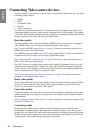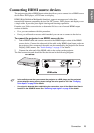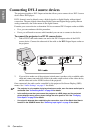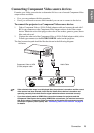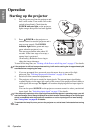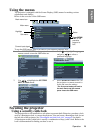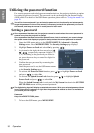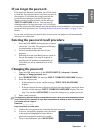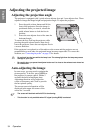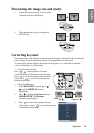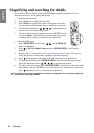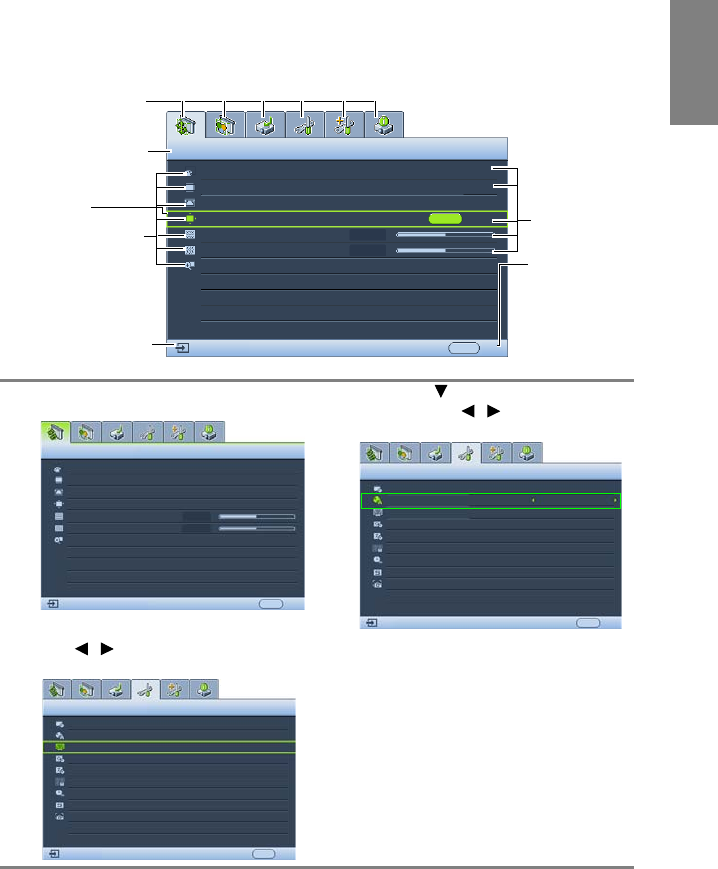
Operation 29
English
Using the menus
The projector is equipped with On-Screen Display (OSD) menus for making various
adjustments and settings.
Below is the overview of the OSD menu.
To use the OSD menus, please set them to your familiar language first.
Securing the projector
Using a security cable lock
The projector has to be installed in a safe place to prevent theft. Otherwise, purchase a lock,
such as a Kensington lock, to secure the projector. You can locate a Kensington lock slot on
the left side of the projector. See "Kensington anti-theft lock slot" on page 9 for details.
A Kensington security cable lock is usually a combination of key(s) and a lock. Refer to the
lock’s documentation for finding out how to use it.
1. Press MODE/ENTER on the projector or
remote control to turn the OSD menu on.
3. Press to highlight Language
and press / to select a
preferred language.
2. Use / to highlight the SYSTEM
SETUP: Basic menu.
4. Press MODE/ENTER twice* on
the projector or remote control to
leave and save the settings.
*The first press leads you back to
the main menu and the second
press closes the OSD menu.
Current input signal
Main menu icon
Main menu
Sub-menu
Highlight
Press MENU/
EXIT to the
previous
page or to
exit.
Status
Wall Color
Aspect Ratio
Keystone
Position
Phase
H. Size
Digital Zoom
Off
Auto
15
0
ENTER
MENU Exit
Analog RGB
DISPLAY
Wall Color
Aspect Ratio
Position
Phase
H. Size
Digital Zoom
Off
Auto
MENU Exit
Keystone
15
0
Analog RGB
SYSTEM SETUP: Basic
Presentation Timer
EnglishLanguage
Projector Position
Auto Power Off
Blank Timer
Sleep Timer
Panel Key Lock
Splash Screen
Analog RGB
MENU Exit
Front Table
Disable
Disable
Off
Disable
BenQ
My Screen
SYSTEM SETUP: Basic
Presentation Timer
English
Language
Projector Position
Auto Power Off
Blank Timer
Sleep Timer
Panel Key Lock
Splash Screen
Analog RGB
Front Table
Disable
Disable
Off
Disable
BenQ
My Screen
MENU Exit