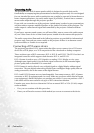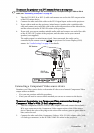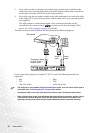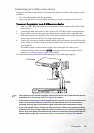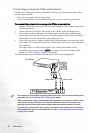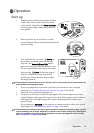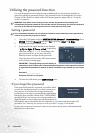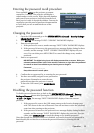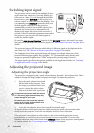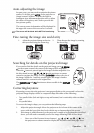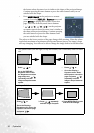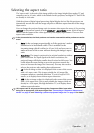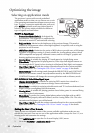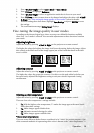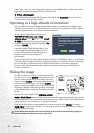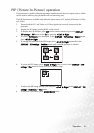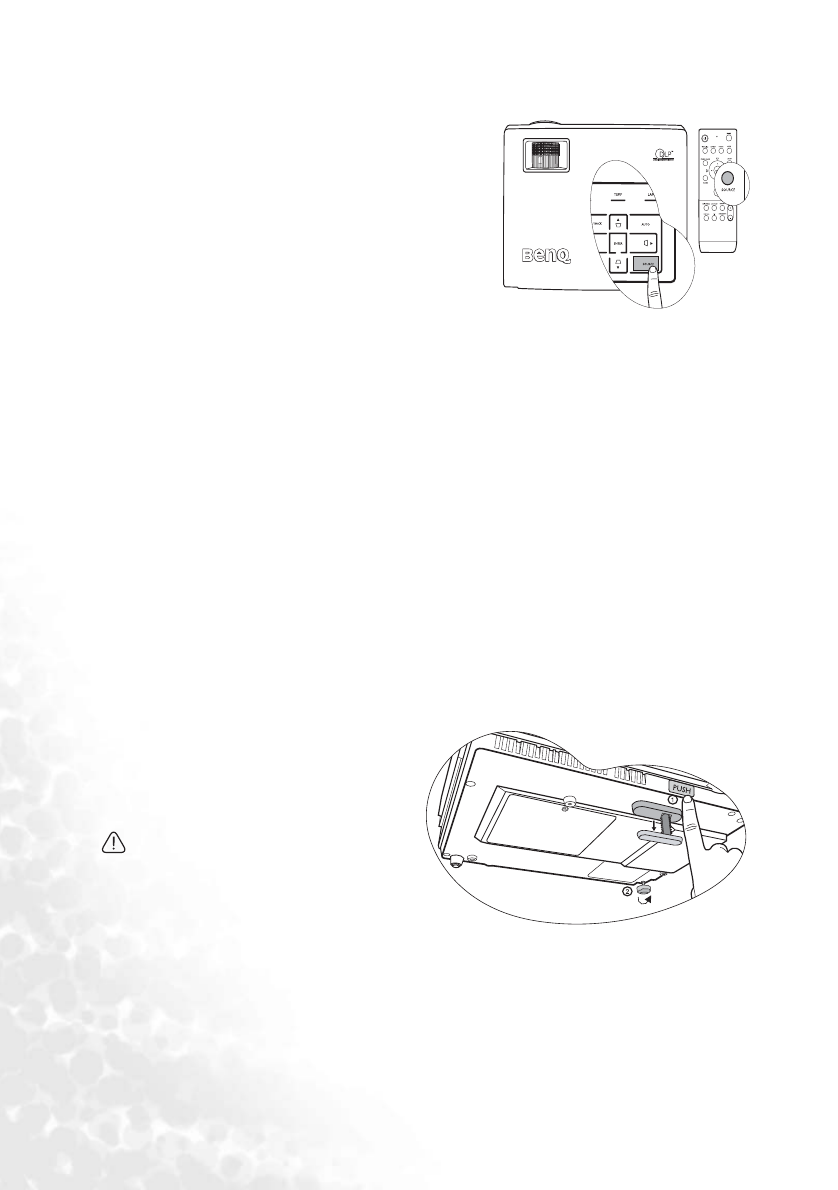
Operation34
Switching input signal
The projector can be connected to multiple devices
at the same time. However, it can only display one
full screen at a time. To cycle through the available
input sources, press SOURCE on the projector or
remote control. A source selection bar displays. You
can manually press SOURCE repeatedly until your
desired signal is selected or let the projector
automatically search for the available signal. Once
detected, the selected source information will
display at the upper left corner of the screen for 3
seconds. If there is multiple equipment connected to
the projector, you can press the button again to
search for another signal.
Be sure the Auto Source Detection function in the SOURCE menu is activated if you want
the projector to automatically search the signals. See "Auto Source Detection" on page 49 for
details.
The projector features PIP function which allows 2 different signals to be displayed at the
same time. See "PIP (Picture In Picture) operation" on page 41 for details.
The brightness level of the projected image will change accordingly when you switch
between different input signals. Data (graphic) "PC" presentations using mostly static
images are generally brighter than "Video" using mostly moving images (movies).
The input signal type effects the options available for the Application Mode. See "Selecting
an application mode" on page 38 for details.
Adjusting the projected image
Adjusting the projection angle
The projector is equipped with 1 quick-release adjuster foot and 1 rear adjuster foot. These
adjusters change the image height and projection angle. To adjust the projector:
1. Press the quick-release button and
lift the front of the projector. Once
the image is positioned where you
want it, release the quick-release
button to lock the foot in position.
Do not look into the lens while the lamp is
on. The strong light from the lamp may
cause damage to your eyes.
Be careful when you press the adjuster
button as it is close to the exhaust vent
where hot air comes from.
2. Screw the rear adjuster foot to fine tune the horizontal angle.
To retract the foot, hold up the projector while pressing the quick-release button, then
slowly lower the projector. Screw the rear adjuster foot in a reverse direction.
If the projector is not placed on a flat surface or the screen and the projector are not
perpendicular to each other, the projected image becomes trapezoidal. To correct this
situation, adjust the value of Keystone in the DISPLAY menu, on the projector control panel,
or remote control. See "Correcting keystone" on page 35 for details.