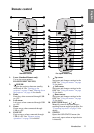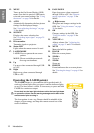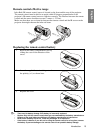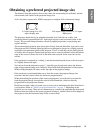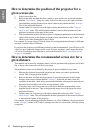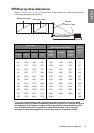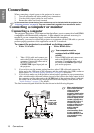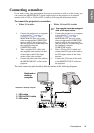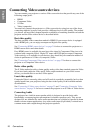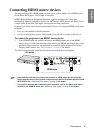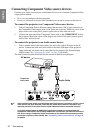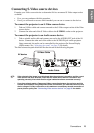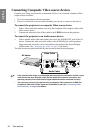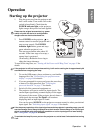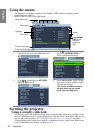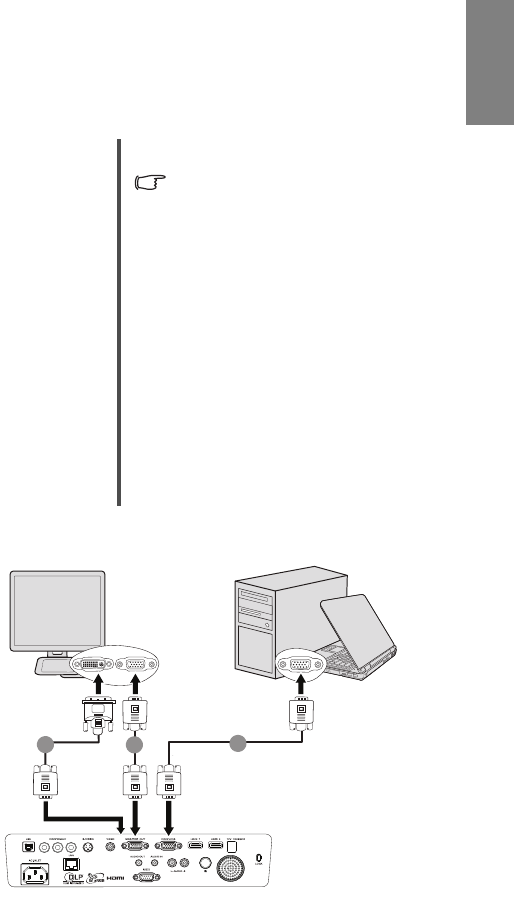
Connections 19
English
Connecting a monitor
If you want to view your presentation close-up on a monitor as well as on the screen, you
can connect the MONITOR OUT signal output socket on the projector to an external
monitor with a VGA or VGA to DVI-A cable by following the instructions below.
To connect the projector to a monitor:
The final connection path should be like that shown in the following diagram:
• With a VGA cable: • With a VGA to DVI-A cable:
Your monitor must be equipped
with a DVI input socket.
1. Connect the projector to a computer
as described in "Connecting a
computer" on page 18. The
MONITOR OUTput only works
when an appropriate COMPUTER
input is made to the projector. Be
sure the projector is connecting with
the computer using the
COMPUTER socket.
2. Take a suitable VGA cable (only
one supplied) and connect one end
of the cable to the D-Sub input
socket of the video monitor.
3. Connect the other end of the cable to
the MONITOR OUT socket on the
projector.
1. Connect the projector to a computer
as described in "Connecting a
computer" on page 18. The
MONITOR OUT put only works
when an appropriate COMPUTER
input is made to the projector. Be
sure the projector is connecting with
the computer using the
COMPUTER socket.
2. Take a VGA to DVI-A cable and
connect the DVI end of the cable to
the DVI input socket of the video
monitor.
3. Connect the VGA end of the cable
to the MONITOT OUT socket on
the projector.
1
2
2
1. VGA cable
2. VGA to DVI-A cable
2. VGA cable
(DVI)
or
Notebook or
desktop
computer
(VGA)
Notebook or desktop computer