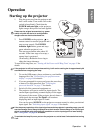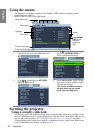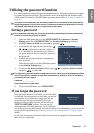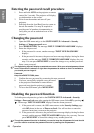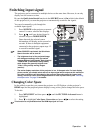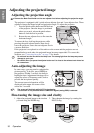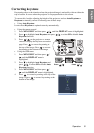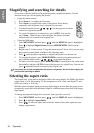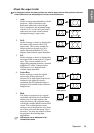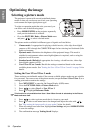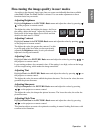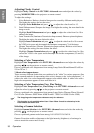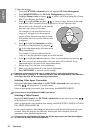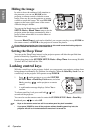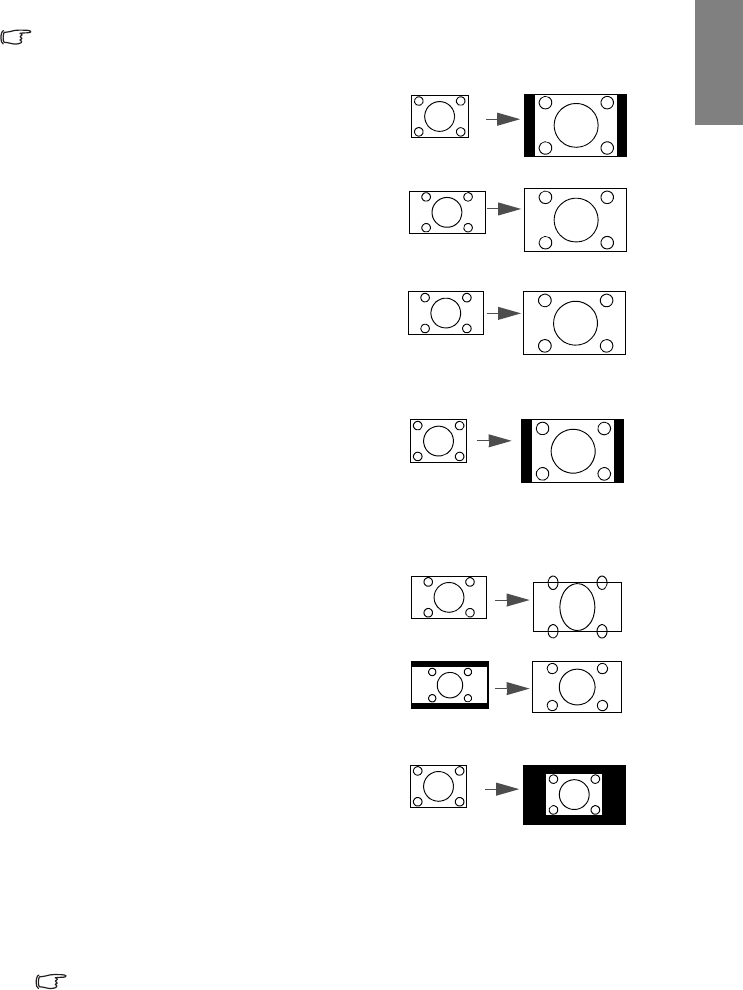
Operation 33
English
About the aspect ratio
In the pictures below, the black portions are inactive areas and the white portions are active
areas. OSD menus can be displayed on those unused black areas.
1. Auto:
Scales an image proportionally to fit the
projector’s native resolution in its
horizontal width and vertical height.
This is suitable for the incoming image
which is in 4:3 or 16:9 and you want to
make most use of the screen without
altering the image’s aspect ratio.
2. 16:9:
Scales an image so that it is displayed in
the center of the screen with a 16:9
aspect ratio. This is most suitable for
images which are already in a 16:9
aspect, like high definition TV, as it
displays them without aspect alteration.
3. 4:3:
Scales an image so that it is displayed in
the center of the screen with a 4:3 aspect
ratio. This is most suitable for 4:3
images like computer monitors, standard
definition TV and 4:3 images aspect
DVD movies, as it displays them
without aspect alteration.
4. Letter Box:
Scales an image so that the original
aspect ratio of the production is
preserved. For input signals that do not
conform to the projector's native
resolution, the full unaltered image is
displayed with a black border where no
image exists.
5. Real:
The image is projected as its original
resolution, and resized to fit within the
display area. For input signals with
lower resolutions, the projected image
will display smaller than if resized to full
screen. You could adjust the zoom
setting or move the projector away from
the screen to increase the image size if
necessary. You may also need to refocus
the projector after making these
adjustments.
OSD menus can be displayed in the
unused black areas.
4:3 picture
16:9 picture
16:9 picture
4:3 picture
16:9 picture
Letter Box
format picture
4:3 picture