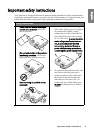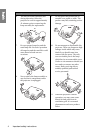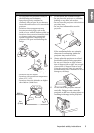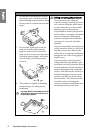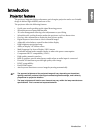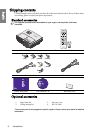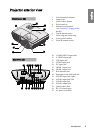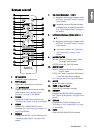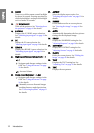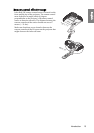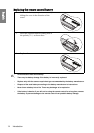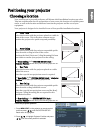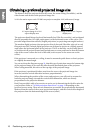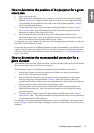Introduction10
English
Controls and functions
Projector
7. TEMPerature indicator light
Lights up red if the projector's
temperature becomes too high. See
"Indicators" on page 58 for details.
8. Keystone/Arrow keys
(/Up, /Down)
Manually corrects distorted images
resulting from an angled projection. See
"Correcting keystone" on page 31 for
details.
9. LAMP indicator light
Indicates the status of the lamp. Lights up
or flashes when the lamp has developed a
problem. See "Indicators" on page 58 for
details.
10. AUTO
Automatically determines the best picture
timings for the displayed image. See
"Auto-adjusting the image" on page 30 for
details.
11. Right Increase volume level
Increases volume. See "Adjusting the
sound level" on page 42 for details.
When the On-Screen Display (OSD)
menu is activated, the #4, #8 and #11 keys
are used as directional arrows to select the
desired menu items and to make
adjustments. See "Using the menus" on
page 26 for details.
12. MODE/ENTER
Selects an available picture setup mode.
See "Selecting a picture mode" on page 35
for details.
Enacts the selected On-Screen Display
(OSD) menu item. See "Using the menus"
on page 26 for details.
13. SOURCE
Displays the source selection bar. See
"Switching input signal" on page 29 for
details.
1. FOCUS/ZOOM Ring
Used to adjust the projected image
appearance. See "Fine-tuning the image size
and clarity" on page 31 for details.
2. POWER indicator light
Lights up or flashes when the projector is
under operation. See "Indicators" on page
58 for details.
3. MENU/EXIT
Turns on the On-Screen Display (OSD)
menu. Goes back to previous OSD menu,
exits and saves menu settings.
See "Using the menus" on page 26 for
details.
4. Left/Decrease volume level
Decreases volume. See "Adjusting the
sound level" on page 42 for details.
5. POWER
Toggles the projector between standby
mode and on.
See "Starting up the projector" on page 25
and "Shutting down the projector" on page
43 for details.
6. BLANK
U
sed to hide the screen picture. See "Hiding
the image" on page 40 for details.
2
3
4
5
6
8
9
10
8
12
13
11
1
7