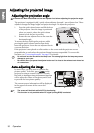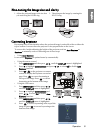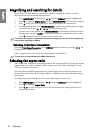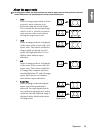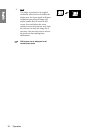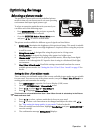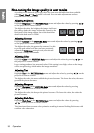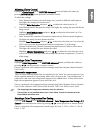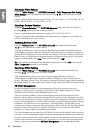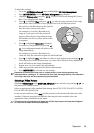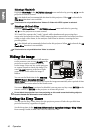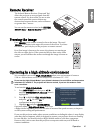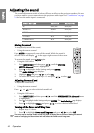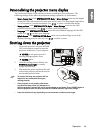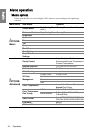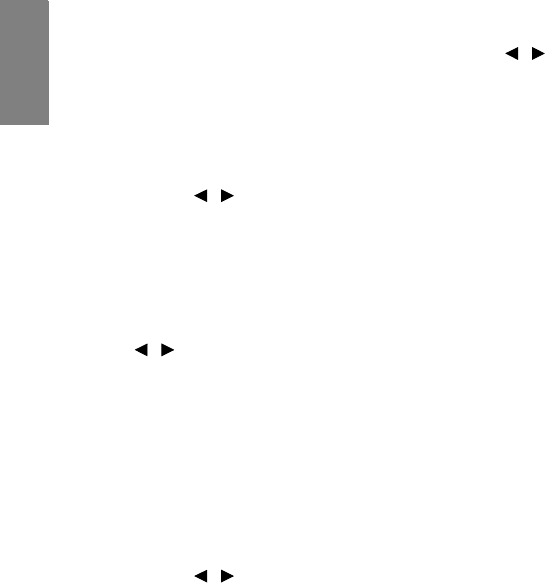
Operation38
English
Selecting a White Balance
Highlight White Balance in the PICTURE: Advanced > Color Temperature Fine Tuning >
White Balance menu and adjust the values by pressing / on the projector or remote
control.
Choose a preferred white balance range: R-Gain: -50~50/ G-Gain : -50~50/ B-Gain: -50~50/
R-Bias: -50~50/ G-Bias: -50~50/ B-Bias: -50~50.
Selecting a Gamma Selection
Highlight Gamma Selection in the PICTURE: Advanced menu and select the modes by
pressing / on the projector or remote control.
Choose a preferred gamma mode from among 1.6/1.8/2.0/2.2/2.4/2.6/2.8.
Gamma Correction enables adjustment to the light intensity (brightness) of an image in
order to match the source more closely.
Adjusting Brilliant Color
Highlight Brilliant Color in the PICTURE: Advanced menu and select by pressing
/ on the projector or remote control.
This feature utilizes a new color-processing algorithm and system level enhancements to
enable higher brightness while providing truer, more vibrant colors in picture. It enables a
greater than 50% brightness increase in mid-tone images, which are common in video and
natural scenes, so the projector reproduces images in realistic and true colors. If you prefer
images with that quality, select On. If you don’t need it, select Off.
On is the default and recommended selection for this projector. When Off is selected, the
Color Temperature function is not available.
Selecting a White Peaking
Highlight White Peaking in the PICTURE: Advanced menu and adjust the values by
pressing / on the projector or remote control.
This adjustable item utilizes a new color-processing algorithm and system level
enhancements to enable higher brightness while providing true, more vibrant colors in
picture. The range is from 1 to 4. If you prefer a stronger enhanced image, adjust toward the
maximum setting. For a smoother, more natural image, adjust toward the minimum setting.
3D Color Management
In most installation situations, color management will not be necessary, such as in
classroom, meeting room, or lounge room situations where lights remain on, or where
building external windows allow daylight into the room.
Only in permanent installations with controlled lighting levels such as boardrooms, lecture
theaters, or home theaters, should color management be considered. Color management provides
fine color control adjustment to allow for more accurate color reproduction, should you require it.
Proper color management can only be achieved under controlled and reproducible viewing
conditions. You will need to use a colorimeter (color light meter), and provide a set of
suitable source images to measure color reproduction. These tools are not provided with the
projector, however, your projector supplier should be able to provide you with suitable
guidance, or even an experienced professional installer.
The Color Management provides six sets (RGBCMY) of colors to be adjusted. When you select
each color, you can independently adjust its range and saturation according to your preference.
If you have purchased a test disc which contains various color test patterns and can be used to
test the color presentation on monitors, TVs, projectors, etc. You can project any image from
the disc on the screen and enter the
3D Color Management
menu to make adjustments.