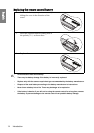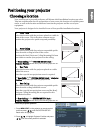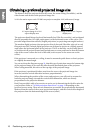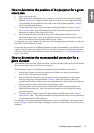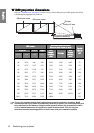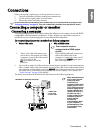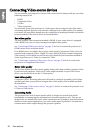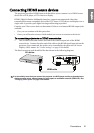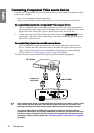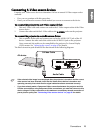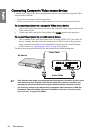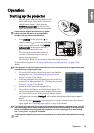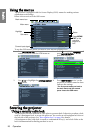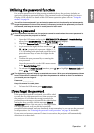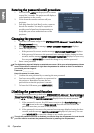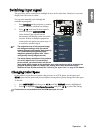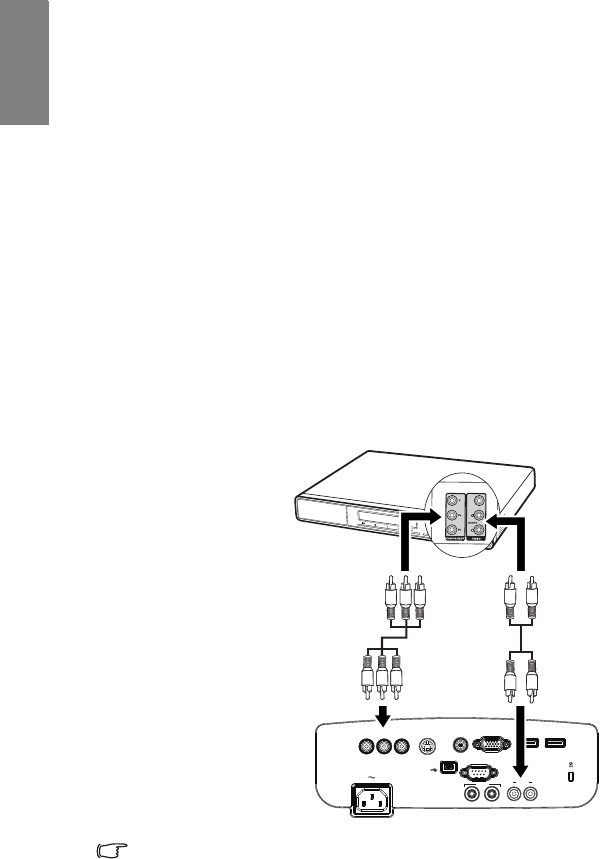
Connections22
English
Connecting Component Video source devices
Examine your Video source device to determine if it has a set of unused Component Video
output jacks available:
• If so, you can continue with this procedure.
• If not, you will need to reassess which method you can use to connect to the device.
To connect the projector to a Component Video source device:
1. Take a Component Video cable and connect the end with 3 RCA type connectors to
the Component Video output jacks of the Video source device. Match the color of the
plugs to the color of the jacks; green to green, blue to blue, and red to red.
2. Connect the other end of the Component Video cable to the COMPONENT jack on
the projector. Match the colors of the plugs to the colors of the jacks-green to green,
blue to blue, and red to red.
To connect the projector to an Audio source device:
1. Take a suitable audio cable and connect one end to the audio L/R input of the AV
device. Connect the other end of the cable to the audio L/R input on the projector.
Once connected, the audio can be controlled by the projector On-Screen Display
(OSD) menus. See "Adjusting the sound" on page 42 for details.
The final connection path should be like that shown in the following diagram:
• If the selected video image is not displayed after the projector is turned on and the correct
video source has been selected, check that the Video source device is turned on and
operating correctly. Also check that the signal cables have been connected correctly.
• If you have already made an HDMI Video connection between the projector and this
Component Video source device using HDMI Video connections, you need not connect to
this device using a Component Video connection as this makes an unnecessary second
connection of poorer picture quality. See "Connecting Video source devices" on page 20
for details.
S-VIDEO VIDEO HDMI-1 HDMI-2
COMPUTER
PC
RS-232
USB
AUDIO
OUT IN
L AUDIO R
COMPONENT
Component
video cable
AV device
Audio Cable