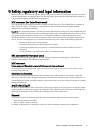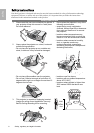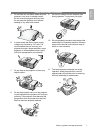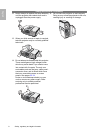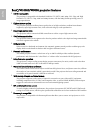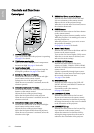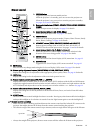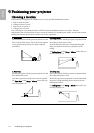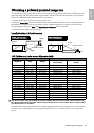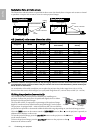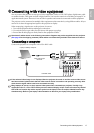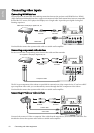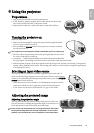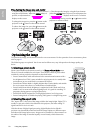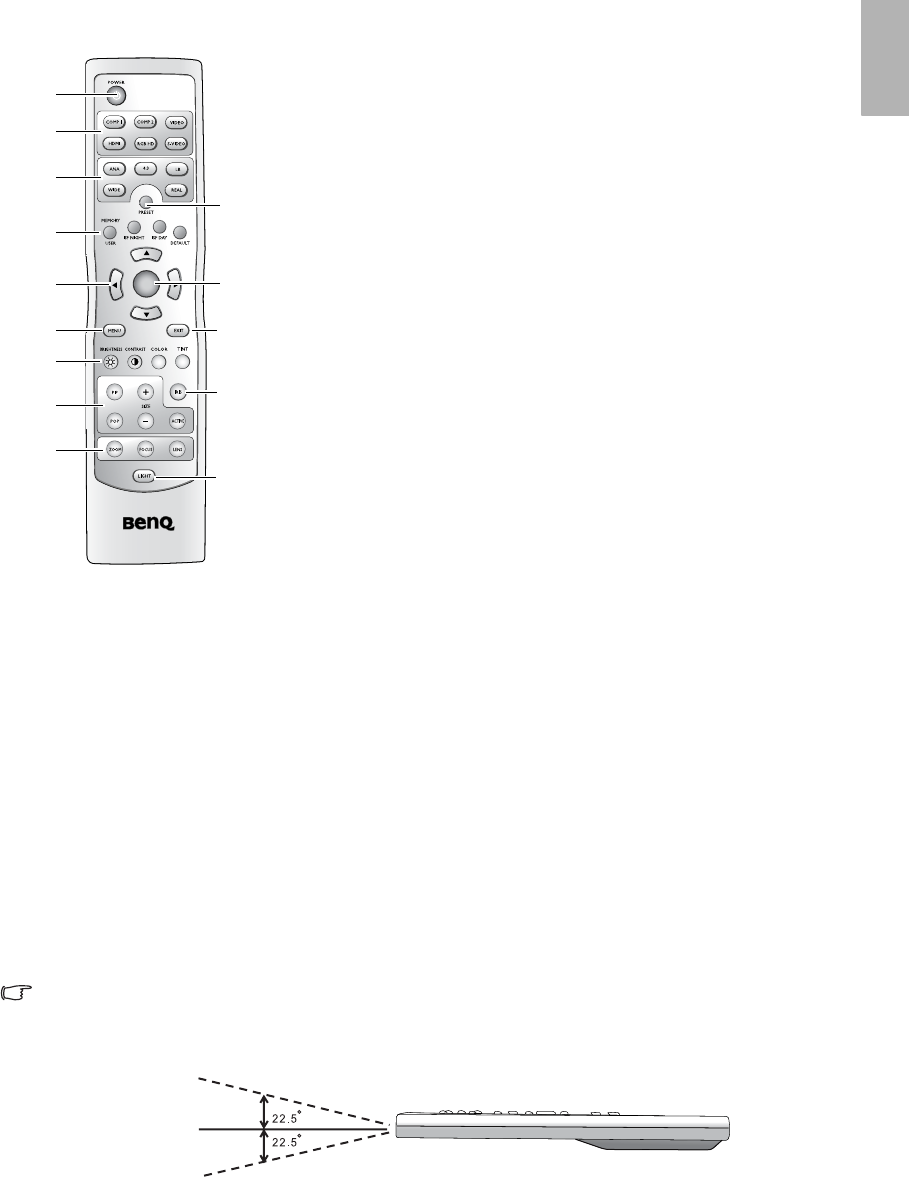
13
Overview
English
Remote control
Remote control operation
• Make sure that there is nothing positioned between the remote control and the infrared (IR) sensor on the
projector that might obstruct the IR beam from the remote control reaching the projector.
• The effective range of the remote control is up to 8 meters, and at an angle within 45 degrees of the IR beam.
• Always aim straight at the projector, however most screens will also reflect the IR beam to the projector.
1. POWER button
Toggles the projector between standby and on.
When the projector is in standby, press once to turn the projector on.
When the projector is on, press twice to turn the projector to standby.
See pages 19, 23 and 35 for details.
2. Source selection buttons (COMP1, COMP2, VIDEO, HDMI, RGB HD, S-
VIDEO)
Selects an input source for display. See page 27 for details.
3. Aspect buttons (ANA, 4:3, LB, WIDE, REAL)
Selects the display aspect ratio. See page 27 for details.
4. PRESET button
Selects one of the preset program modes (Cinema, Home Theater, Family
Room, Photo, Gaming). See page 20 for details.
5. MEMORY buttons (USER, ISF NIGHT, ISF DAY and DEFAULT)
Restores picture settings saved in USER, ISF DAY, ISF NIGHT, or
DEFAULT for the current input source. See pages 23 and 26 for details.
6. Arrow buttons (Left e, Up c, Right f, Down d)
Moves the current On-Screen Display (OSD) menu selection in the
direction of the arrow being pressed. See page 25 for details.
7. ENTER button
Enacts the selected On-Screen Display (OSD) menu item. See page 25.
8. MENU button
Toggles the On-Screen Display (OSD) menu on and off. See page 25.
9. EXIT button
Exits and saves any changes made using the On-Screen Display (OSD) menu. See page 25 for details.
10. Picture quality adjustment buttons (BRIGHTNESS, COLOR, CONTRAST, TINT):
Displays the setting bars for adjustment of the appropriate picture quality values. See page 26 for details.
11. IRIS button
Displays the setting bar for the adjustment of the motorised aperture lens iris.
12. Picture window control buttons (PIP, POP, +, -, ACTIVE)
Displays the Picture In Picture (PIP) or Picture On Picture (POP) windows with the PIP and POP buttons
respectively, toggles between the main window and sub-window, or left window and right window with the
ACTIVE button, and adjusts the size of the currently active window with the + or - buttons. See page 22.
13. Picture enhancement buttons (ZOOM, FOCUS, LENS)
Displays the setting bars for the adjustment of the motorised Zoom, Focus, and vertical Lens shift values
respectively.
14. LIGHT button
Turns on the remote control backlight for about 10 seconds. Pressing any other button while the backlight is
on keeps the backlight on for a further 10 seconds. Press the Light button again to turn the backlight off.
C
T
ENTER
1
2
3
3
4
2
1
5
6
8
12
9
10
14
11
7
13
up to 8m