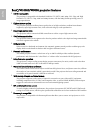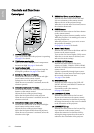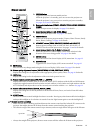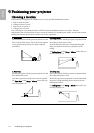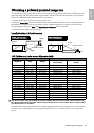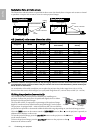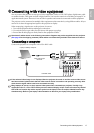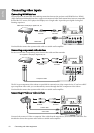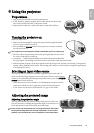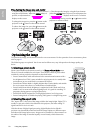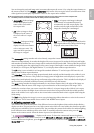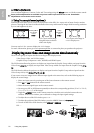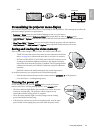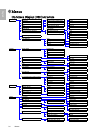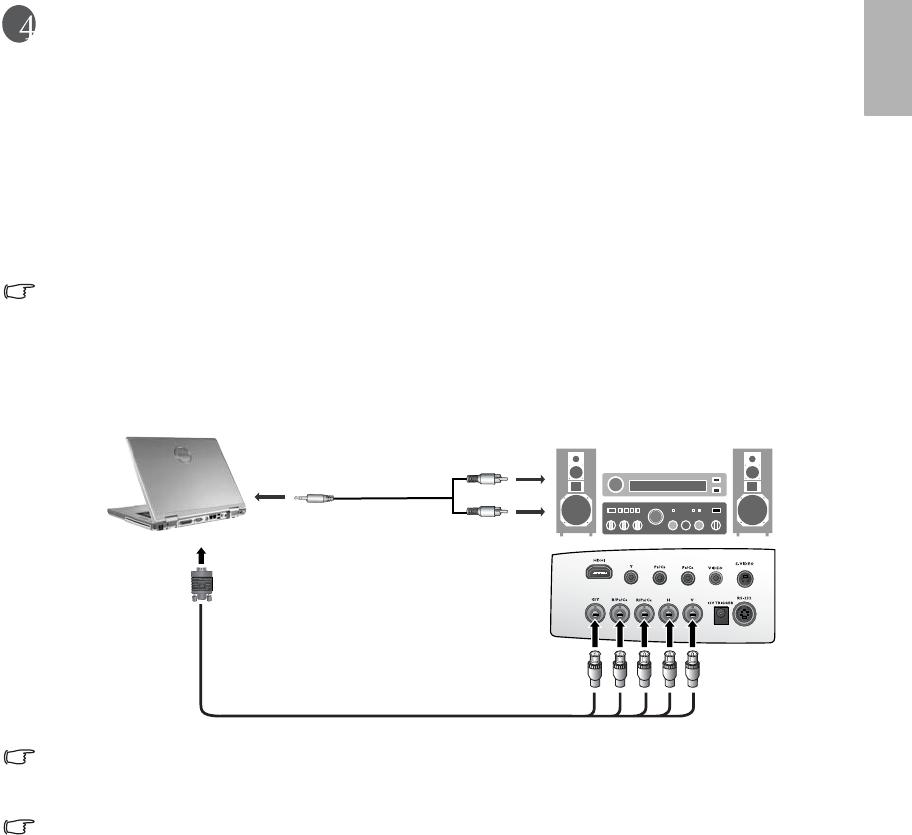
17
Connecting with video equipment
English
Connecting with video equipment
You can connect the projector to any type of video equipment, such as a VCR, DVD player, digital tuner, cable
or satellite decoder, video game console or digital camera. You can also connect it to a desktop or laptop PC or
Apple Macintosh system. However, it has no built-in speakers and cannot be connected to audio equipment.
The projector can be connected to multiple video equipment at the same time by using different cables. All you
need to do is select the appropriate input for the projector to display.
When connecting a signal source to the projector, be sure to:
1. Turn off all equipment before making any connections.
2. Use only the correct type cables for each source with proper type plugs.
3. Ensure that all cable plugs are firmly fitted to the equipment sockets.
Note that all cables shown in the following connection diagrams may not be supplied with the projector
(See page 9 for the shipping contents). Most cables are commercially available from electronics stores.
Connecting a computer
Connect the projector to a computer with a VGA-BNC cable.
If the selected video image is not displayed after the projector is turned on and the correct video source
has been selected, please check that the video source device is turned on and operating correctly. Also
check that the signal cables have been connected correctly.
Many laptops do not turn on their external video ports when connected to a projector. Usually a key
combination like Fn + F3 or CRT/LCD key turns the external display on/off. Locate a function key labeled
CRT/LCD or a function key with a monitor symbol on the laptop. Press Fn and the labeled function key
simultaneously. Refer to your laptop’s documentation to discover your laptop’s key combination.
VGA-BNC cable
From audio output
terminals
To audio input
terminals
Laptop or desktop computer