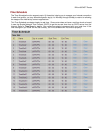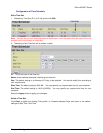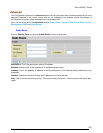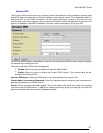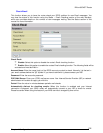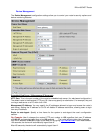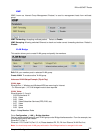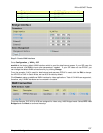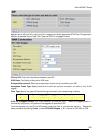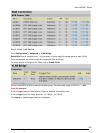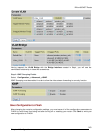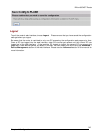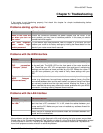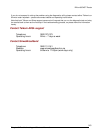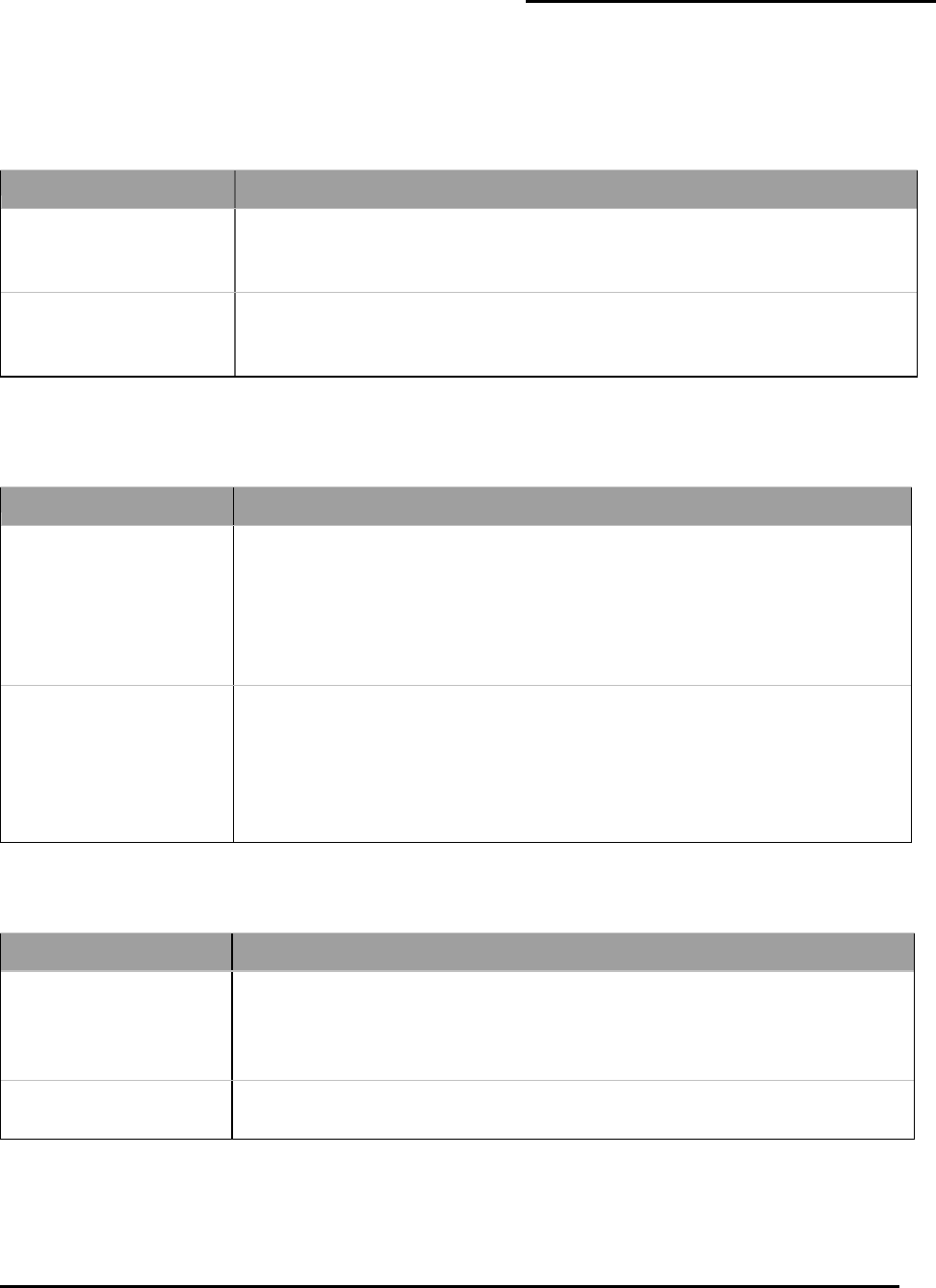
Billion 800VGT Router
Chapter 5: Troubleshooting
If
the
router
is
not
functioning
properly,
first
check
this
chapter
for
simple
troubleshooting
before
contacting
the
Help
desk
.
Problems
starting
up
the
router
Problem
Corrective
Action
None
of
the
LEDs
are
on
when
you
turn
on
the
router.
Check
the
connection
between
the
power
adapter
and
the
router.
If
the
error
persists,
you
may
have
a
hardware
problem.
In
this
case
you
should
contact
technical
support.
You
have
forgotten
your
router
login
and/or
password.
Try
the
default
login
and
password,
refer
to
Chapter
3.
If
this
fails,
you
can
restore
your
router
to
its
factory
settings
by
holding
the
Reset
button
on
the
back
of
your
router
more
than
6
seconds.
Problems
with
the
WAN
Interface
Problem
Corrective
Action
Initialization
of
the
PVC
connection
(“linesync”)
failed.
Ensure
that
the
telephone
cable
is
connected
properly
from
the
ADSL
port
to
the
wall
jack.
The
ADSL
LED
on
the
front
panel
of
the
router
should
be
on.
Check
that
your
VPI,
VCI,
encapsulation
type
and
type
of
multiplexing
settings
are
the
same
as
those
provided
by
your
ISP.
Reboot
the
router.
If
you
still
have
problems,
you
may
need
to
verify
these
settings
with
your
ISP.
Frequent
loss
of
ADSL
linesync
(disconnections).
Ensure
that
all
other
devices
connected
to
the
same
telephone
line
as
your
router
(e.g.
telephones,
fax
machines,
analogue
modems)
have
a
line
filter
connected
between
them
and
the
wall
socket,
and
ensure
that
all
line
filters
are
correctly
installed
and
the
right
way
around.
Missing
line
filters
or
line
filters
installed
the
wrong
way
around
can
cause
problems
with
your
ADSL
connection,
including
causing
frequent
disconnections.
Problems
with
the
LAN
Interface
Problem
Corrective
Action
Can’t
ping
any
PCs
on
the
LAN.
Check
the
Ethernet
LEDs
on
the
front
panel.
The
LED
should
be
on
for
a
port
that
has
a
PC
connected.
If
it
is
off,
check
the
cables
between
your
router
and
the
PC.
Make
sure
you
have
uninstalled
any
software
firewall
for
troubleshooting.
Verify
that
the
IP
address
and
the
subnet
mask
are
consistent
between
the
router
and
the
workstations.
Most problems can be solved by running the diagnostic utility and following the help screens as provided.
Please refer to the “Running a diagnostic Test” section on page 21 of the Quick Start Guide booklet (printed
or online format on the CD). The utility will diagnose your router’s connection status and if a problem is
found it will propose a course of action to solve the problem.
142
Chapter
5:
Troubleshooting and Contact Information