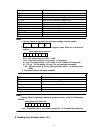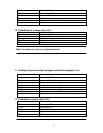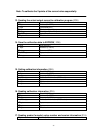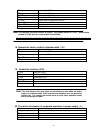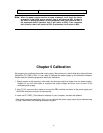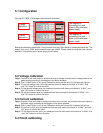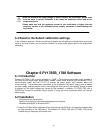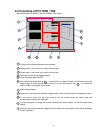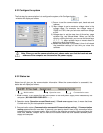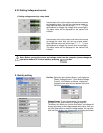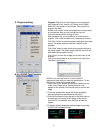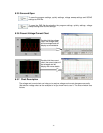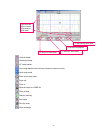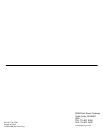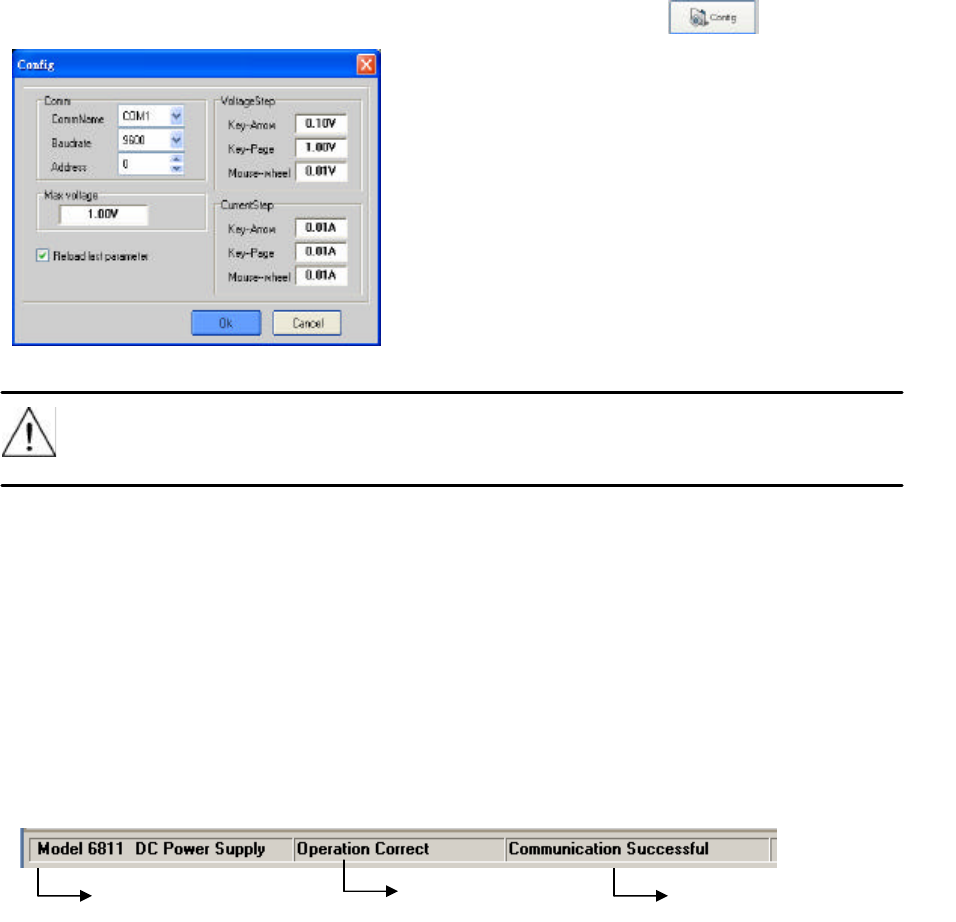
31
6.3.1Configure the system
The first step for communication is to configure the system, click Configure button , the
windows will display as follows:
Note: When you set the communication port, please make sure that the baud rate and
address of the computer are the same as the power supply.
6.3.2 Status bar
Status bar will give you the communication information. When the communication is successful, the
status bar will display as follows:
1. Model number, it will display the real part number of the field power supply which detected by the
computer. (6811/6812/6821/6822/6823……..).
2. Operation status (Operation correct/Check error), if Check error appears here, it means that there
is check error for your last operation command.
3. Communication status (Communication successful/Communication waiting), if Communication
waiting appears here for more than 10 seconds, you need to check if there is any connection failure
between computer and power supply. After confirming the effective connection, then re-configure the
baud rate, address, comport etc, to make sure the same baud rate and address between power
supply and computer.
Communication status Operation status Model number
1) Comm: to set the communication port, baud rate and
address.
2)
2) Max voltage: to set a maximum voltage value in the
voltage range. For example, the voltage range of
IT6822 is 0~32V, then you can set a maximum voltage
at 24V.
3) Voltage step: to set the step size of Arrow key, page
up/down key, and Mouse-wheel. When you set the
value by clicking the knob, you can use the arrow keys
(?, ?, ?, ?), page up/down keys or mouse wheel to
adjust the value more slightly.
4) Reload last parameter: if you select it, then it will reload
the parameter settings of last time you close this
software.