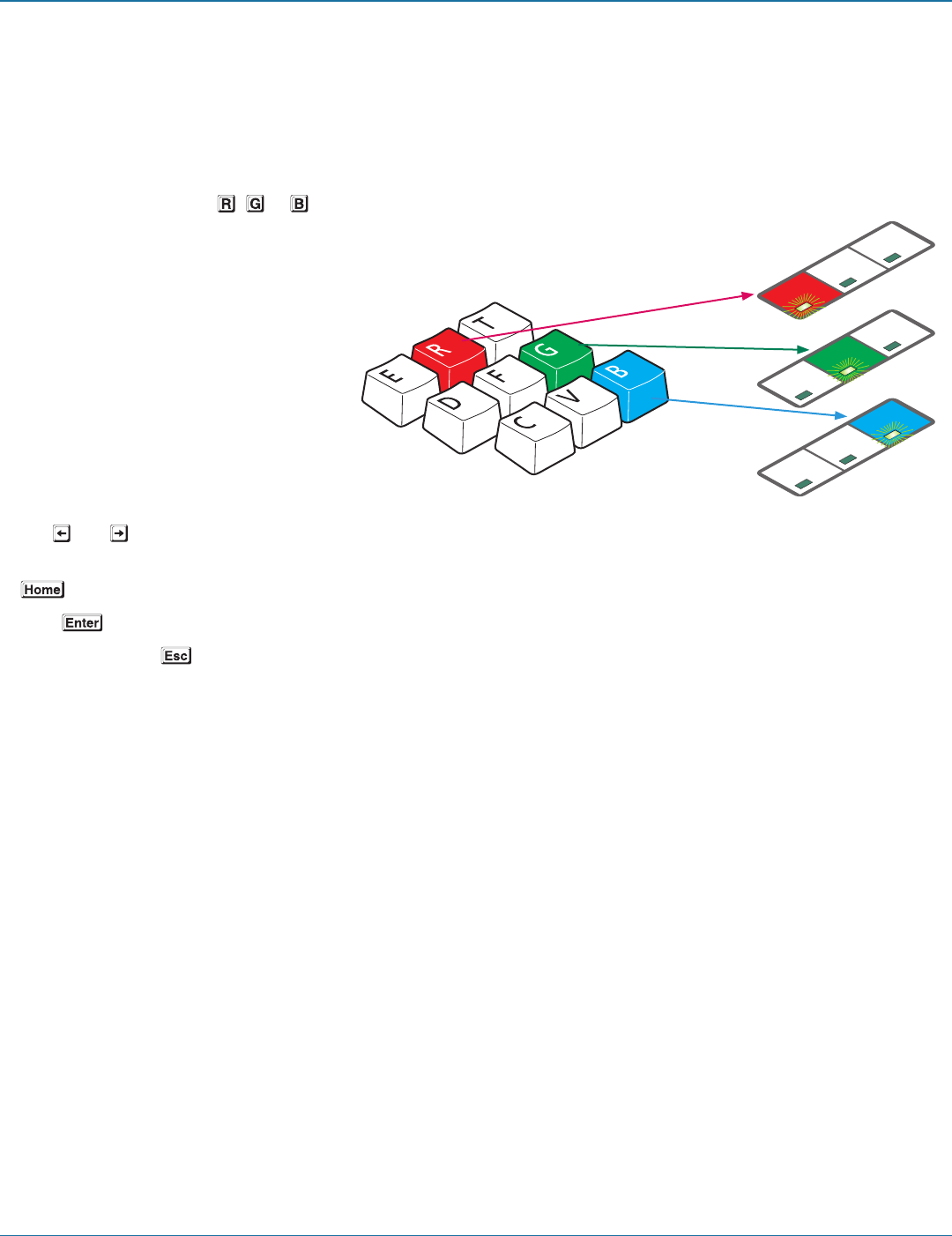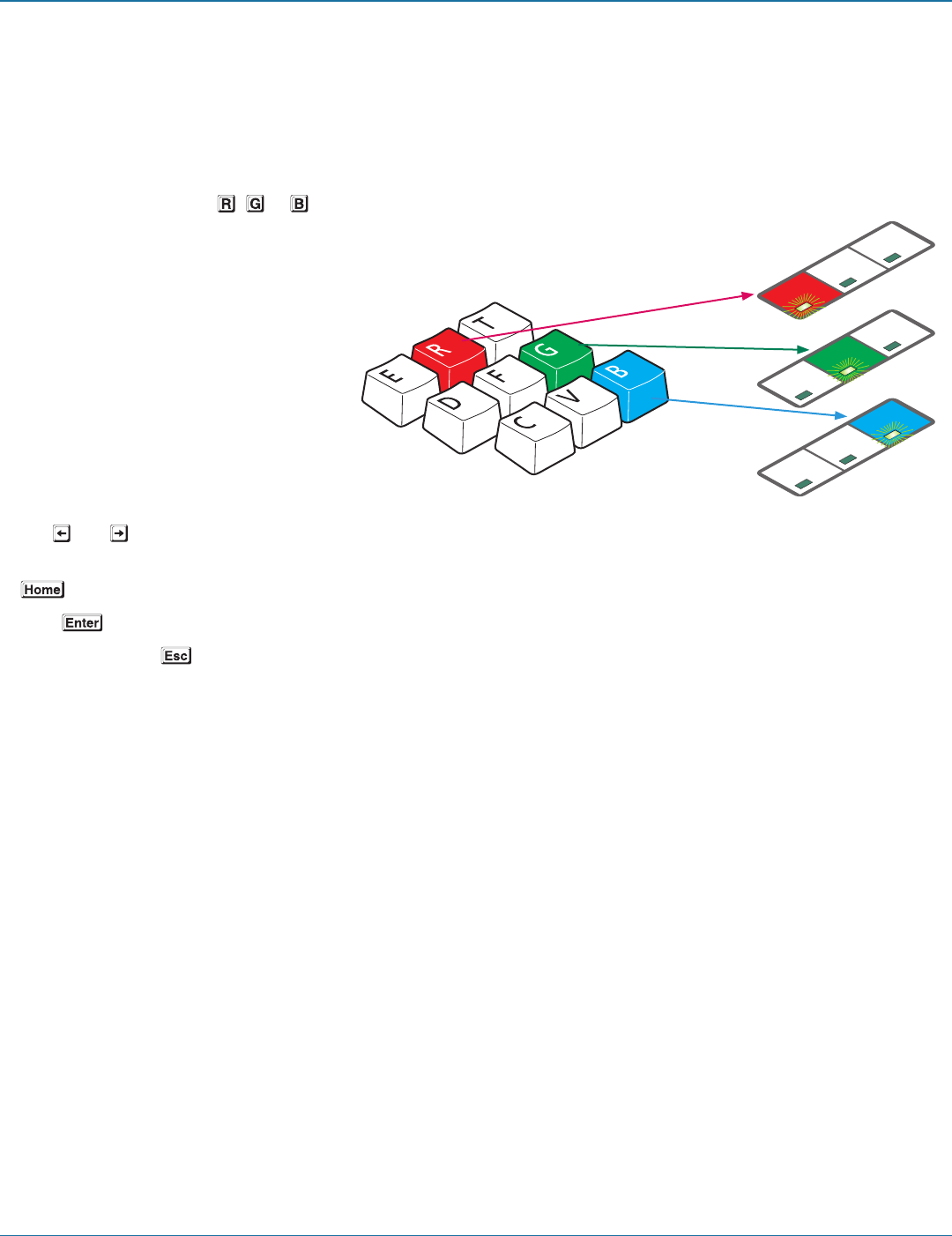
Chapter 3: Installation
724-746-5500 | blackbox.com
Page 23
3.4.6 To adjust color skew
You will only need to use these adjustments if the video image is not sharp after adjusting the cable type and length. Before
entering video compensation mode, display the suggested screen content (see Test images while compensating on the previous
page). Look for color fringes adjacent to the displayed icons and text. Also check the skewtest.exe image to confirm whether the
red, green and blue crosses are all vertically aligned.
a From standby, press either ,
or depending on which color needs to be adjusted. The Num Lock,
Caps Lock or Scroll Lock indicators will flash for the Red, Green and Blue channels respectively.
Num
Lock
Caps
Lock
Scroll
Lock
Num
Lock
Caps
Lock
Scroll
Lock
Num
Lock
Caps
Lock
Scroll
Lock
b Use and to adjust the delay for the chosen color while watching the results on the remote video display.
Note: If the screen goes blank during adjustment, either press the opposite arrow key to the one you last pressed or press
to reset all delays.
c Press to save the setting and return to standby.
Alternatively, press to discard any change and return to standby.
3.4.7 To exit video compensation mode (return to normal operation)
1 Ensure that you are at standby level by exiting from any adjustment options.
2 On the remote unit, return the miniature switch 1 to its OFF position.
All USB devices will be reconnected to the computer and normal operation will continue.