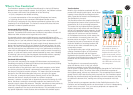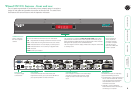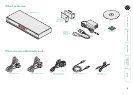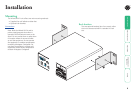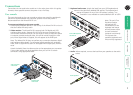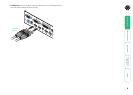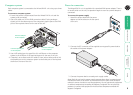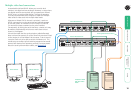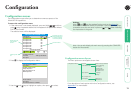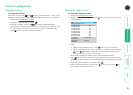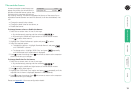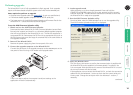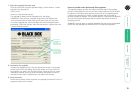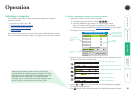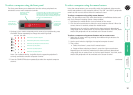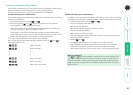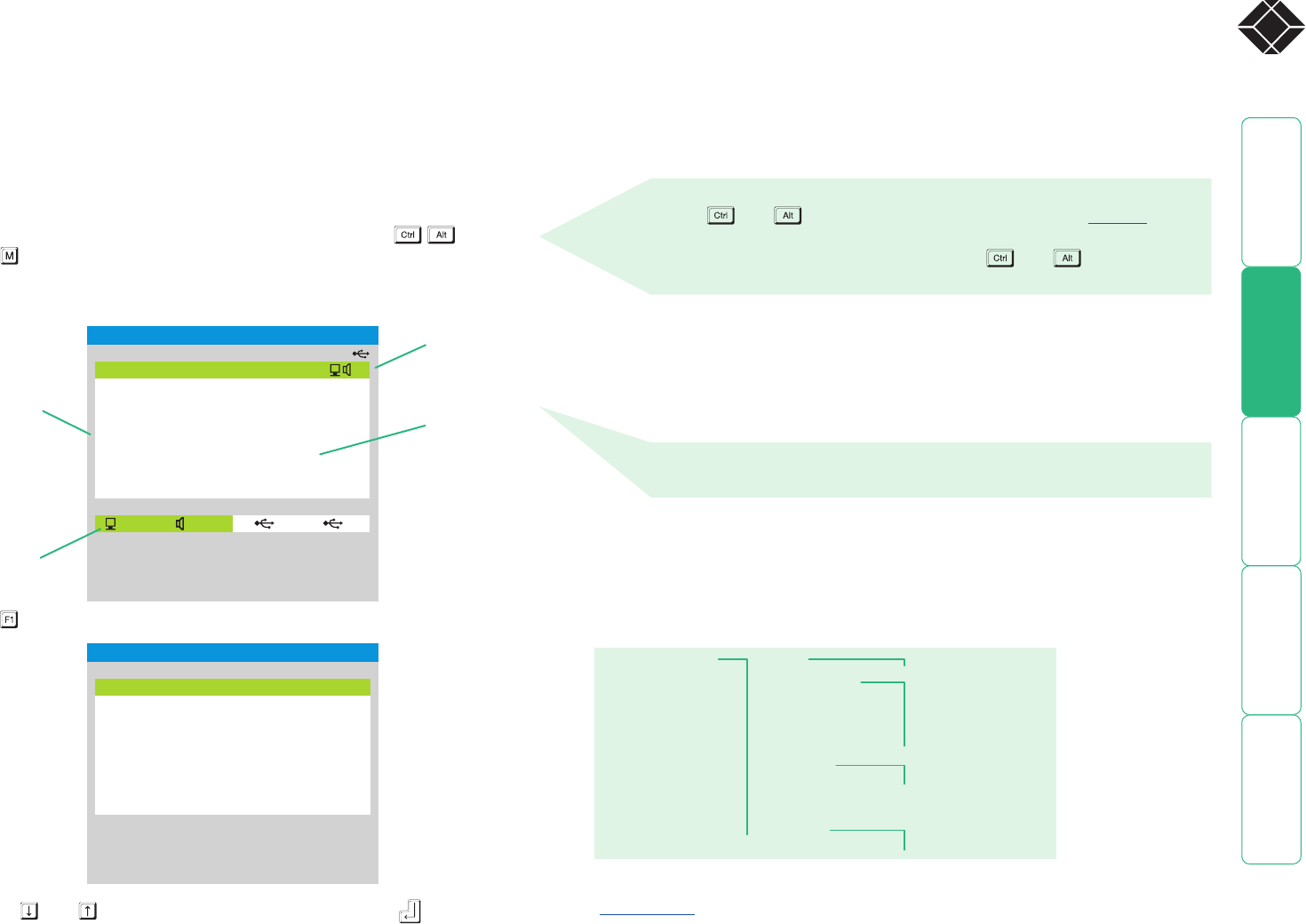
11
®
SERVSWITCH WIZARD DVI DL
Configuration M enu
Functions
Global Preferences
Setup Options
Edit Computer List
EDID Options
Enter–Select
Esc–Quit
Firmware version: 1.00.01
SERVSWITCH WIZARD DVI DL
Computer
Port
Computer 01 01
Computer 02 02
Computer 03 03
Computer 04 04
Computer 05 05
Computer 06 06
Computer 07 07
Computer 08 08
Switching Mode
KVM SPK 1
1
2
2
F1–More menus
F3–Find
Esc–Quit
Tab–Cycle Mode
Configuration
Configuration menus
The configuration menus allow you to determine numerous aspects of the
Wizard DVI DL capabilities.
To access the configuration menu
1 If the main menu is not already displayed, press and hold and then
press using a keyboard attached to the keyboard USB port of the Wizard
DVI DL user console.
The selection menu will be displayed:
3 Use the
and keys to highlight an option, then press to select.
Default names for
each computer
channel
Switching mode
bar
Channel numbers
2 Press To display the Configuration Menu:
Hotkeys
Note: and are the standard hotkeys and can be altered to
avoid clashes with other devices or software. If you change the hotkeys,
remember to use the new ones in place of and when following
the instructions in this guide.
Switching icons show
which peripherals are,
or will be, connected
to which computer(s)
Configuration menus layout
The menu options are arranged as shown here:
For a description of each option within the Configuration menus, see
Appendix 1 for more details.
Configuration Menu
Functions
EDID Options
Global Preferences
Setup Options
Edit Computer List
Reset to Factory Defaults
EDID Source
EDID Refresh
Mouse Switching
OSD Colour
Default Mode
Reminder Banner
OSD Dwell Time
Language
Hotkeys
Note: You can also display the main menu by pressing the COMPUTER
button for five seconds.
HT