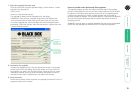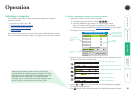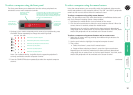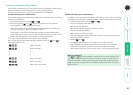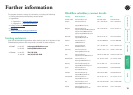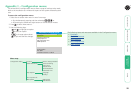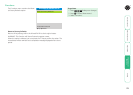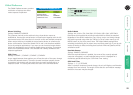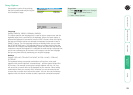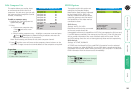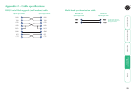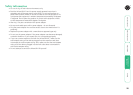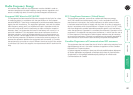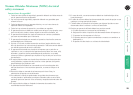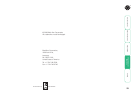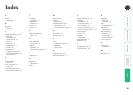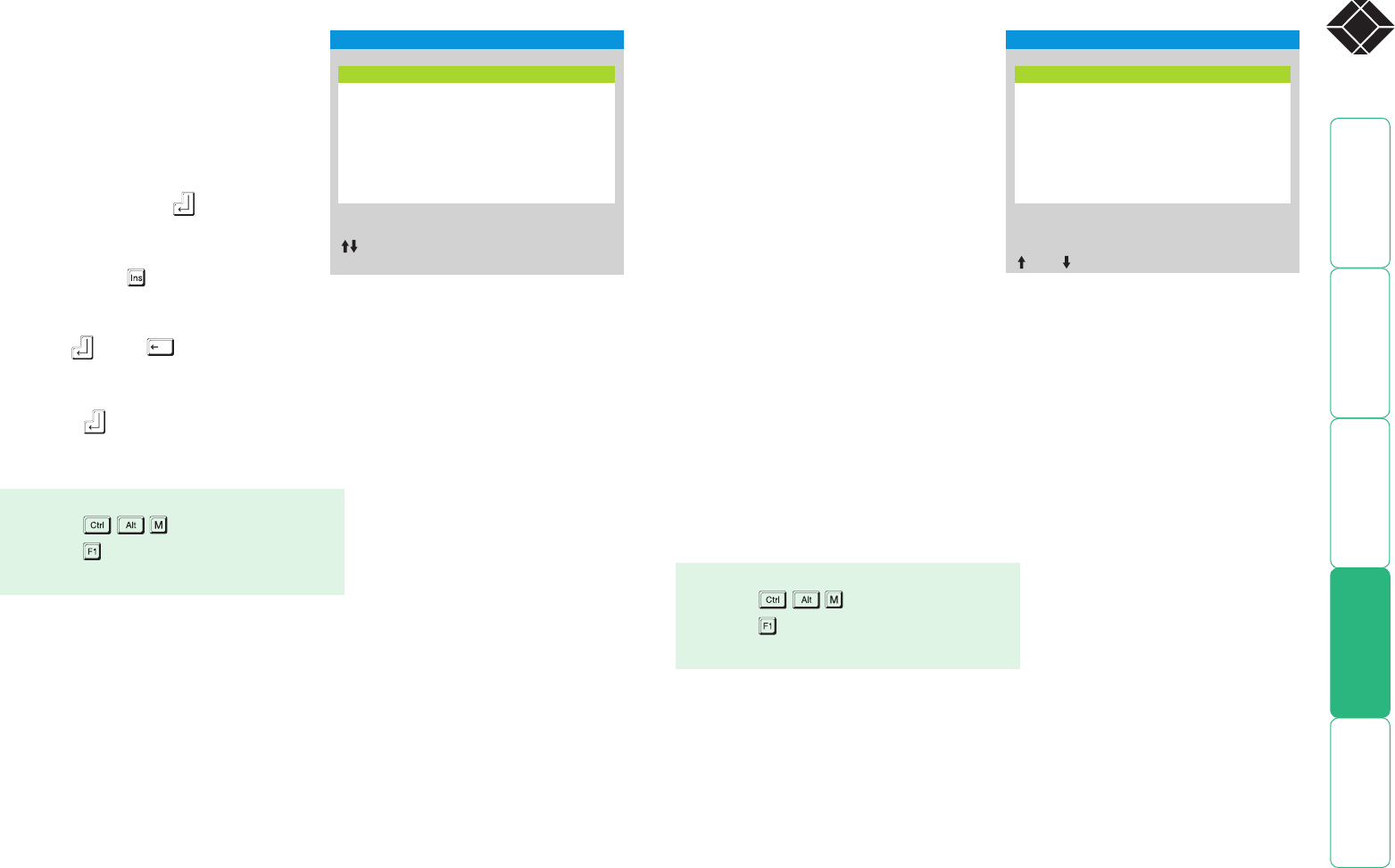
24
®
Edit Computer List
This option allows you to alter, insert
or remove entries within the list of
computers. For each entry you can edit
the name and also change the channel
number, if necessary.
To edit or create an entry
1 Highlight the ‘Edit Computer List’
option and press .
2 Either:
• Create a new computer entry
– Press and enter a new
name, or
• Edit an existing computer entry – Highlight a computer name and press
. Press (Backspace) to delete existing characters and enter the
required new name (up to 16 characters).
Note: Avoid creating two names for the same computer channel.
3 Press and the cursor will move to the computer channel column on the
right side. Change or enter the channel address of the computer as required.
EDID Options
The options within this section are
related to the Extended Display
Identification Data features supported
by the Wizard DVI DL. EDID is an
industry standard format that allows
computer systems to be informed of
the capabilities of the video monitor
connected to them.
EDID Source
Settings: AUTO, DVI, VGA
Determines which monitor connected
to the user console should be
interrogated to discover its capabilities. AUTO first interrogates the DVI port and,
if no EDID data are available, then moves to the VGA port. If the VGA port also
fails to provide information then a set of default values will be used. The DVI
and VGA settings force the unit to interrogate only those monitors respectively.
EDID Refresh
Settings: AT START, DISABLED
AT START sets the Wizard DVI DL to read EDID information from the selected
source at power up. When DISABLED, no new EDID data is sought and existing
information will be used. When viewing this menu, you can press F7 to discover
EDID information from the chosen source immediately.
SERVSWITCH WIZARD DVI DL
Edit Computer List
Computer 01 01
Computer 02 02
Computer 03 03
Computer 04 04
Computer 05 05
Computer 06 06
Computer 07 07
Computer 08 08
Ins–Add
Esc–Quit
Enter–Edit
F3–Find
Del–Delete
–Select
SERVSWITCH WIZARD DVI DL
EDID Options
EDID Source: AUTO
EDID Refresh: AT START
Space–To ggle
F7–Refresh EDID
–Up –Down Esc–Quit
To get here
1 Press
(hotkeys can change).
2 Press to select ‘More menus’.
3 Select ‘Edit Computer List’.
To get here
1 Press
(hotkeys can change).
2 Press to select ‘More menus’.
3 Select ‘EDID Options’.