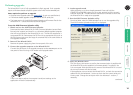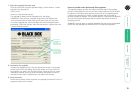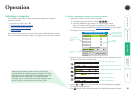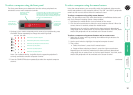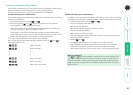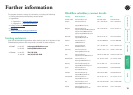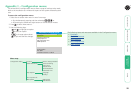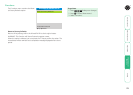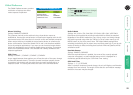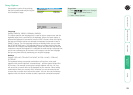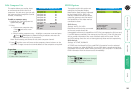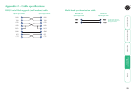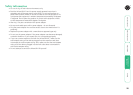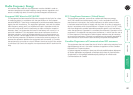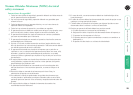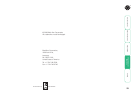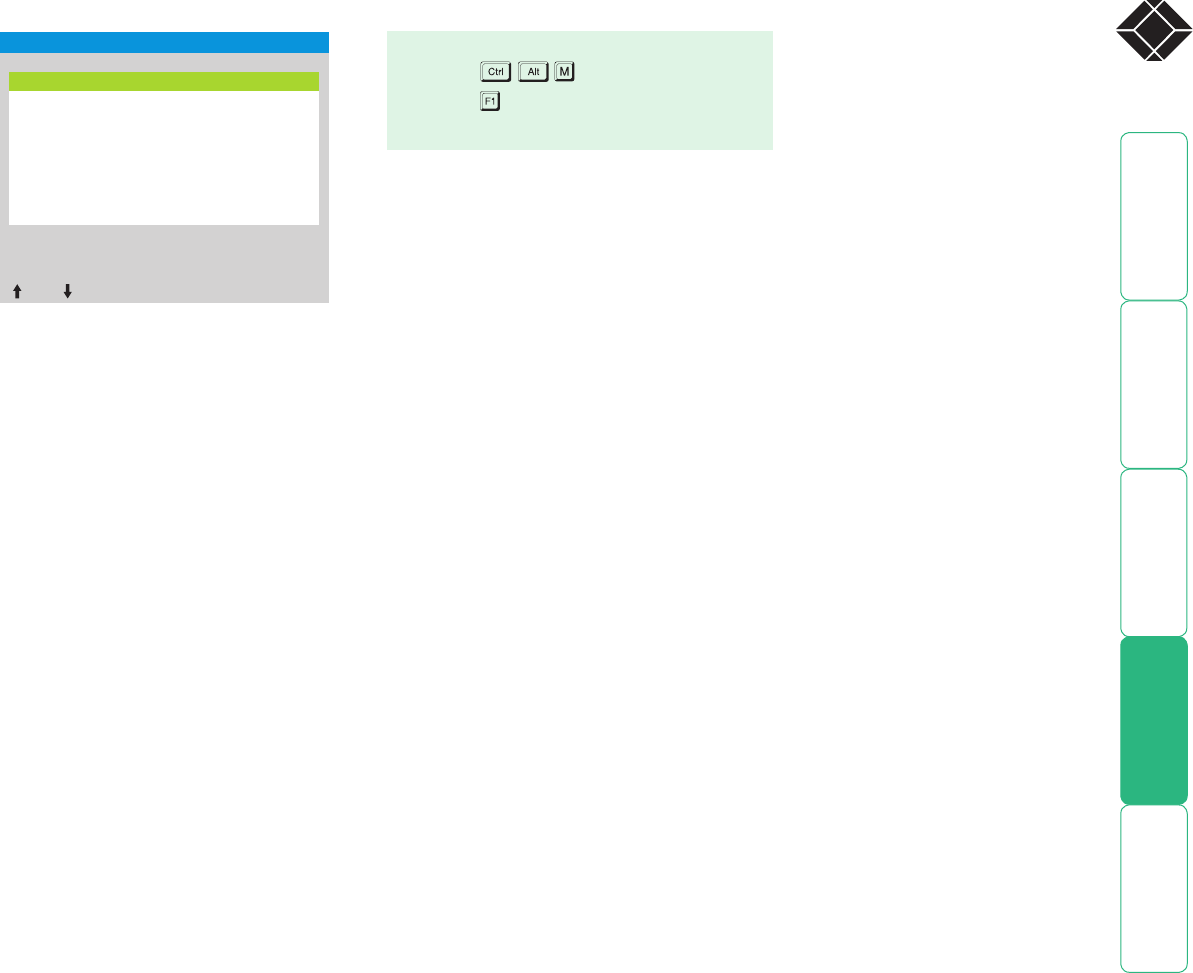
22
®
Global Preferences
The Global Preferences menu contains
a collection of settings that affect
various aspects of operation.
Default Mode
Settings: ALL, KVM + SPK, KVM ONLY, SPK ONLY, USB1 ONLY, USB2 ONLY
Determines which peripheral switching mode should be offered as standard.
Regardless of the default mode that is set, during use you can always change
the switching mode using either the TAB key (in the on-screen menu) or the
MODE button (on the front panel). Note: The Default Mode setting affects
switching controlled by the on-screen menu and front panel only. If you use the
mouse or hotkeys to effect switching then both the KVM and Speakers will be
switched as usual.
Reminder Banner
Settings: ENABLED, DISABLED
When the reminder banner is enabled, the name of the currently selected
computer will appear in a small reminder banner which is displayed for a
momentary period defined by the ’OSD Dwell Time’ setting.
OSD Dwell Time
Settings: 1, 2, 3, 5 SECONDS
After a successful computer channel change, the unit will display a confirmation
message for a few seconds. The length of time that this confirmation message
dwells on the screen may be changed.
Mouse Switching
Settings: ENABLED, DISABLED
The computer channel can be switched using a three button mouse or
IntelliMouse. Pressing the central button or wheel button together with the left
hand mouse button will cause the unit to switch to the next available computer.
When mouse switching is enabled the central mouse button or wheel mouse
button is allocated to control the Wizard DVI DL and is not therefore available
for use by computer applications. If you want to use the central mouse button
within your applications you will need to disable mouse switching. The rotation
action of an IntelliMouse wheel is not affected and is always available to the
computer application.
OSD Colour
Settings: SCHEME 1, SCHEME 2, SCHEME 3, SCHEME 4
As you toggle between these options you will see the color of the menu change
to show the selected scheme. The menu schemes have been specially chosen
to provide a high contrast with the colors that you would normally see on a
computer screen. This setting also affects the color of the reminder banner.
To get here
1 Press
(hotkeys can change).
2 Press to select ‘More menus’.
3 Select ‘Global Preferences’.
SERVSWITCH WIZARD DVI DL
Global Preferences
Mouse Switching: ENABLED
OSD Colour: SCHEME 1
Default Mode: ALL
Reminder Banner: ENABLED
OSD Dwell Time: 2 SECONDS
Space–To ggle
–Up –Down Esc–Quit