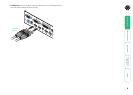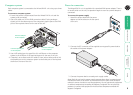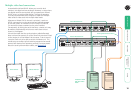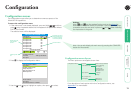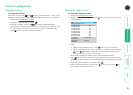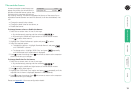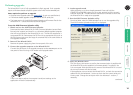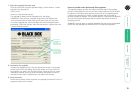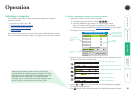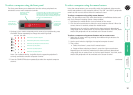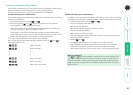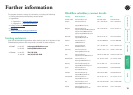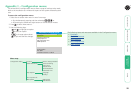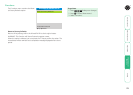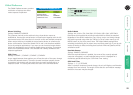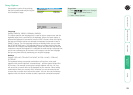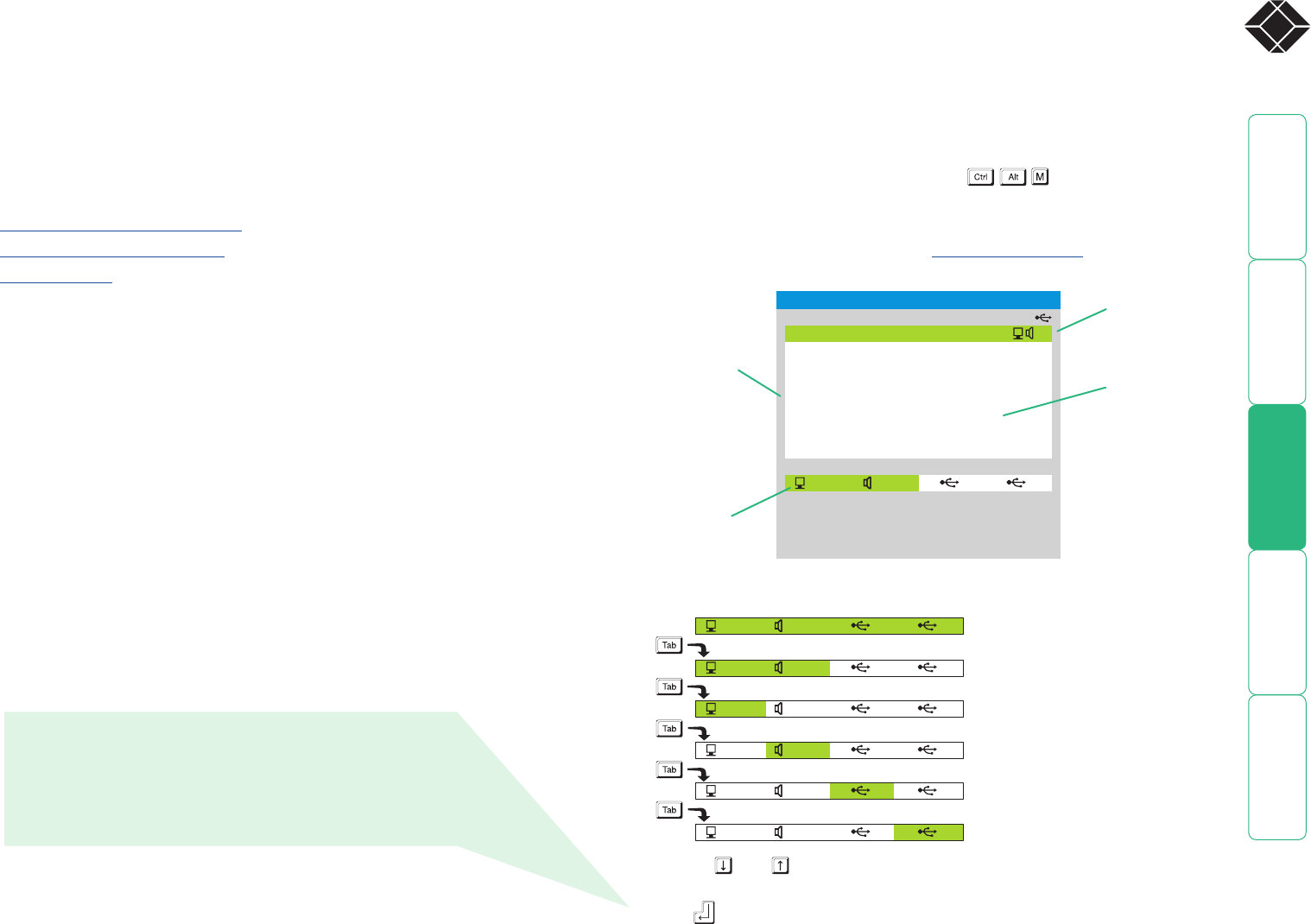
16
®
To select a computer using the on-screen menu
1 Select the on-screen menu in one of two ways:
• Simultaneously press and then release , or
• Press the middle and right buttons of a three button mouse.
Note: The mouse switching option is usable only if the ‘Mouse
Switching’ option is enabled. See Global preferences for more details.
The Selection menu will be displayed:
Operation
Selecting a computer
There are four main ways to switch the common peripherals to specific
computer channels:
• Using the on-screen menu
• Using the front panel controls
• Using mouse button presses
• Using hotkeys
Note: When first powered on, the on-screen menu will be displayed, and the
front panel indicator will show a dash (-) to signify that no channel is selected.
SERVSWITCH WIZARD DVI DL
Computer
Port
Computer 01 01
Computer 02 02
Computer 03 03
Computer 04 04
Computer 05 05
Computer 06 06
Computer 07 07
Computer 08 08
Switching Mode
KVM SPK 1
1
2
2
F1–More menus
F3–Find
Esc–Quit
Tab–Cycle Mode
Default names for
each computer
channel
Switching mode
bar
Channel
numbers
Switching icons show
which peripherals are,
or will be, connected
to which computer(s)
2 Optional: If you need to selectively switch some of your peripherals, use the
tab key to change the switching mode:
KVM SPK 1 2
KVM SPK 1 2
KVM SPK 1 2
KVM SPK 1 2
KVM SPK 1 2
KVM SPK 1 2
Will switch all peripherals together
Will switch keyboard, video, mouse and speakers
Will switch only the keyboard, video and mouse
Will switch only the speakers
Will switch only USB peripheral 1
Will switch only USB peripheral 2
3 Use the and keys (or the scroll wheel of an IntelliMouse) to highlight
the required computer name.
4 Press to switch the chosen peripherals to the highlighted computer channel.
Whenever the Keyboard, Video and Mouse (KVM) are
switched (either as a separate group or together with other
peripherals), the on-screen menu will disappear as the new
computer channel is displayed. For all other peripheral
switching, the on-screen menu will remain displayed - press
the ESC button to remove the menu from the screen.
HT