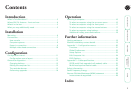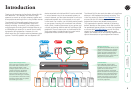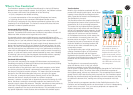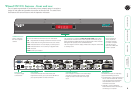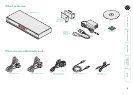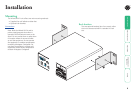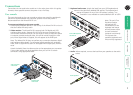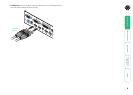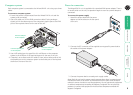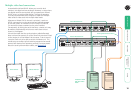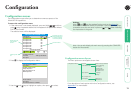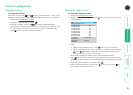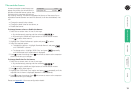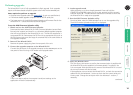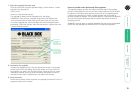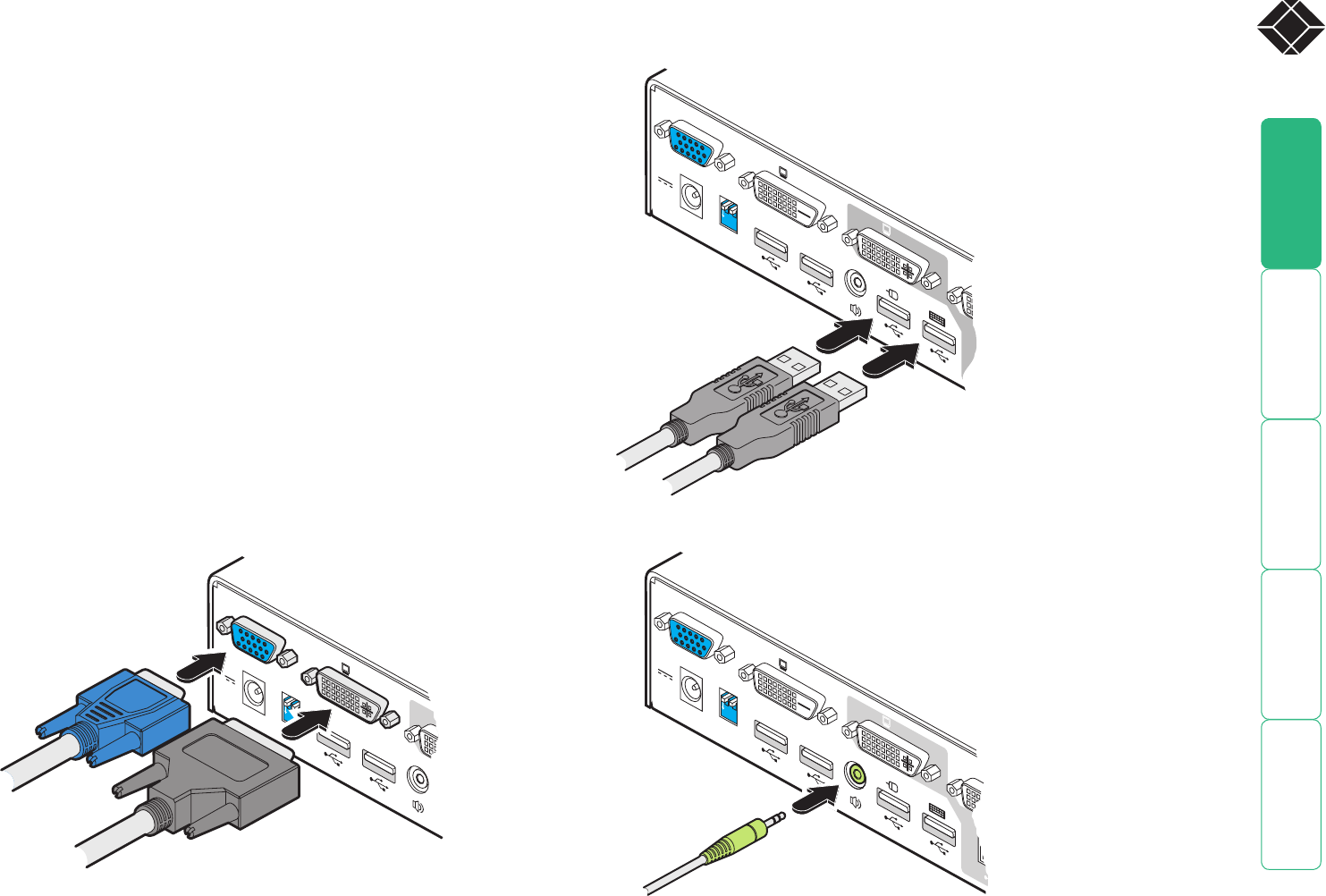
7
®
Connections
Connections do not need to be carried out in the order given within this guide,
however, where possible connect the power in as a final step.
User console
The ports that make up the user console are where you attach the peripherals
that will be shared between the computer systems. Ensure that power is
disconnected from the Wizard DVI DL unit.
To connect peripherals to the user console
1 Position your peripheral devices in the vicinity of the Wizard DVI DL unit such
that their cables will easily reach.
2 Video monitor: The Wizard DVI DL supports both DVI digital and VGA
analogue video signals. Separate DVI and VGA ports are provided for the
user console connection and you can use either, or both, as required. Where
a computer provides analogue video, this will be routed through the VGA
port; when digital video is supplied, this will appear at the DVI/D port.
Note: The Wizard DVI DL does not perform any conversions between digital
and analogue video signals. If a connected system provides only analogue
video, then no signal will be seen on the digital DVI/D output port, and vice
versa.
Attach the lead(s) from the video monitor to the appropriate port connector.
If your video monitor has dual capabilities then you can link it to both
connectors using appropriate leads.
From speakers
3 Keyboard and mouse: Attach the leads from your USB keyboard and
mouse to the specifically labelled USB sockets. The keyboard and
mouse will operate in any of the USB sockets, however, True
Emulation is not available on sockets labelled USB1 or USB2.
VGA analogue
video lead
USB
1
USB
2
DVI-D
U
SER
C
ON
SO
LE
VGA
5V
4A
INDOOR
USE
ONL
Y
1
2
ON
DVI/D digital
video lead
From USB keyboard
and mouse
USB
1
USB
2
DVI-I
DVI-D
USER
CO
NSO
LE
VGA
5V
4A
INDOOR
USE
ONL
Y
1
2
ON
4 Audio: Where required, connect the lead from your speakers to the audio
socket.
USB
1
USB
2
DVI-I
DVI-D
USER
CO
NSOLE
VGA
5V
4A
INDOOR
USE
ONL
Y
1
2
ON
Note: The unit’s True
Emulation feature
will read the full
characteristics of the
keyboard and mouse
and will present those
to each connected
computer concurrently.
This ensures that
specialist keyboards and
mice are fully supported.