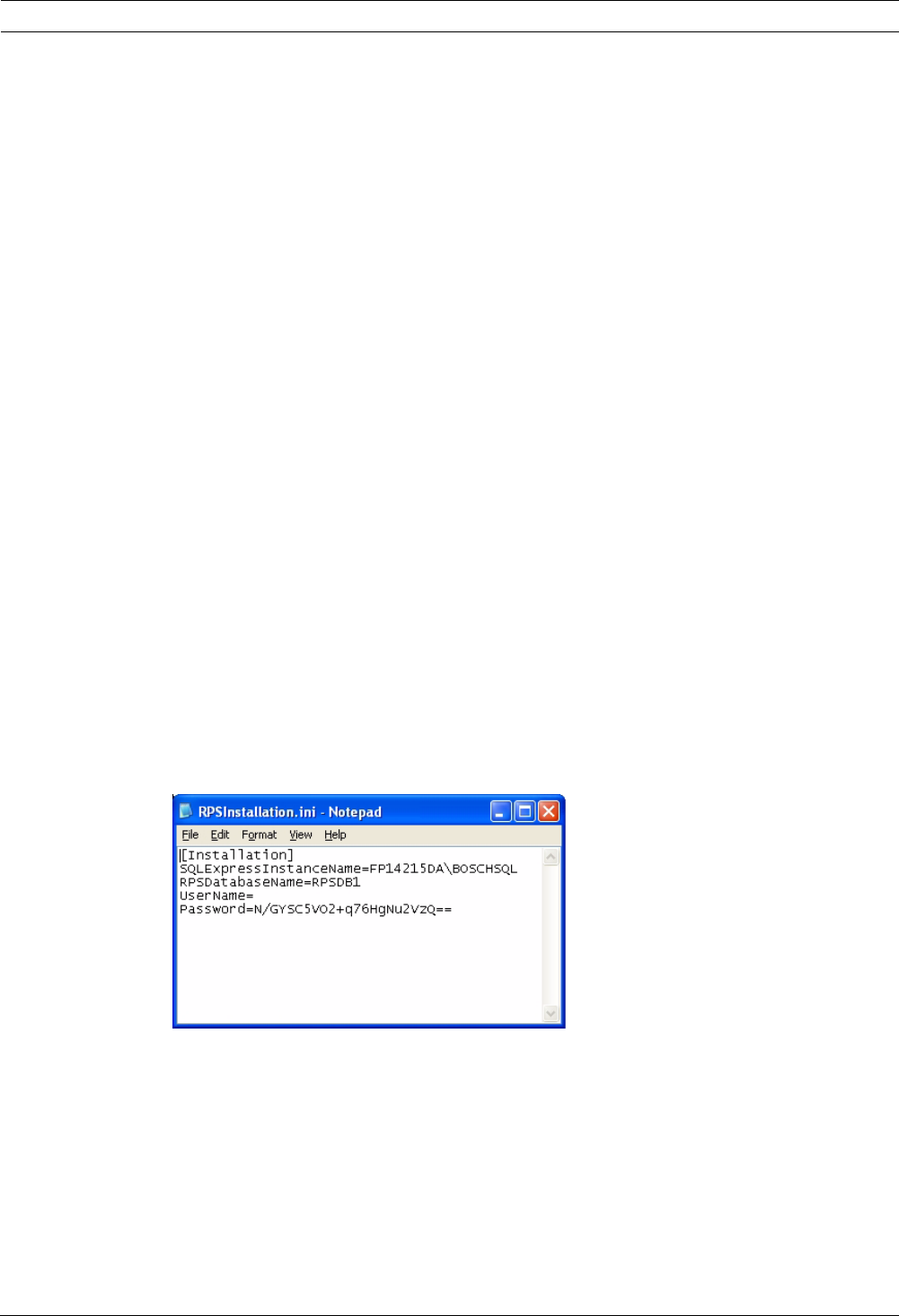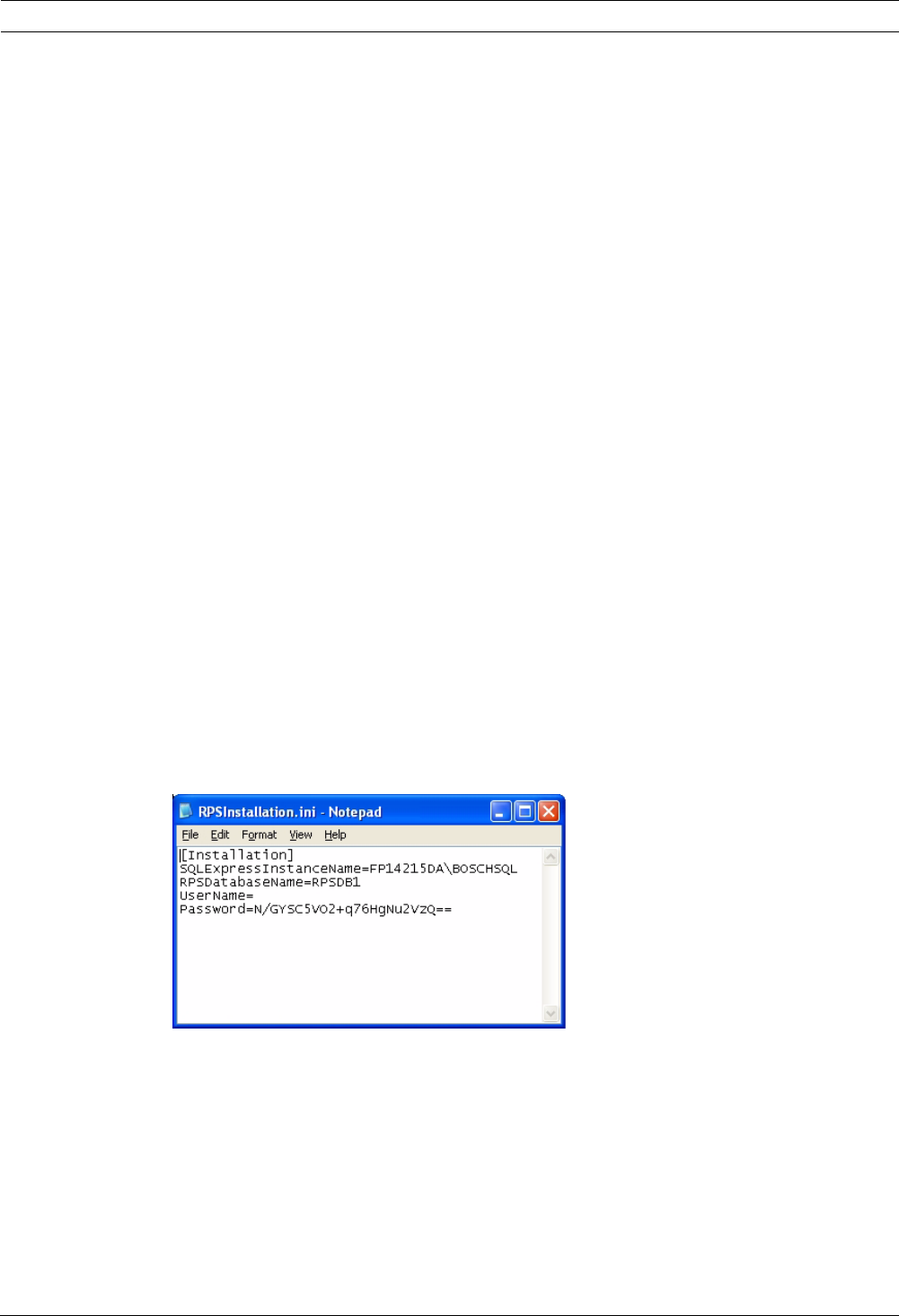
30 en | Install RPS RPS
4998141259 | 12 | 2011.10 Installation Guide Bosch Security Systems, Inc.
3.6 Automatic Installation of RPS
3.6.1 Overview
When installing or upgrading to version 5.12 or later, RPS creates a file called
RPSInstallation.ini. This file contains the SQL database settings that are selected when
installing or upgrading RPS.
After the first installation or upgrade of RPS, you can run the RPSInstallation.ini file to
complete subsequent installations or upgrades that are identical to the first installation or
upgrade.
For more information, refer to:
– Section 3.6.2 Generate the RPSInstallation.ini File, page 30
– Section 3.6.3 Use the RPSInstallation.ini File, page 31
– Section 3.6.4 Customize the RPSInstallation.ini File, page 31
3.6.2 Generate the RPSInstallation.ini File
To generate the RPSInstallation.ini file, you must install, or upgrade to, version 5.12 or later.
During the installation or upgrade process, RPS collects the selected settings for the SQL
database and saves them at X:\RPSInstallation.ini (“X” = the drive letter assigned to the
computer’s local drive).
The RPSInstallation.ini file contains the following settings:
– SQLExpressInstanceName: This setting contains the name of the selected SQL Express
instance name.
– RPSDatabaseName: This setting contains the name of the selected RPS database.
– UserName: This setting contains the user name required for SQL authentication. By
default, RPS uses Windows authentication. This setting is not required for Windows
authentication.
– Password: This setting contains the password required for SQL authentication. By
default, RPS uses Windows authentication. This entry is not required for Windows
authentication. This entry is encyrpted.
See below for an example of the RPSInstallation.ini file.