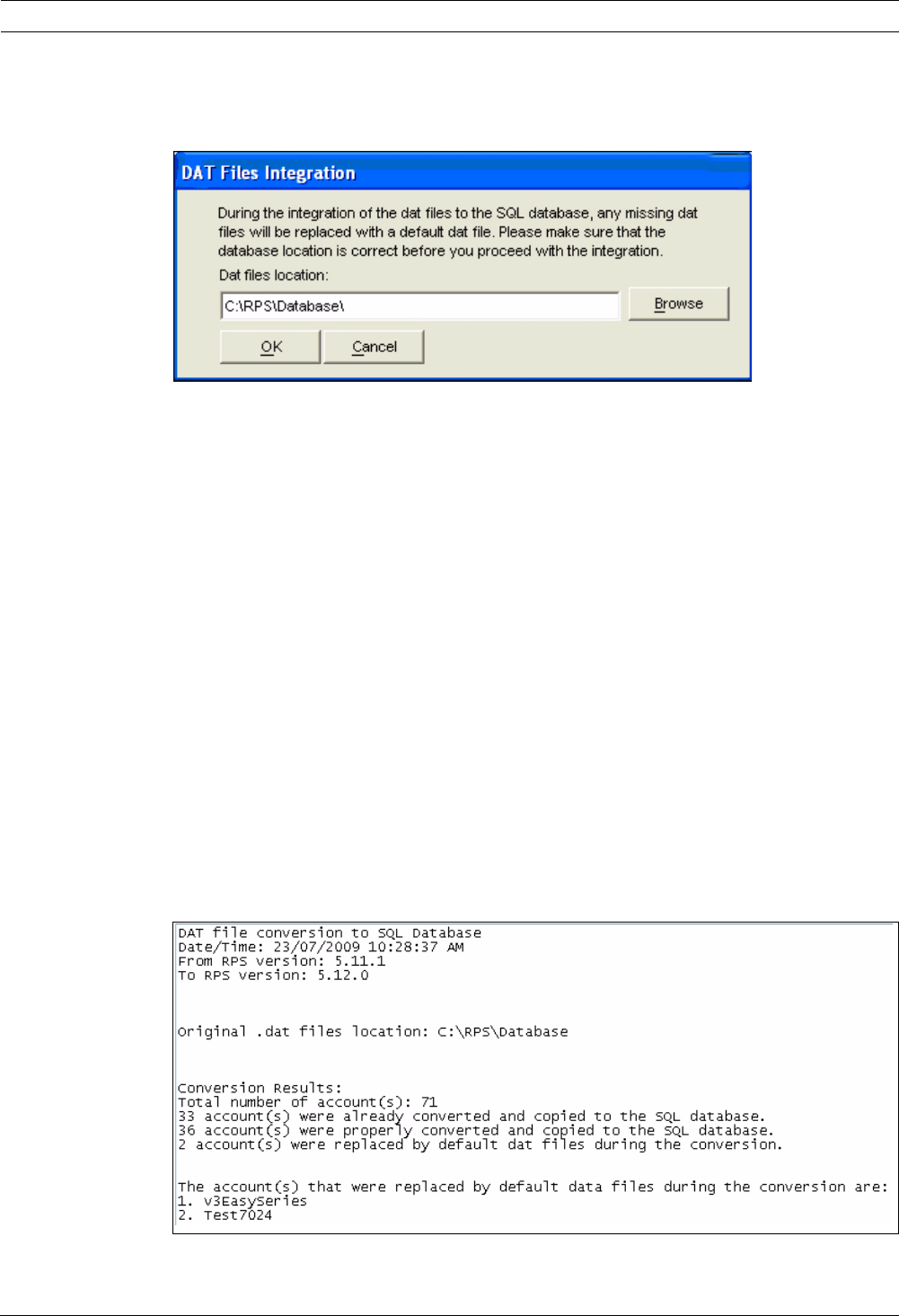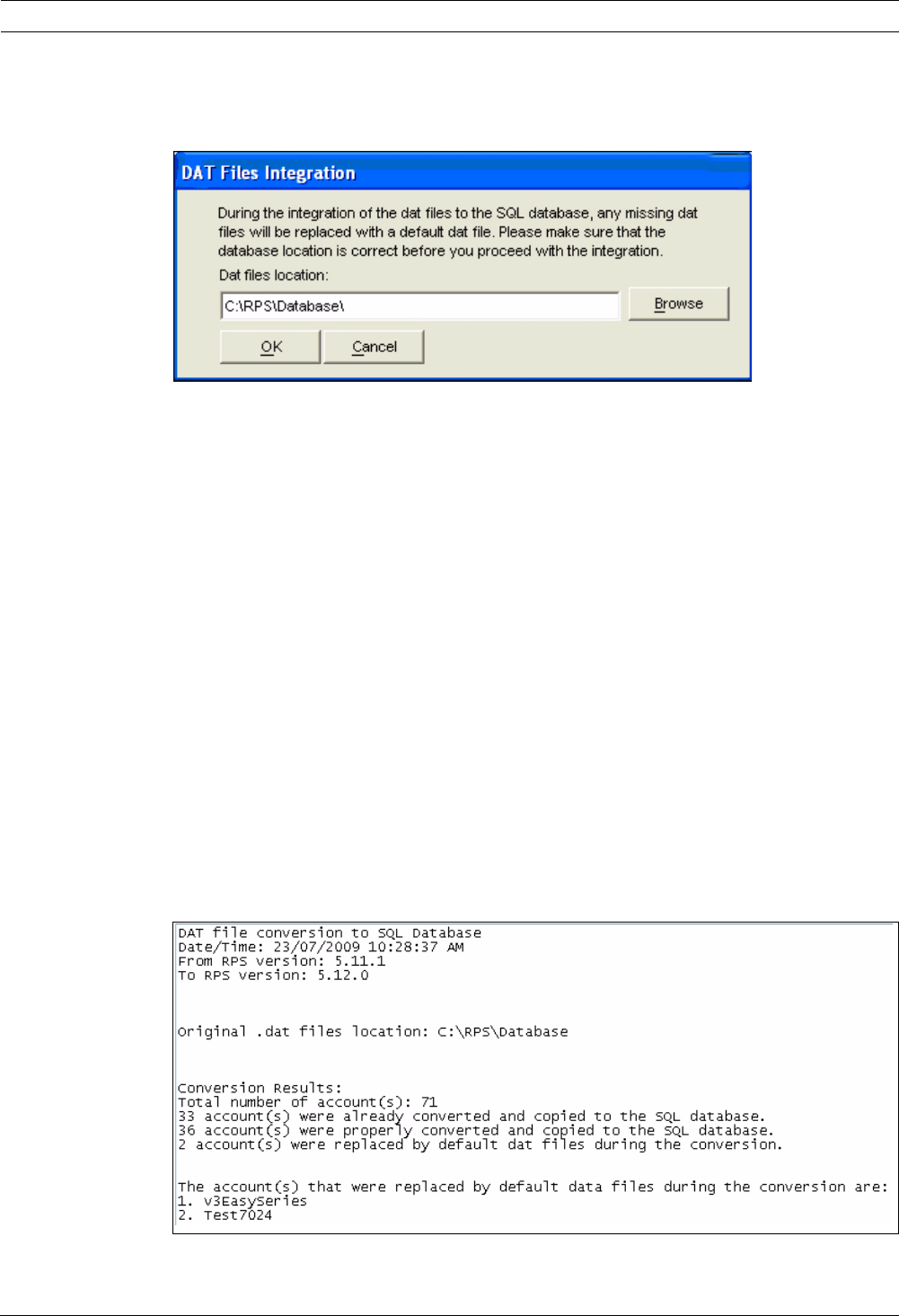
48 en | Upgrade RPS RPS
4998141259 | 12 | 2011.10 Installation Guide Bosch Security Systems, Inc.
4.4.3 Upgrade from RPS 5.11 or Lower
If upgrading from RPS 5.11 or lower, the DAT Files Integration window opens when you click
Upgrade Database on the File Locations tab.
– If the path shown in the DAT Files Integration window matches the location of the RPS
database files, click OK.
– If the path shown in the DAT Files Integration window does not match the path to where
the new SQL database is installed, click Browse, and navigate to the location of the new
SQL database. Then click OK.
All existing RPS .dat files are copied from their current location to the new SQL database
location.
4.4.4 Create a New Database
If the SQL database fails to upgrade automatically, click Create Database on the File
Locations tab to merge the existing database with a new database.
4.4.5 Conversion Log File
If an RPS .dat file does not exist in the database folder, RPS copies a corresponding default
.dat file to the new SQL database location. RPS then creates a DATFileConversion.log file in
X:\RPS\Logs (“X” = the drive letter associated to the drive where RPS is installed).
This log file consists of the following information:
– The date and time that the conversion occurred
– The versions that RPS was upgraded from and to
– The location of the RPS .dat files before the conversion started
– The conversion results
Below is a sample conversion file log:
To view the DATFileConversion.log file, click View Conversion Log on the DAT File
Integration Results window.