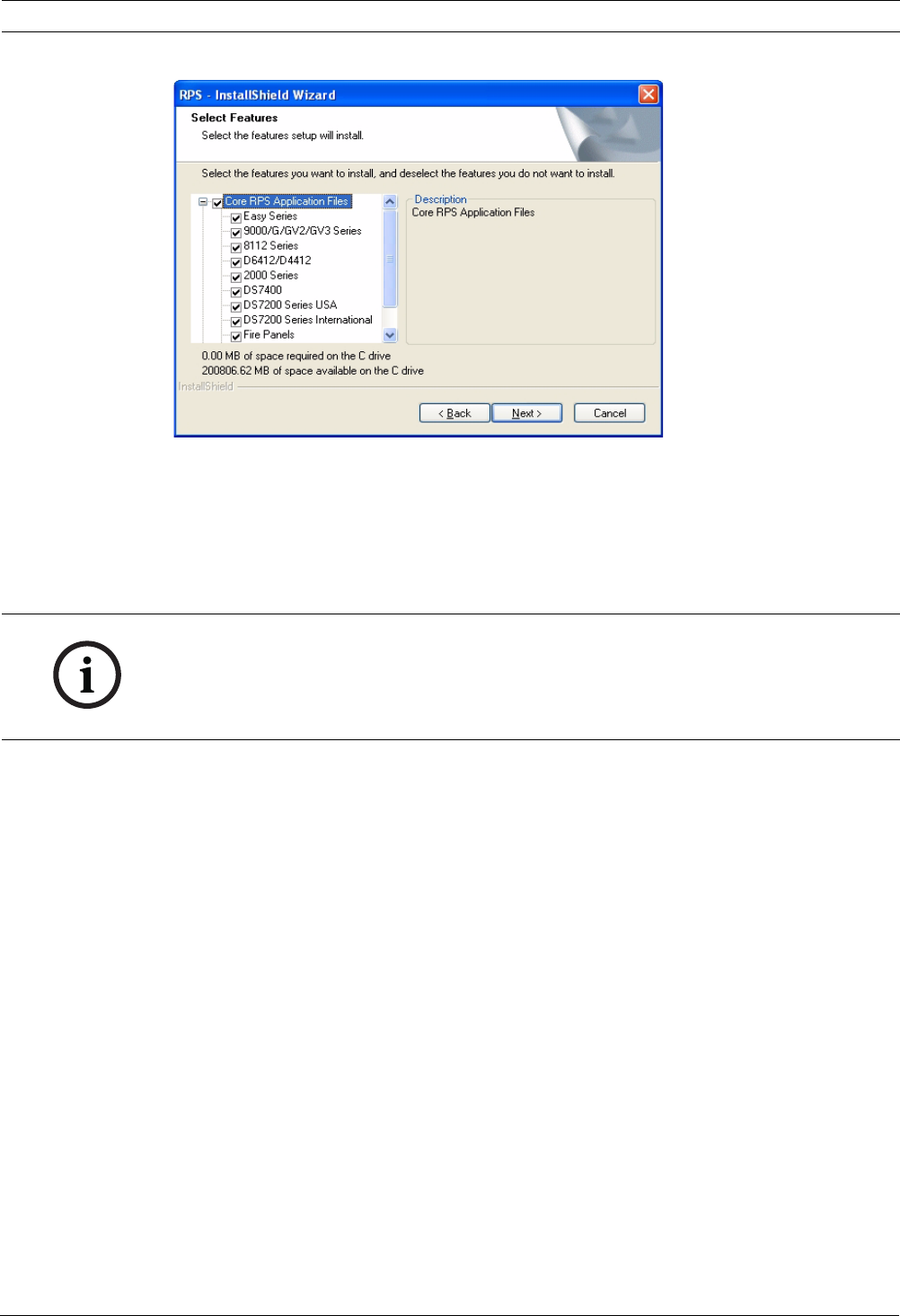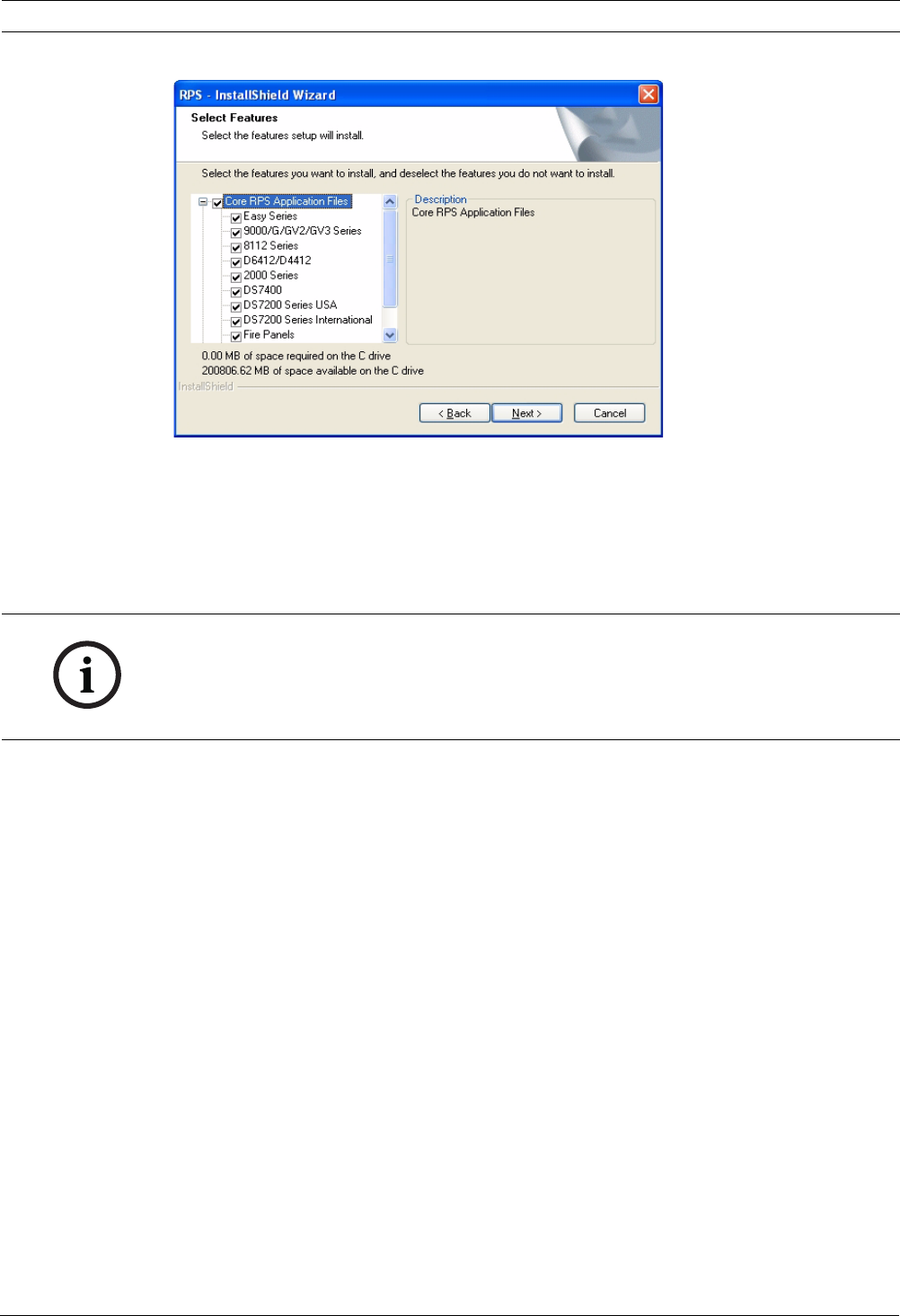
RPS Maintenance | en 53
Bosch Security Systems, Inc. Installation Guide 4998141259 | 12 | 2011.10
5. Select the checkboxes for the features you want to install, or clear the checkboxes for
the features you want to remove.
6. Click Next. The selected features are either installed or uninstalled as selected.
7. When the Install Complete dialog opens, click Finish to end the RPS Setup Maintenance
process.
6.2.2 Repair RPS
To reinstall all of the program features installed during the previous setup:
1. Select Start > Settings > Control Panel > Add/Remove Programs. The Add/Remove
Programs dialog opens.
2. Scroll down the list until you see RPS. Click RPS to select it.
3. Click Change/Remove. The RPS Setup Maintenance dialog opens.
4. Click Repair, and then click Next. A progress indicator dialog opens. When the repair is
complete, the Install Complete dialog opens.
5. Click Finish to end the RPS Setup Maintenance process.
6.2.3 Known Issues
Unistalling on a Windows XP x64 SP2 Computer:
If you unistall RPS 5.13 or later from a computer running Windows XP x64 SP2, you may
receive the Error 1905 message: C:\WINDOWS\SysWOW64\MSVBVM50.dll failed to
unregister. HRESULT_2147220472. Contact your support personnel.
This is a known Windows issue. Click OK to acknowledge the error and continue uninstalling
RPS.
NOTICE!
To repair the current RPS installation, you must use the original installation files.
– If RPS was installed from the CD-ROM, you must use the CD-ROM.
– If RPS was installed from a folder containing the installation files, you must use the same
folder in the location it resided at when RPS was installed.