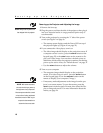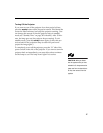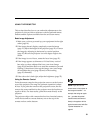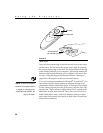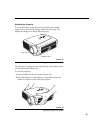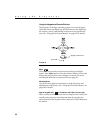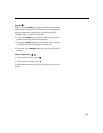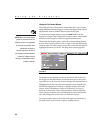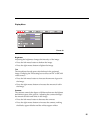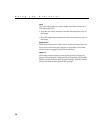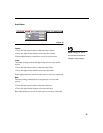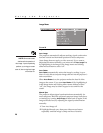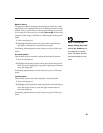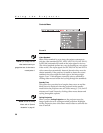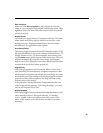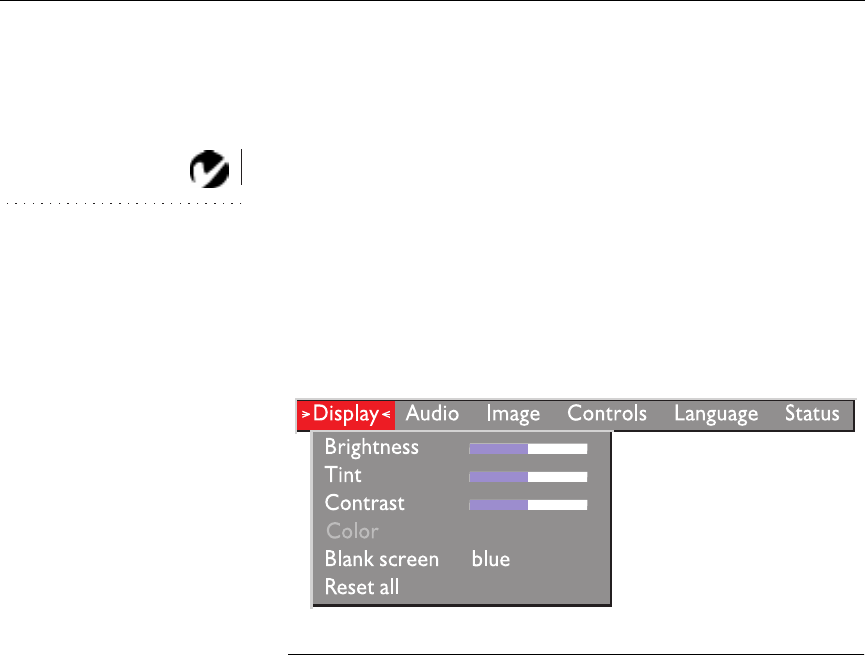
24
Using the Projector
Using the On-Screen Menus
The projector
has six drop-down menus that allow you to make
image adjustments and change a variety of settings. Most of these
adjustments aren’t available directly from the keypad.
NOTE: Some menu items may be
grayed out at certain times. This
indicates the item is not applicable
to your setup (for example, video
standards do not apply to
computer sources) or the item is
not enabled until another selection
is made (for example, Manual
Tracking is not available until Auto
Image is turned off).
To open the on-screen menus, press the
menu
button on the
keypad or remote. This changes the volume, source, and standby
buttons on the keypad to menu navigation buttons (and
illuminates the keypad green). Press the corresponding buttons
to move the cursor up, down, left, or right, or use the disk mouse
on the remote. To select a menu, move the cursor left and right to
highlight the menu you want. The drop-down menu appears.
FIGURE 17
Drop-down menu
To change a menu setting, use the up and down arrow keys on
the keypad or the disk mouse on the remote to move the cursor
up and down to the item you want to change (the selected item is
highlighted red), then use the left and right mouse buttons (not
the left and right arrow buttons) to adjust a setting. Some sub-
menus, such as Brightness, consist of a slider bar you use to
increase or decrease a value; some submenus, such as Standby
Time, consist of options you scroll through to select the desired
one. All changes are saved when you close the menus.
To access another menu, use the left and right arrow buttons or
the disk mouse to move left or right to another menu.