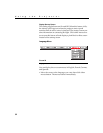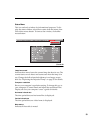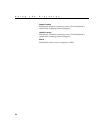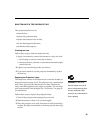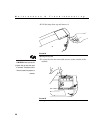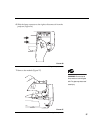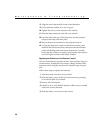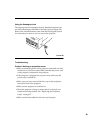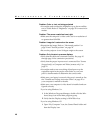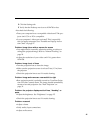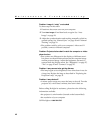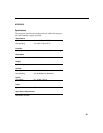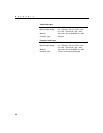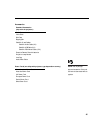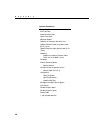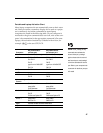40
Maintenance & Troubleshooting
Problem: Color or text not being projected
•
You might need to adjust the brightness up or down until the
text is visible. Refer to “Brightness” on page 25 for more infor-
mation.
Problem: The screen resolution is not right
•
Make sure the computer’s video card is set for a resolution of
no greater than 1024x768.
Problem: Image isn’t centered on the screen
•
Reposition the image. Refer to “Horizontal position” on
page 29 and “Vertical position” on page 29.
•
Be sure the projector is at a 90 degree angle to the screen.
Problem: Only the start-up screen displays
•
Verify that the cables are connected correctly. See page 10
through page 14 for connection procedures.
•
Verify that the proper input source is connected. See “Source
(keypad only) or Computer and Video (remote only)” on
page 22.
•
You might need to turn everything off and power up the
equipment again in the proper order. Refer to your com-
puter’s documentation to determine the correct order.
•
Make sure your laptop’s external video port is turned on. See
the “Portable and Laptop Activation Chart” on page 47 or
your computer’s manual for details.
•
Make sure your computer’s video board is installed and con-
figured correctly.
If you’re using Windows 3.x:
1
In the Windows Program Manager, double-click the Win-
dows Setup icon in the Main program group.
2
Verify that the Display setting is 1024x768 or less.
If you’re using Windows 95:
1
Open “My Computer” icon, the Control Panel folder and
then the Display icon.