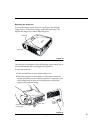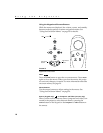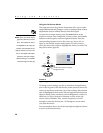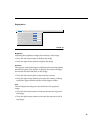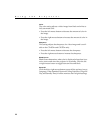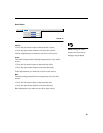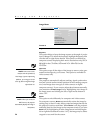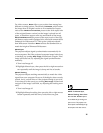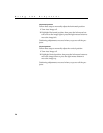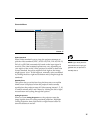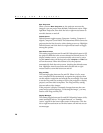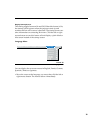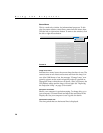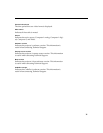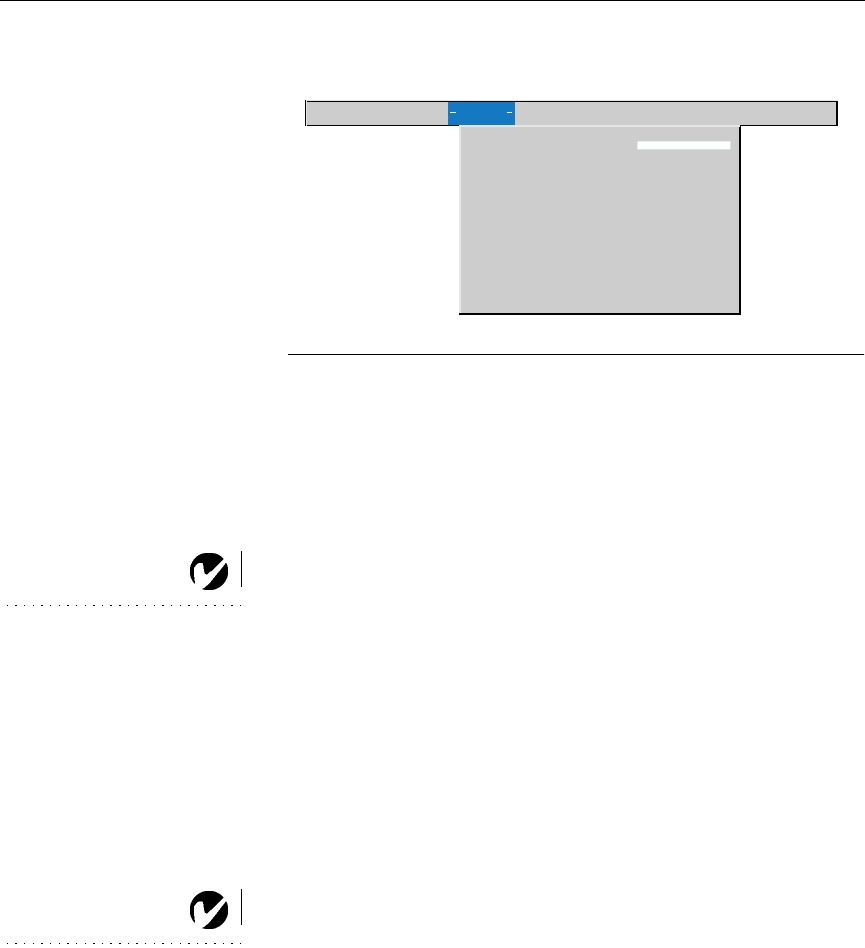
24
Using the Projector
Image Menu
FIGURE 16
Image menu
Keystone
This option helps to keep the image square as the angle of projec-
tion is changed. To adjust the keystone, highlight Keystone, then
click the left or right mouse button. This option is available for
computer sources displaying their native resolutions only, SVGA
800x600 for the CD-454m/455m and XGA 1024x768 for the
CD-555m.
NOTE: Some screen savers
interfere with the operation of
Auto Image. If you’re experiencing
problems, try turning your screen
saver off, then turning Auto Image
off and back on.
Overscan
This option crops all the edges of the image to remove noise gen-
erated on the edges by your source. This option is available for
video sources only.
Auto Image
The projector automatically adjusts tracking, signal synchroniza-
tion and vertical and horizontal position for most analog comput-
ers (Auto Image does not apply to video sources or digital
computer sources). If you want to adjust these features manually,
you must turn off
Auto Image
first by highlighting Auto Image in
the Image menu and clicking the left or right mouse button to
select “off”.
NOTE: When you connect an
HDTV source, the projector
automatically displays the image in
16x9 format.
Resize
This option works differently for computer and video sources.
For computer sources,
Resize
automatically resizes the image by
scaling it up or down. It only affects computer images that are not
the projector’s native resolution. When
Resize
is on, the projector
makes the best fit of the image to the computer screen. If you turn
Resize
off (by highlighting it in the Image menu and clicking the
left or right mouse button to select “off”), the image may be either
cropped or too small for the screen.
Display Audio Image Controls Language Status
>
>
Keystone
Overscan
Auto image on
Resize on
on
Manual sync
Manual tracking
Horizontal position
Vertical position