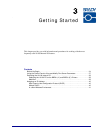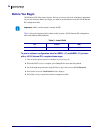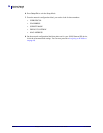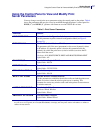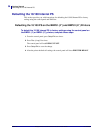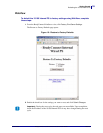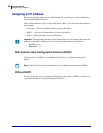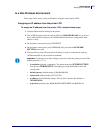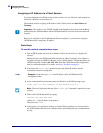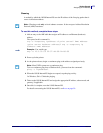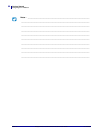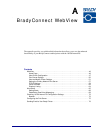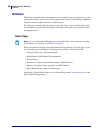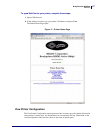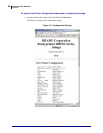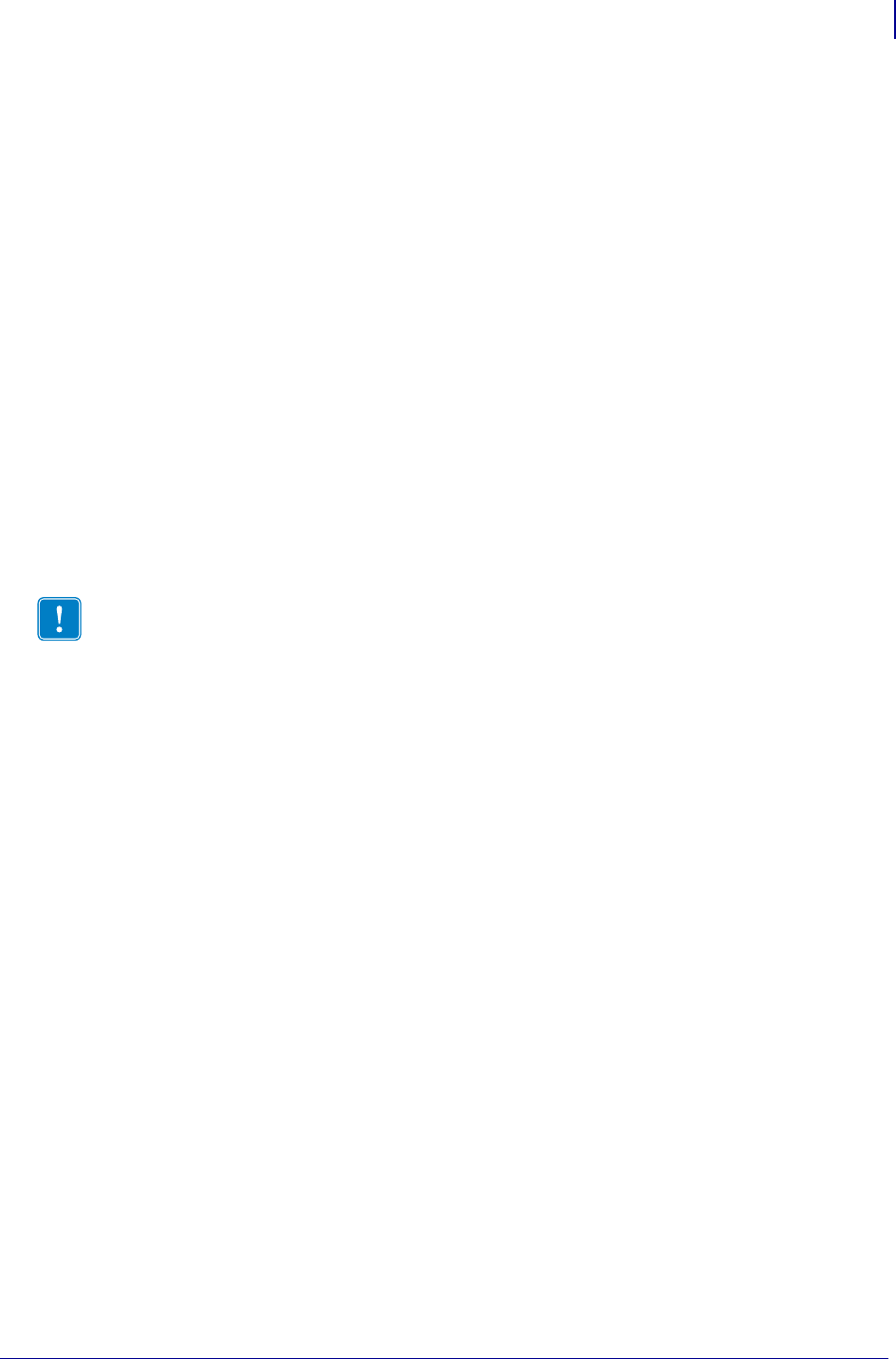
41
Getting Started
Assigning an IP Address
07/18/2008 BradyConnect 10/100 Internal Print Server User Guide Y885775
In a Non-Windows Environment
These steps can be used to assign an IP address using the control panel (LCD).
Assigning an IP address from the printer LCD
To assign an IP address from the printer LCD, complete these steps:
1. Connect Ethernet before turning on the printer.
2. Turn on (I) the printer and wait until the LCD says PRINTER READY. If you do not
have a network cable in the port, the 10/100 Internal PS prints the configuration label
when it is ready.
3. On the printer control panel, press SETUP/EXIT.
4. On the printer control panel, press PREVIOUS until you reach the NETWORK
SETTINGS menu item.
5. You can edit any of the following network settings in order to communicate with any
10/100 Internal PS in your network environment.
• ip resolution (dynamic, permanent): The printer menu item
IP RESOLUTION
must be set to
PERMANENT if attempting to assign the IP address from the
control panel.
• default gateway (default setting of 000.000.000.000)
• subnet mask (default setting 255.255.255.0)
• ip address (if initial default setting is 0.0.0.0, after 2 minutes this defaults to
192.168.254.254)
• ip protocol (gleaning only, RARP, BOOTP, DHCP, DHCP and BOOTP, all)
Important • To change any of these settings, you need to enter the printer password. The
default password is
1234.