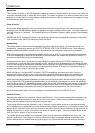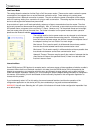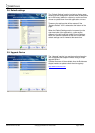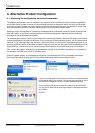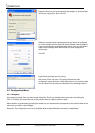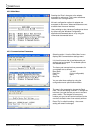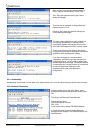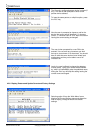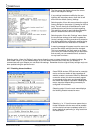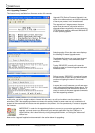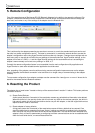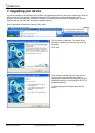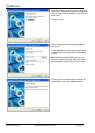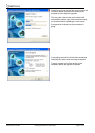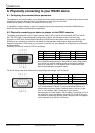The first screen that displays shows the current
state of the adapter’s settings.
If any settings have been modified by the user
following the instructions above, then this list will
differ from the default (factory) settings
Selecting option 2 from this menu shows the original
factory settings for the product (if viewing for the first
time). The one item that will be different for each
individual product will be the local device setting.
This setting is unique for each individual Bluetooth
device in existence and cannot be changed.
Selecting option 3 from this “Settings” menu allows
the current user settings to be used to update the
“factory” settings, providing some level of protection
from losing application configuration settings during
a device reset when the reset button is activated.
A warning message will appear to ask the user to be
sure that the default settings should be changed.
This is not something you really want to do unless
you’re sure you have the settings as you want them
and are sure you can remember them, as there is
no way back from here…
Selecting option 4 from the “Settings” menu above allows the user to restore the device to its default settings. Be
sure to take a note of, or print these settings, as you will need to ensure that the next time you attempt to
communicate with your Adapter you use these new settings. Remember that the original factory settings may have
been updated using the previous menu.
4.2.7. Disabling Interactive Menu
Some RS232 devices (GPS devices for example)
emit a continuous stream of data regardless of
whether a cable is connected. When no Bluetooth
connection exists, this data can actually appear
as commands to the menu and change settings
that render the Adapter inoperable. Disabling the
menu, stops the Adapter being unwontedly re-
configured in this manner.
Selecting option 5 from the main menu displays
the following Disable Interactive menu.
Selecting ‘y’ or ‘Y’ from this menu means that no
further interaction with the menu will be possible
until the device has been completely reset to it’s
factory defaults by performing a “long” reset from
the reset button.
Manual for BL-819 / 830 © Copyright Brainboxes Limited 2005 Page 25 of 41