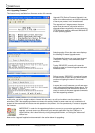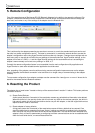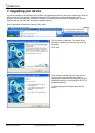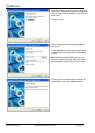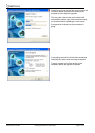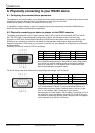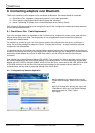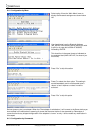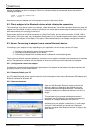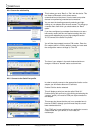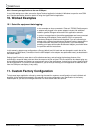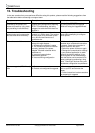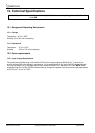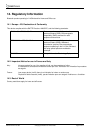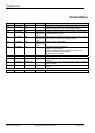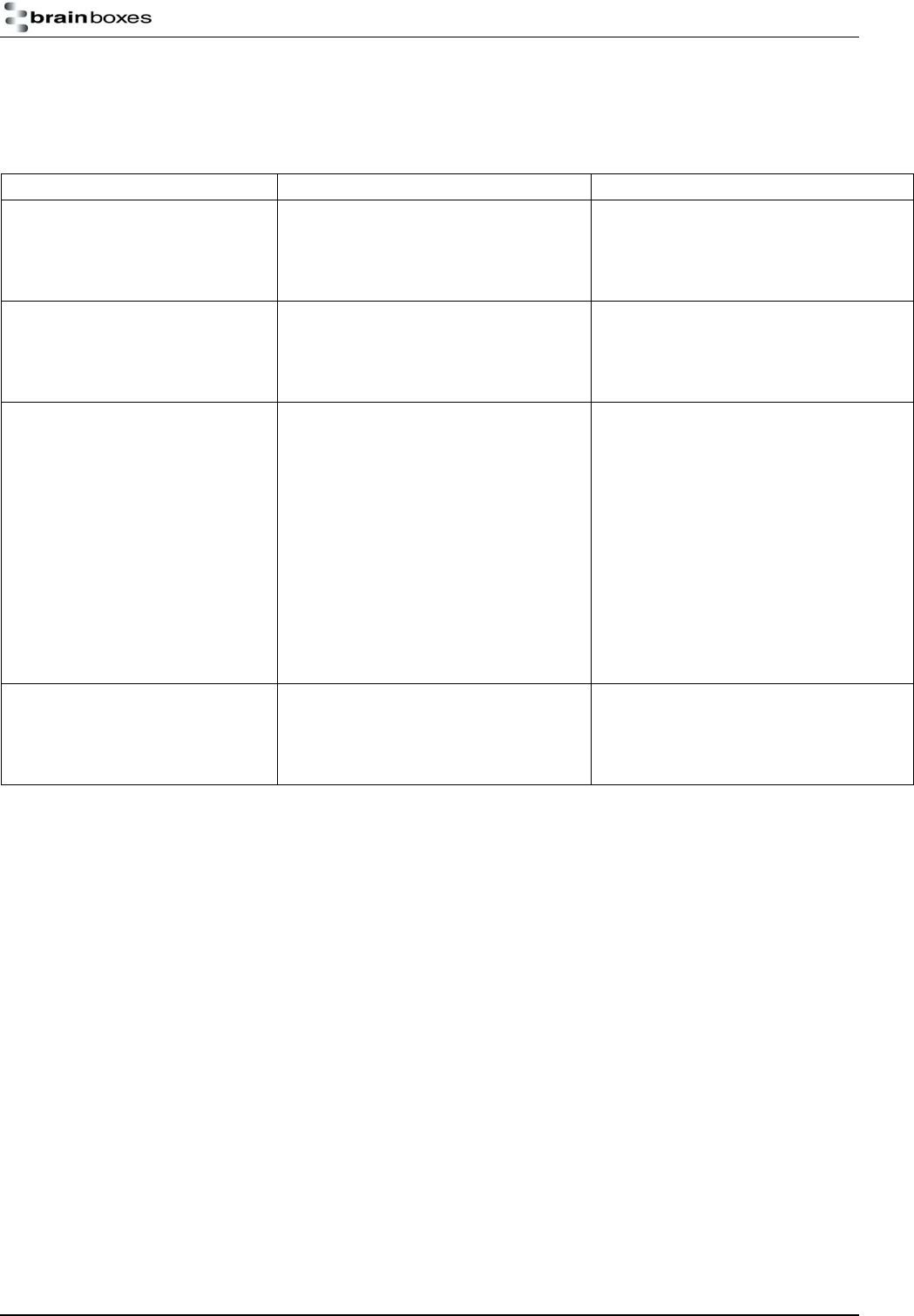
Manual for BL-819 / 830 © Copyright Brainboxes Limited 2005 Page 38 of 41
12. Troubleshooting
In the rare occasion that you experience difficulties using this product, please read the following suggestions from
the table below before contacting our support team.
Symptom Description Solution
Data doesn’t seem to be
received by the product, but
seems to be sent by it (e.g. data
only travelling in one direction)
This is normally the result of the
product being configured as requiring
RTS/CTS handshaking, but being
plugged into a device which does not
support it.
Switch off the RTS/CTS handshaking
by putting the device into upgrade
mode and using the Upgrade Wizard
Interaction with the menu
appears slow and unresponsive,
but data does show eventually.
This is normal operation when the
product is in Client mode. The product
is using most of its processor cycles
to try and find and connect to a
remote device.
Reconfigure the product to Server
mode whilst attempting to configure
other options
Cannot interact with the menu There are a number of scenarios
where this might happen…
1. A Bluetooth connection is made
2. The Product has failed to initialise
correctly (perhaps if the power
adapter has been attached whilst
switched on).
3. Incorrect communication
parameters selection.
4. Incorrect Wiring configuration
1. No interaction with the menu is
possible when a Bluetooth connection
is present. Break the connection to
restore access to the menu.
2. Switch the power off then on again.
3. Change the communication settings
in your terminal application to match
those of the devices settings. If you
have forgotten or lost these settings,
then the device can be restored to its
factory settings by performing a long
reset. Check your devices wiring and
handshake configuration requirements
Firmware upgrade (DFU Wizard)
fails
1. Product not connected
2. Product not configured for upgrade
1. Connect your Adapter to a suitable
port on your PC and connect the
power.
2. Follow instructions in above sections
for preparing for upgrade