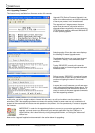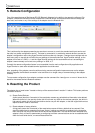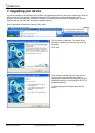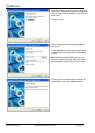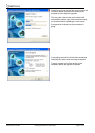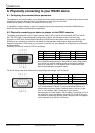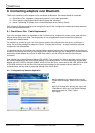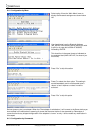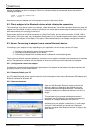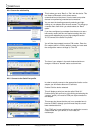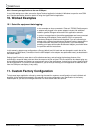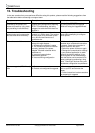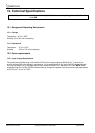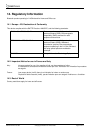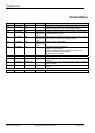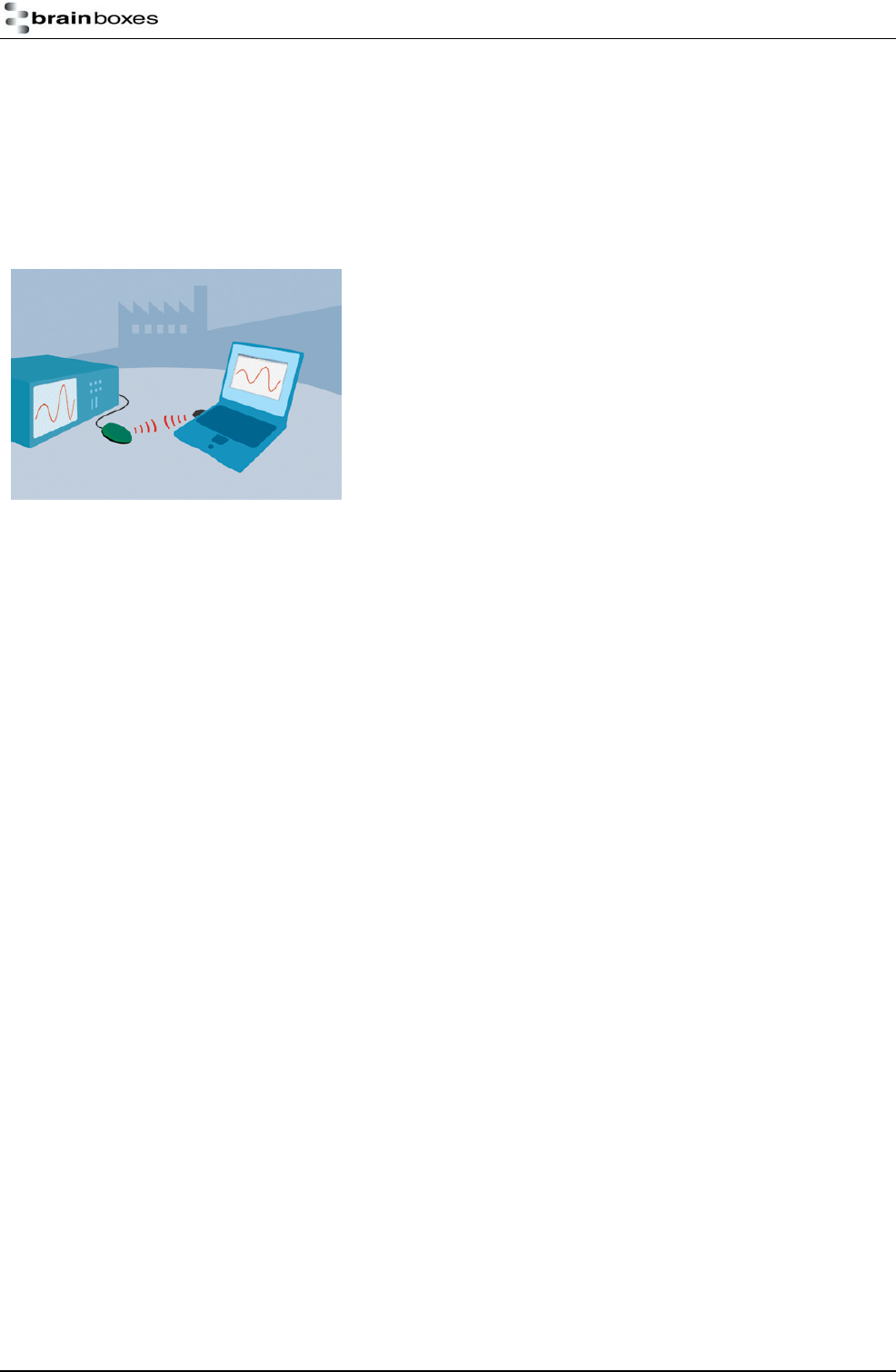
9.3.6. Connect your application to the new COM port
In our initial testing at our labs, we use the HyperTerminal application included in Windows to open the new COM
port. See documentation above for details of using the HyperTerminal application
10. Worked Examples
10.1. Scientific equipment data logging:
In this example we have connected a Tektronix TDS220 Oscilloscope to
a adapter and plugged in the power adapter included. No additional
cables or gender changers were used in this application scenario.
In order to communicate to the oscilloscope/adapter we have connected
a Brainboxes USB adapter (Order code BL-554) to a laptop with
Brainboxes Bluetooth software suite installed. If you are connecting to
adapter with a different manufacturers Bluetooth product, please refer to
the manufacturers instructions for that product. If you are Bluetooth
enabling your laptop with another Brainboxes Adapter you should follow
the previous sections instructions.
In this scenario, adapter was configured as a Server (default) and it’s baud rate was changed to match that of the
oscilloscope (19200 baud). Connection from the USB adapter to the adapter was performed exactly as described in
the section above.
Setting HyperTerminal to save data to a file called screen.bmp, and activating the hardcopy feature of the
oscilloscope, caused all data to be sent from the scope to the file as listed. This file could then be viewed using any
picture editing software and displays an exact screen copy of the oscilloscope. Instructions for using HyperTerminal
can be found above. Of course it is also possible for you to write (as we did) your own application to read this data
from the COM port and display it very easily.
11. Custom Factory Configuration
To help ease larger application rollouts by removing the need for customer re-configuration of each individual unit
supplied, all the settings documented in this manual can be pre-configured to your specification at the factory.
Please speak to your account manager/distributor for more details about this service.
Manual for BL-819 / 830 © Copyright Brainboxes Limited 2005 Page 37 of 41