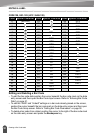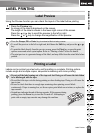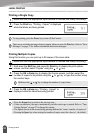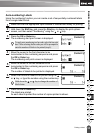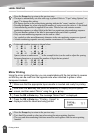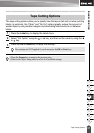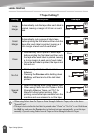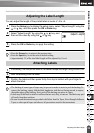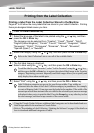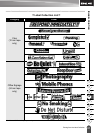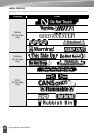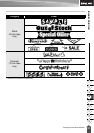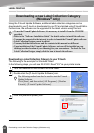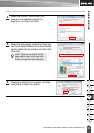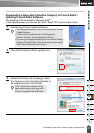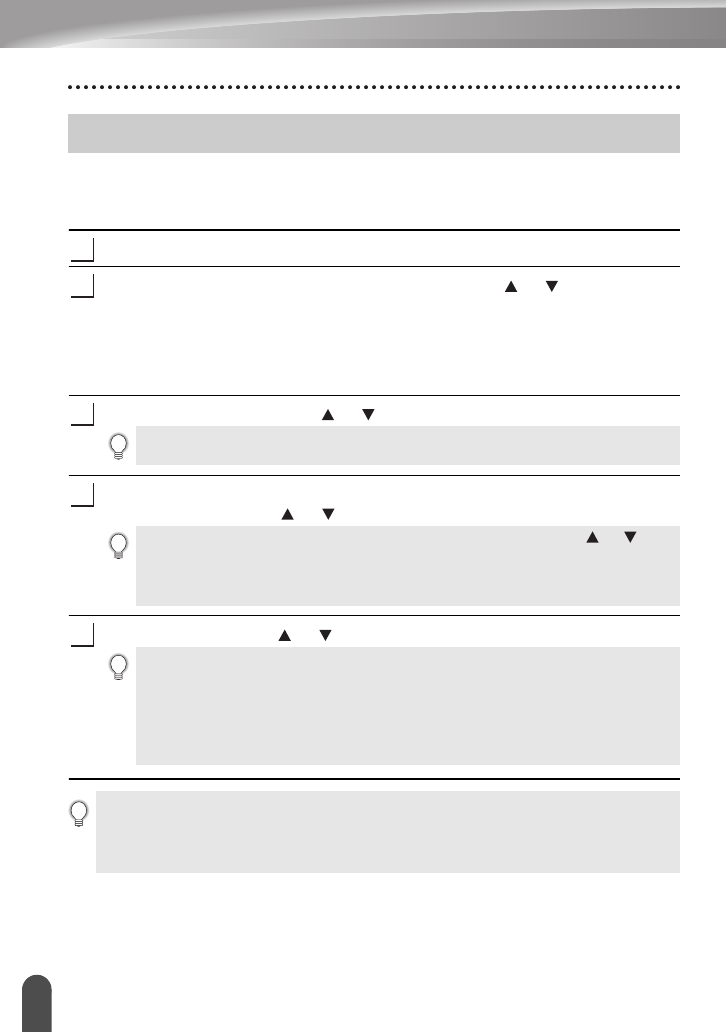
LABEL PRINTING
60
Printing from the Label Collection
Printing a label from the Label Collection Stored in the Machine
Pages 61 to 63 show the many labels that are stored in your Label Collection. Printing
these pre-designed labels saves you time.
Press the
Label Collection
key.
Select the language of the label to be printed using the or key, and then
press the
OK
or
Enter
key.
The language can be selected from "Croatian", "Czech", "Danish", "Dutch",
"English (United Kingdom)", "Finnish", "French", "German", "Hungarian", "Italian",
"Norwegian", "Polish", "Portuguese", "Romanian", "Slovak", "Slovenian",
"Spanish (Spain)", or "Swedish".
Select the category using the or key, and then press the
OK
or
Enter
key.
The first label image is displayed.
Select a label using the or key, and then press the
OK
or
Enter
key.
Select "Print" using the or key, and then press the
OK
or
Enter
key.
Printing from the Label Collection
1
2
3
Refer to the Label Collection Lists to view all of the available labels.
4
To add the label to your "Favorites", select "Add to Favorites" using the or key,
and then press the
OK
or
Enter
key to register the selected label image in the Favorites
category. Registering your most frequently used label images allows you to quickly and
easily display them when needed again.
5
Label Collection categories are pre-set for specific tape widths. Tape widths are
referenced after the name of the Label Collection category in parentheses. For example,
to create a Shipping Label, 18 mm tape must be loaded in the machine. If the width of the
current tape cassette does not match the set width for the selected layout, an error message
is displayed when you try to print the label. Press the
Escape
key or any other key to clear
the error message, and insert a tape cassette of the correct width.
• Using the P-touch Update Software, additional label categories can be downloaded and new
label designs added to the machine or P-touch Editor.
• Refer to "Downloading a Label Collection / Updating the Software" on page 64 for details on
how to download additional categories of labels.