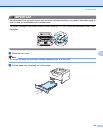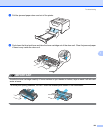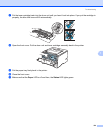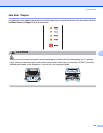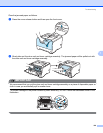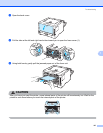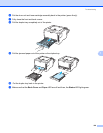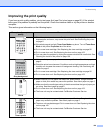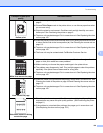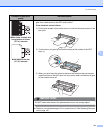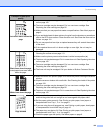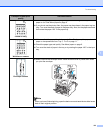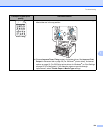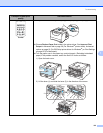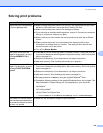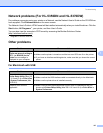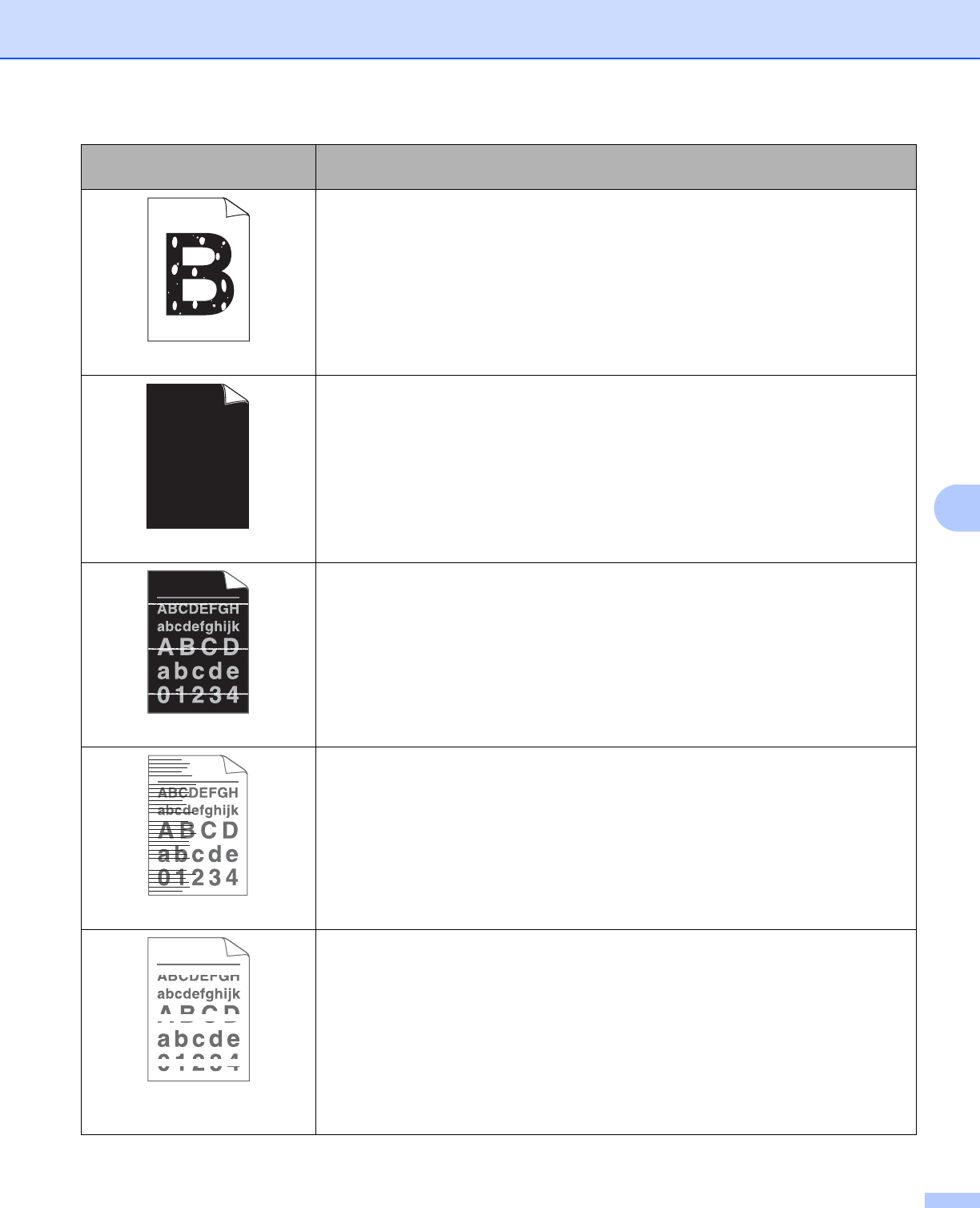
Troubleshooting
130
7
Hollow print
Make sure that you use paper that meets our specifications. See About paper on
page 6.
Choose Thick Paper mode in the printer driver, or use thinner paper than what
you are now using.
Check the printer’s environment. Conditions such as high humidity can cause
hollow print. See Positioning the printer on page 5.
The drum unit may be damaged. Put in a new drum unit. See Replacing the drum
unit on page 102.
All black
Clean the primary corona wire inside the drum unit by sliding the blue tab. Be sure
to return the blue tab to the home position (a). See Cleaning the corona wire on
page 113.
The drum unit may be damaged. Put in a new drum unit. See Replacing the drum
unit on page 102.
The fuser unit may be contaminated. Call Brother Customer Service.
White lines across the page
Make sure that you use paper that meets our specifications. A rough surfaced
paper or thick print media can cause problems.
Make sure that you choose the proper media type in the printer driver.
The problem may disappear by itself. Print multiple pages to clear this problem,
especially if the printer has not been used for a long time.
The drum unit may be damaged. Put in a new drum unit. See Replacing the drum
unit on page 102.
Lines across the page
Clean the inside of the printer and the primary corona wire in the drum unit. See
Cleaning the inside of the printer on page 108 and Cleaning the corona wires on
page 113.
The drum unit may be damaged. Put in a new drum unit. See Replacing the drum
unit on page 102.
White lines, bands or ribbing
across the page
Check the printer's environment. Conditions such as high humidity and high
temperatures may cause this print quality problem. (See Positioning the printer
on page 5.)
If the problem is not solved after printing a few pages, put in a new drum unit.
(See Replacing the drum unit on page 102.)
Examples of poor print
quality
Recommendation