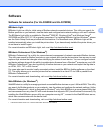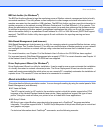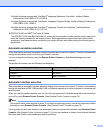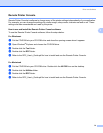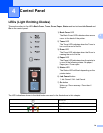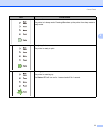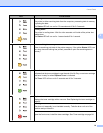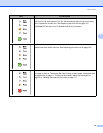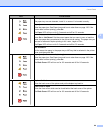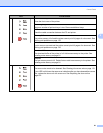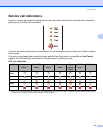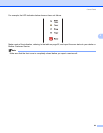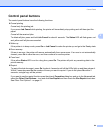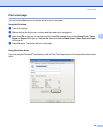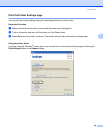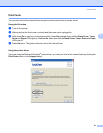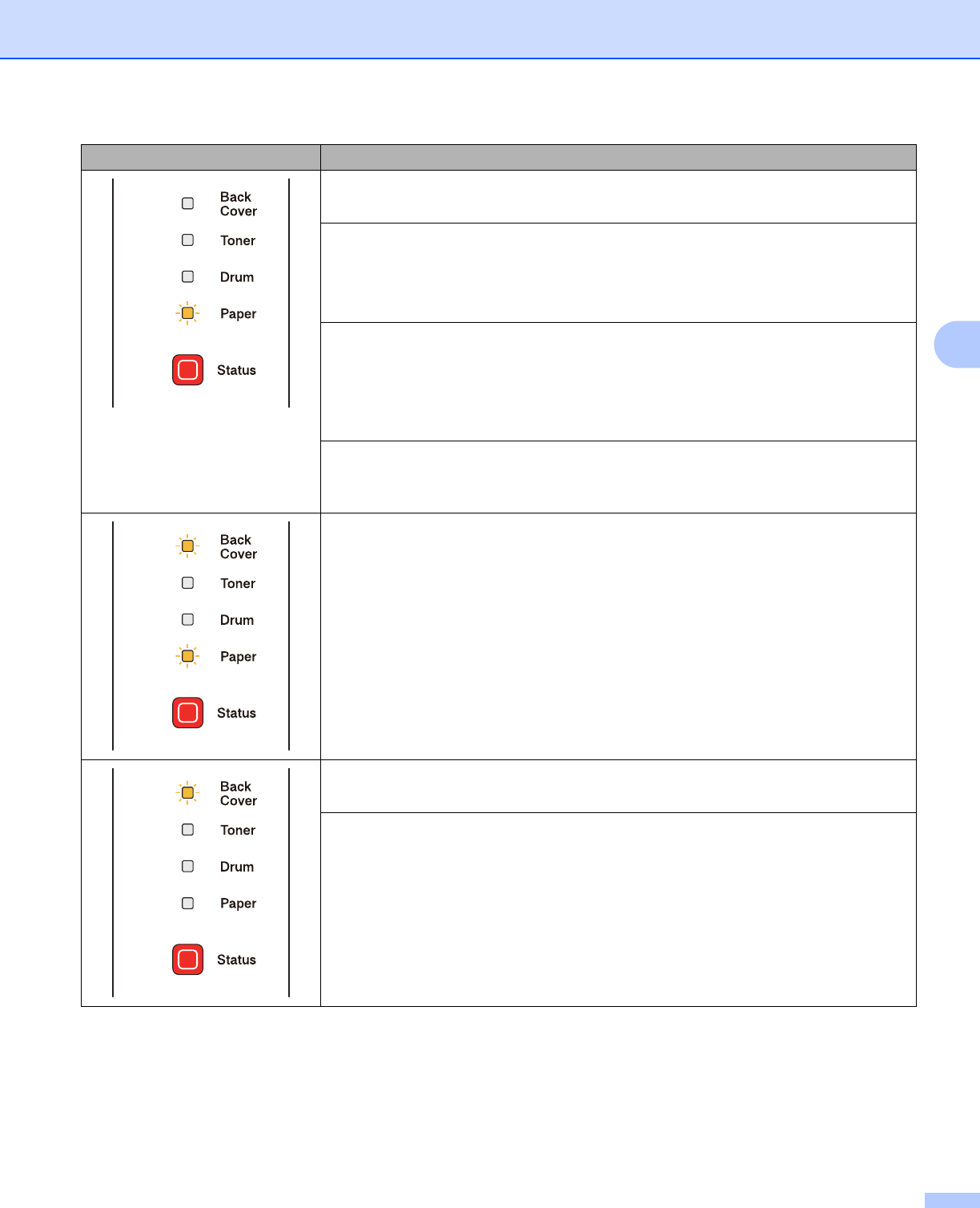
Control Panel
80
4
No tray
The paper tray was not detected, install it, or ensure it is inserted correctly.
Paper jam
Clear the paper jam. See Paper jams and how to clear them on page 120. If the
printer does not start printing, press Go.
The Paper LED will turn on for 0.5 seconds and off for 0.5 seconds.
Incorrect paper size for auto DX
Press Go or Job Cancel. Set the correct paper that you want to use, or load the
same size paper that you selected in the current driver setting. The paper size you
can use for automatic duplex printing is A4, Letter, Legal or Folio.
The Paper LED will turn on for 0.5 seconds and off for 0.5 seconds.
Size mismatch
Put the same size paper in the paper tray or MP tray that is selected in the printer
driver, and then press Go.
Paper jam (back cover or duplex tray)
Clear the paper jam. See Paper jams and how to clear them on page 120. If the
printer does not start printing, press Go.
The Back Cover LED will turn on for 0.5 seconds and off for 0.5 seconds.
Duplex disabled
Close the back cover of the printer and put the duplex tray back in.
Fuser cover is open
Close the fuser cover which can be found behind the back cover of the printer.
The Back Cover LED will turn on for 0.5 seconds and off for 0.5 seconds.
LED Printer status