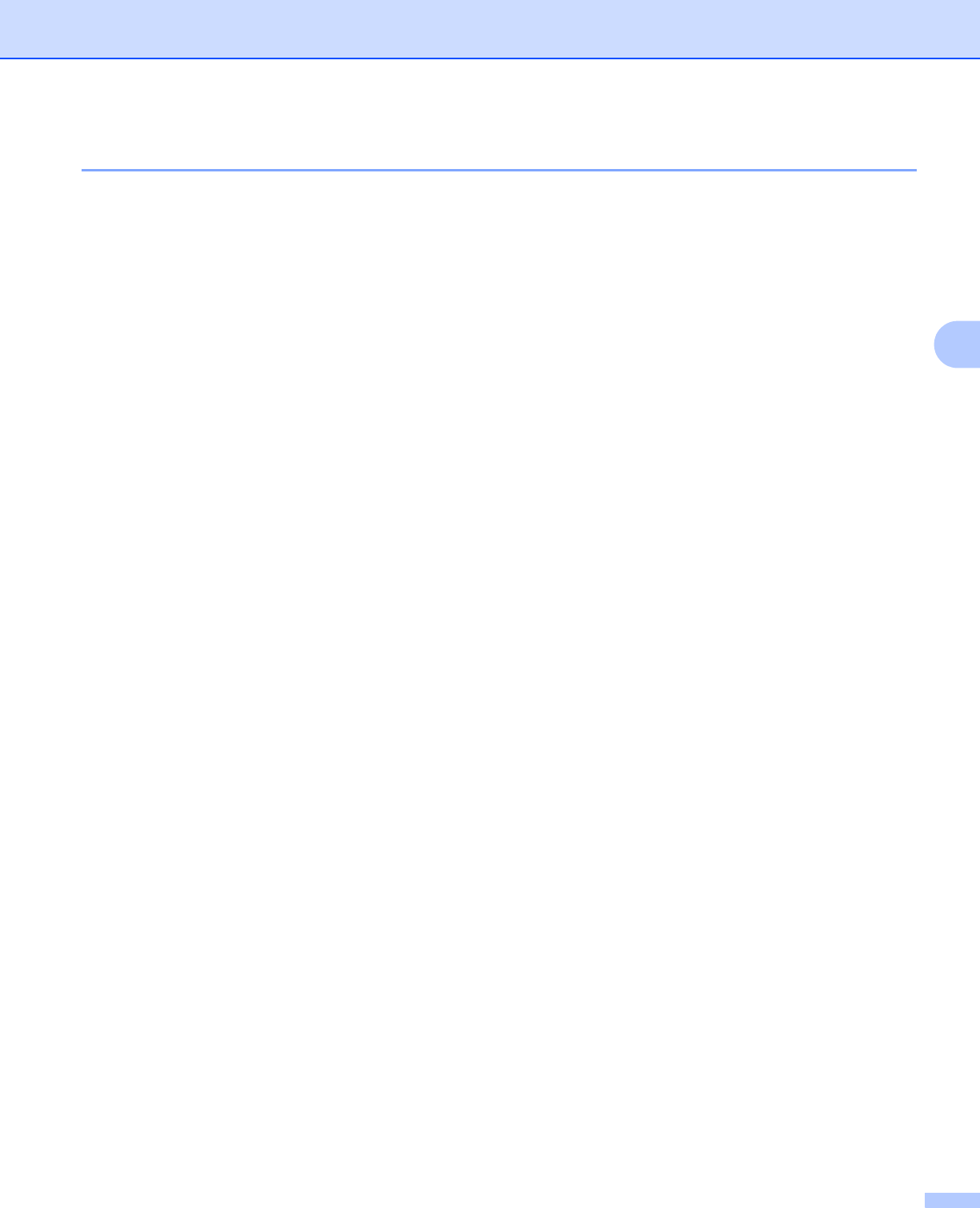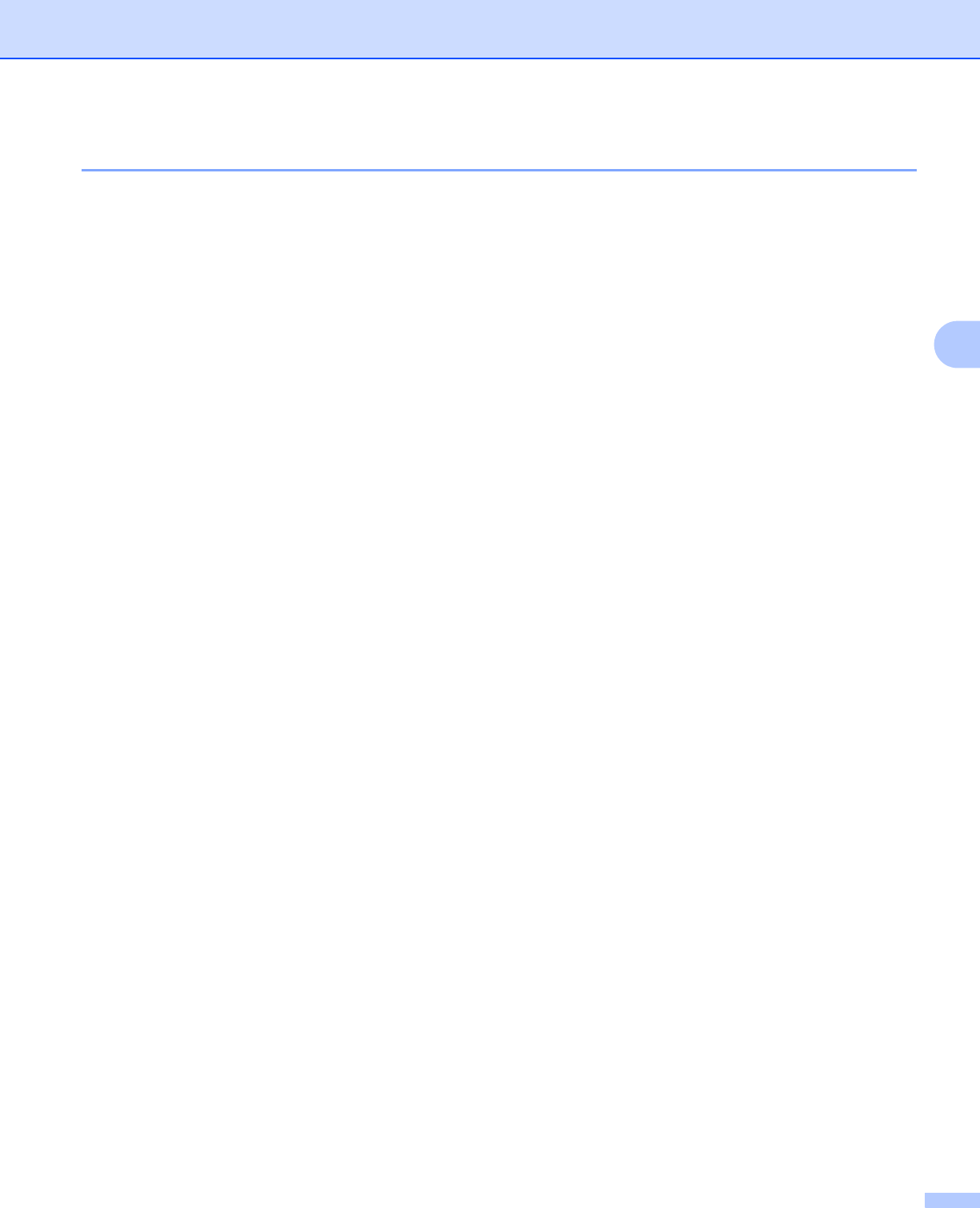
Control Panel
88
4
Default settings 4
If you want to reset the print server back to its factory default settings (resetting all information such as the
password and IP address information), follow these steps:
Network default settings (HL-5350DN / HL-5370DW only)
4
a Turn off the printer.
b Make sure that the front cover is closed and the power cord is plugged in.
c Hold down Go as you turn on the power switch. Keep Go pressed down until all the LEDs light up and
then Status LED turns off.
d Release Go. Make sure that all the LEDs are off.
e Press Go six times. Make sure that all the LEDs light up to indicate the print server has been reset to its
factory default settings. The printer will restart.
Factory Reset
4
You can partially reset the machine back to its default printer settings. The settings that will not be reset the
Network settings:
a Turn off the printer.
b Make sure that the front cover is closed and the power cord is plugged in.
c Hold down Go as you turn on the power switch. Keep Go pressed down until all the LEDs light up and
then Status LED turns off.
d Release Go. Make sure that all the LEDs are off.
e Press Go eight times. Make sure that all the LEDs light up to indicate the print server has been reset to
its factory default settings. The printer will restart.
Settings Reset
4
This operation will reset all the machine settings back to the settings that were set at the factory:
a Turn off the printer.
b Make sure that the front cover is closed and the power cord is plugged in.
c Hold down Go as you turn on the power switch. Keep Go pressed down until all the LEDs light up and
then Status LED turns off.
d Release Go. Make sure that all the LEDs are off.
e Press Go ten times. The printer will automatically restart.