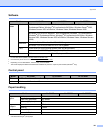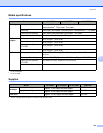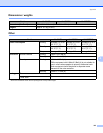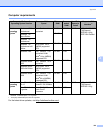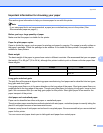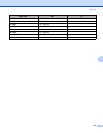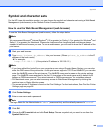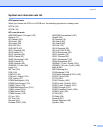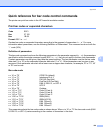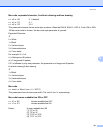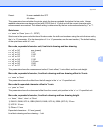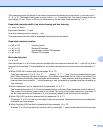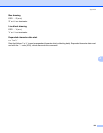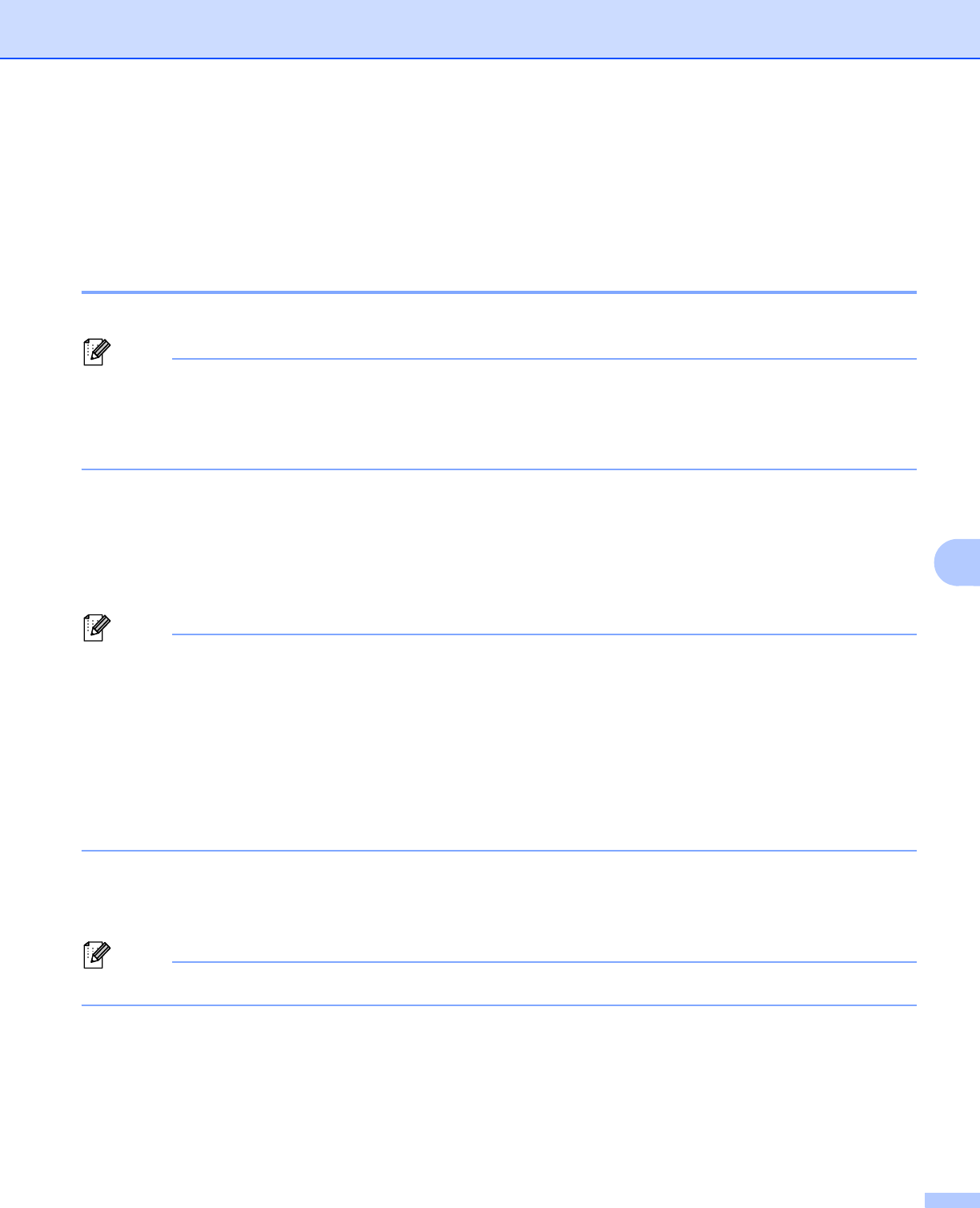
Appendix
148
A
Symbol and character sets 0
For the HP LaserJet emulation modes, you can choose the symbol and character sets using a Web Based
Management (web browser) or the Remote Printer Console software.
How to use the Web Based Management (web browser) 0
To use the Web Based Management (web browser), follow the steps below.
Note
We recommend Microsoft
®
Internet Explorer
®
6.0 (or greater) or Firefox 1.0 (or greater) for Windows
®
and
Safari 1.3 (or greater) for Macintosh. Please also make sure that JavaScript and cookies are always
enabled in whichever browser you use. To use a web browser, you will need to know the IP address of the
print server.
a Start your web browser.
b Type http://printer_ip_address/ into your browser. (Where printer_ip_address is the IP
address or the node name)
For example:
http://192.168.1.2/ (if the printer’s IP address is 192.168.1.2.)
Note
• If you have edited the hosts file on your computer or are using a Domain Name System, you can also
enter the DNS name of the print server. As the print server supports TCP/IP and NetBIOS, you can also
enter the NetBIOS name of the print server. The NetBIOS name can be seen on the printer settings
page. The NetBIOS name assigned is the first 15 characters of the node name and by default it will
appear as “BRNxxxxxxxxxxxx” for a wired network or “BRWxxxxxxxxxxxx” for a wireless network.
• For Macintosh users, you can also have easy access to Web Based Management by clicking the
machine icon on Status Monitor screen.
• The current printer IP Address is found on the Print Settings. For that instructions, See Print the Printer
Settings page on page 86.
c Click Printer Settings.
d Enter a user name and a password.
Note
The login name for the Administrator is “admin” (case sensitive) and the default password is “access”.
e Click OK.
f Choose the HP LaserJet tab and click Font Setup. Choose a symbol set you want to use from the
Symbol Set list box.