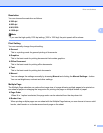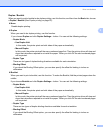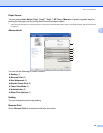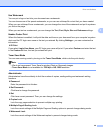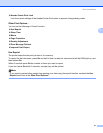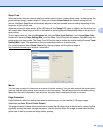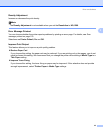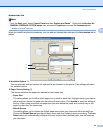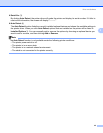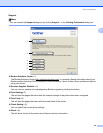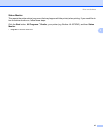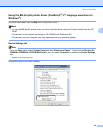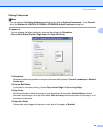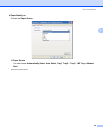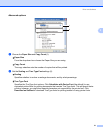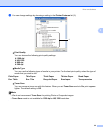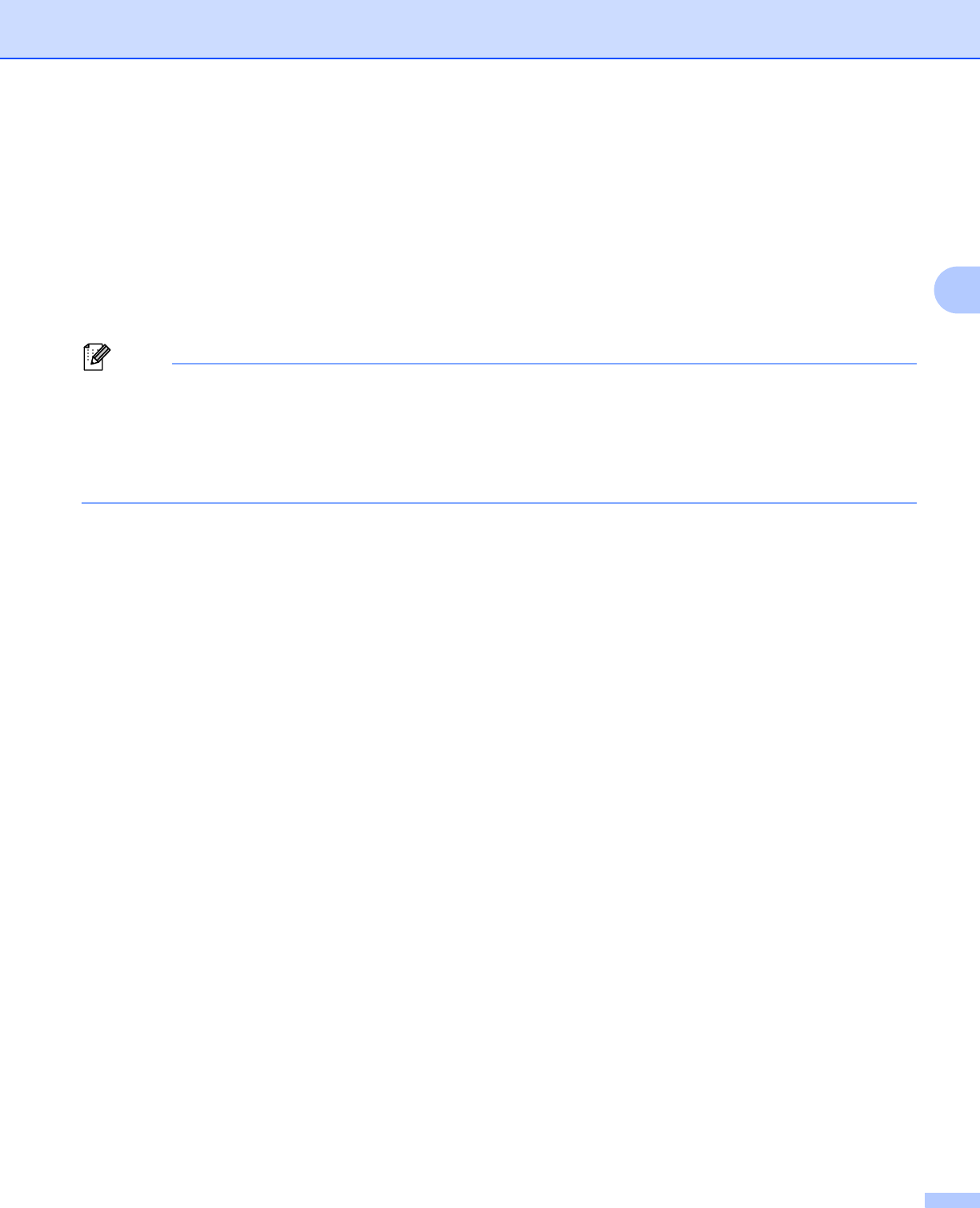
Driver and Software
45
3
Serial No. (3)
By clicking Auto Detect, the printer driver will probe the printer and display its serial number. If it fails to
receive the information, the screen will display "---------".
Auto Detect (4)
The Auto Detect function finds the currently installed optional devices and shows the available settings in
the printer driver. When you click Auto Detect, options that are installed on the printer will be listed in
Installed Options(1). You can manually add or remove the options by choosing an optional device you
want to add or remove, and then clicking Add or Remove.
Note
The Auto Detect function is not available under the following printer conditions:
• The printer power switch is off.
• The printer is in an error state.
• The printer is in a network shared environment.
• The cable is not connected to the printer correctly.