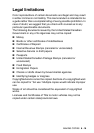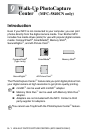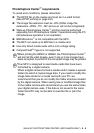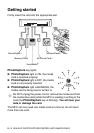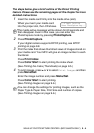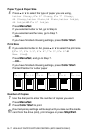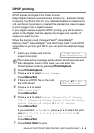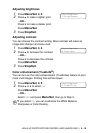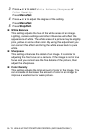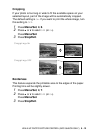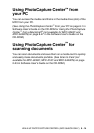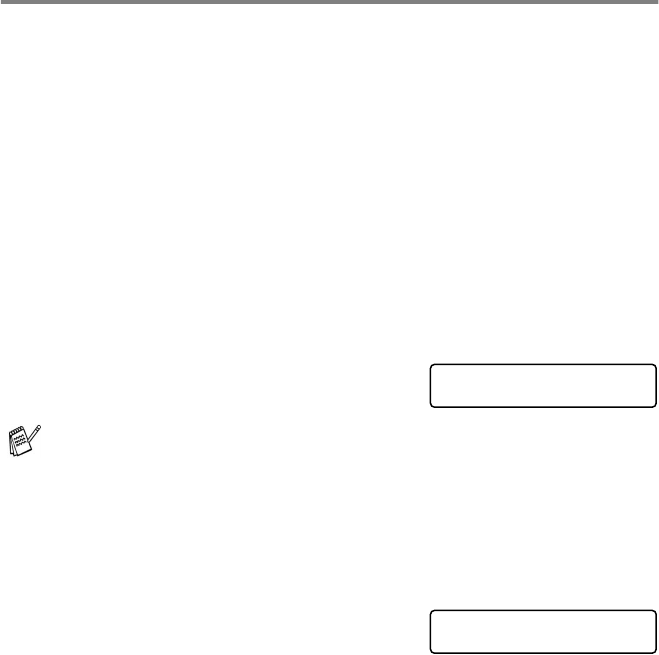
WALK-UP PHOTOCAPTURE CENTER
™
(MFC-5840CN ONLY) 9 - 8
DPOF printing
DPOF stands for Digital Print Order Format.
Major Digital Camera manufacturers (Canon Inc., Eastman Kodak
Company, Fuji Photo Film Co. Ltd., Matsushita Electric Industrial Co.
Ltd. and Sony Corporation.) created this standard to make it easier
to print images from a digital camera.
If your digital camera supports DPOF printing, you will be able to
select on the Digital Camera display the images and number of
copies you want to print.
When the memory card (CompactFlash
®
, SmartMedia
®
,
Memory Stick
®
, SecureDigital
™
and xD-Picture Card
™
) with DPOF
information is put into your MFC, you can print the selected image
easily.
1
Insert your media card into the
proper drive (slot).
2
Press
PhotoCapture
.
3
Press
▲
or
▼
to select
Print Images
.
Press
Menu/Set
.
4
If there is a DPOF file on the card,
the LCD shows:
5
Press
▲
or
▼
to select
DPOF Print:Yes
.
Press
Menu/Set
.
6
Press
▲
or
▼
to select
Letter Glossy
,
4"x 6" Glossy
,
5"x 7" Glossy
,
A4 Glossy
,
Letter Plain
,
A4 Plain
,
Letter Inkjet
,
A4 Inkjet
or
4"x 6" Inkjet
.
Press
Menu/Set
.
If you selected
Letter
or
A4
, press
▲
or
▼
to select the print
size (
4"x 3"
,
5"x 3.5"
,
6"x 4"
,
7"x 5"
,
8"x 6"
or
Max. Size
).
Press
Menu/Set
.
7
Press
Color Start
to print.
The media active message will be shown for 60 seconds and
then disappear. Even in that case, you can enter the
PhotoCapture mode by pressing
PhotoCapture
.
C.Flash Active
Press PhotoCapture key...
Select
▲▼
& Set
DPOF Print:Yes