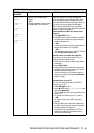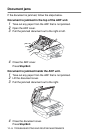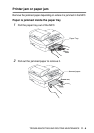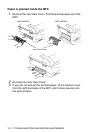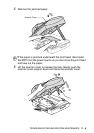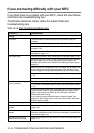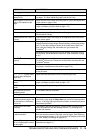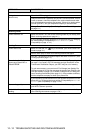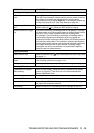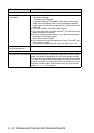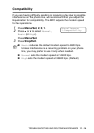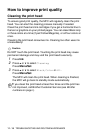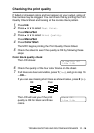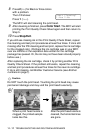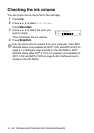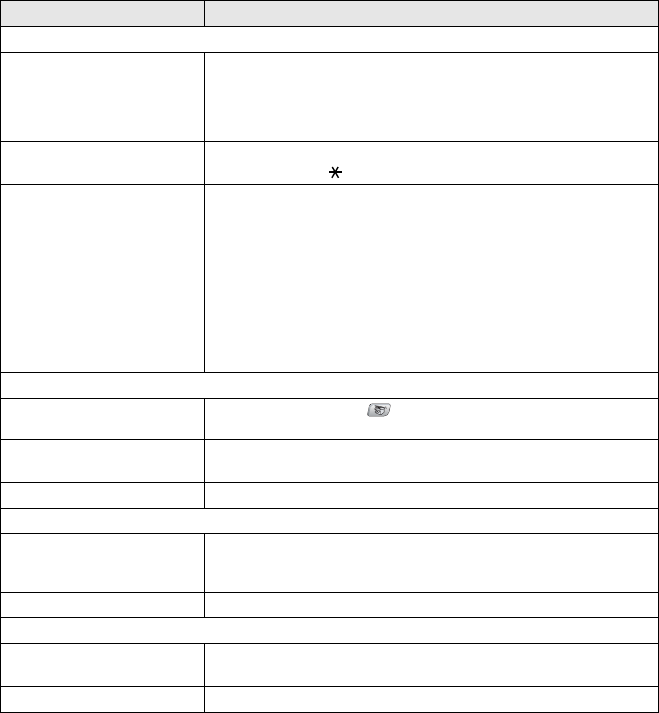
TROUBLESHOOTING AND ROUTINE MAINTENANCE 11 - 12
Handling Incoming Calls
MFC ‘Hears’ Voice as CNG
Tone.
If your MFC is set to Easy Receive On, it is more sensitive to sounds.
Your MFC may mistakenly interpret certain voices or music on the line
as a calling fax machine and respond with fax receiving tones.
Deactivate the fax by pressing Stop/Exit. Try avoiding this problem by
turning Easy Receive to Off. (See Easy Receive on page 4-4.)
Transferring a Fax Call to the
MFC.
If you answered on an extension phone, press your Fax Receive Code
(default setting is ( 51). When your MFC answers, hang up.
Custom features on a single
line.
If you have Call Waiting, Call Waiting/Caller ID, Ring Master, Voice Mail,
an alarm system or any other custom feature on a single phone line with
your MFC, it may create a problem sending or receiving faxes.
For example: If you are sending or receiving a fax message while a
custom feature signal comes through on the line, the signal can
temporarily interrupt or disrupt the faxes. Brother’s ECM feature should
help overcome this problem. This condition is related to the telephone
system industry and is common to all devices that send and receive data
on a single, shared line with custom features. If avoiding a slight
interruption is crucial to your business, we recommend a separate
phone line with no custom features.
Copying Difficulties
Cannot make a copy Make sure that the Copy key is illuminated. (See Enter Copy mode
on page 8-1.)
Vertical streaks appear in
copies
Sometimes you may see vertical streaks on copies. Clean the scanner.
(See Cleaning the scanner on page 11-23.)
Poor copy results Try using the scanner glass. (See Using the scanner glass on page 1-9.)
Scanning Difficulties
TWAIN/WIA errors appear
while scanning.
Make sure the Brother TWAIN/WIA driver is selected as the primary
source. In PaperPort
®
, click Scan in the File menu and select the
Brother TWAIN/WIA driver.
Poor scanning results Try using the scanner glass. (See
Using the scanner glass
on page 1-9.)
Software Difficulties
Cannot install software or print Run the Repair MFL-Pro Suite program on the CD-ROM. This program
will repair and reinstall the software.
‘Device Busy’ Make sure the MFC is not showing an error message on the LCD.
DIFFICULTY SUGGESTIONS