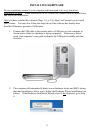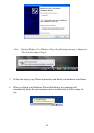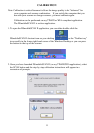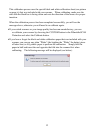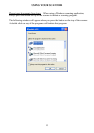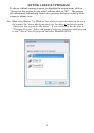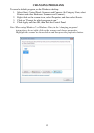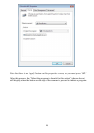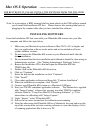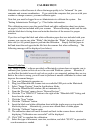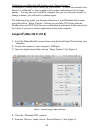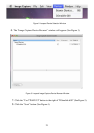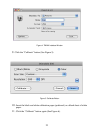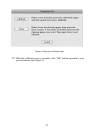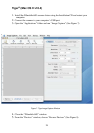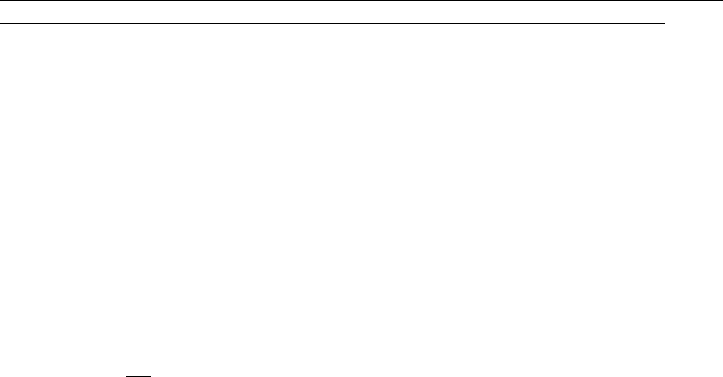
17
Mac OS X Operation ……………………….
FOR BEST RESULTS, PLEASE INSTALL THE SOFTWARE FROM THE INCLUDED
INSTALLATION CD PROVIDED BEFORE PLUGGING IN YOUR SCANNER.
Note: As a precaution, a RED warning label has been placed on the USB cable to remind
you to install the Installation CD first. Please remove this warning label prior to
plugging in the scanner cable after you have installed the software.
INSTALLING SOFTWARE
Insert the Installation CD that came with your DSmobile 600 scanner into your Mac
computer and follow the steps below.
1. Make sure your Macintosh system software is Mac OS X v10.3 or higher and
that your application software works native and not in emulation of lower
system software versions.
2. Do not connect the DSmobile 600 scanner to your Macintosh until after the
driver installation.
3. We recommend that the first installation and calibration should be done using an
Administrator account. (See “Setting Administrator Privileges” below)
4. Browse the Installation CD to find and open the DSmobile 600 Mac
TWAIN.dmg file.
5. Double click on the DSmobile 600 driver icon.
6. Click on “Continue”.
7. Select the disk for the installation or click “Continue”.
8. Click “Install”.
9. Close other application software and then click “Continue Installation”.
10. When the installation is complete, click “Restart”.
11. Connect your DSmobile 600 scanner to a Macintosh USB port.
12. Start your TWAIN-compliant application software. The Macintosh is supplied
with “Image Capture” software but you may use other TWAIN-compliant
software. Refer to “Using Your Mac OS X Scanning Software”, p. 21 for
instructions on calibrating with” Image Capture.”
13. Under “Import,” select “DSmobile 600”.
14. Follow the on-screen instructions for calibration and scanning.
15. Note that when using the DSmobile 600 on a Macintosh, the scan button on the
top of the scanner does not start scanning software or cause the display of a list
of scanning applications like it does on a PC.