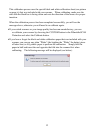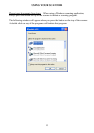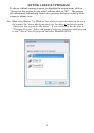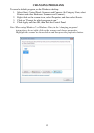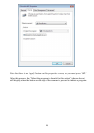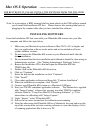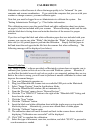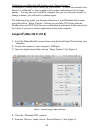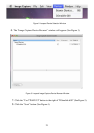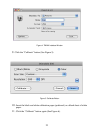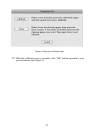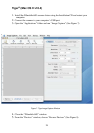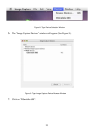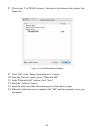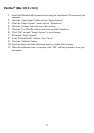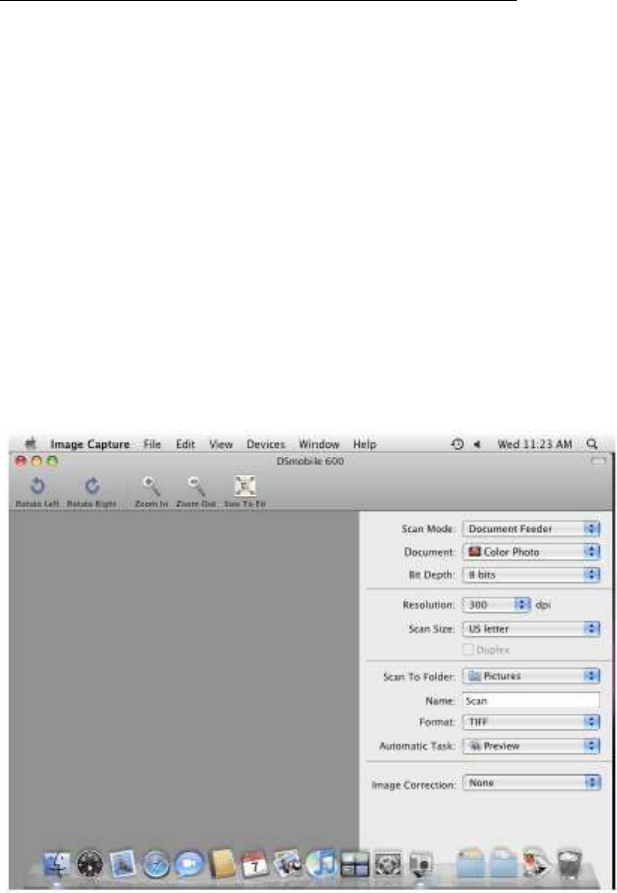
20
Calibrating your DSmobile 600 Scanner using “Image Capture.”
Calibration is a critical step in setting up your scanner. It allows the scanned color
data to be “calibrated” to your computer and scanner combination for best image
quality. If at any time you switch the computer that you use with your scanner or
change scanners, you will need to calibrate again.
The following steps guide you through calibration of your DSmobile 600 scanner
using the built-in “Image Capture” software on your Mac OS X along with the
Brother driver and GUI. Note that once a calibration is performed, it does not need to
be re-done if you use to another application on the same computer.
Leopard
®
(Mac OS X v10.5)
1.
Install the DSmobile 600 scanner driver using the Installation CD and restart your
computer.
2.
Connect the scanner to your computer’s USB port.
3.
Open the Applications folder and run “Image Capture” (See Figure 1).
Figure 1. Leopard Image Capture Window
4.
Close the “DSmobile 600” window.
5.
From the “Devices” menu, choose “Browse Devices” (See Figure 2).