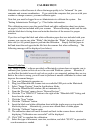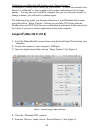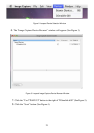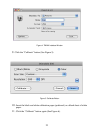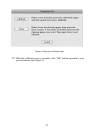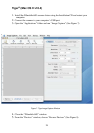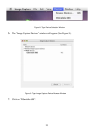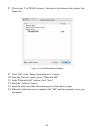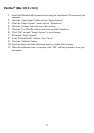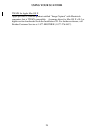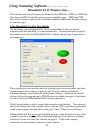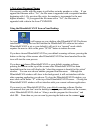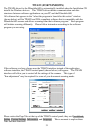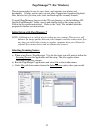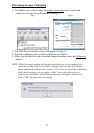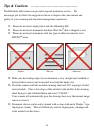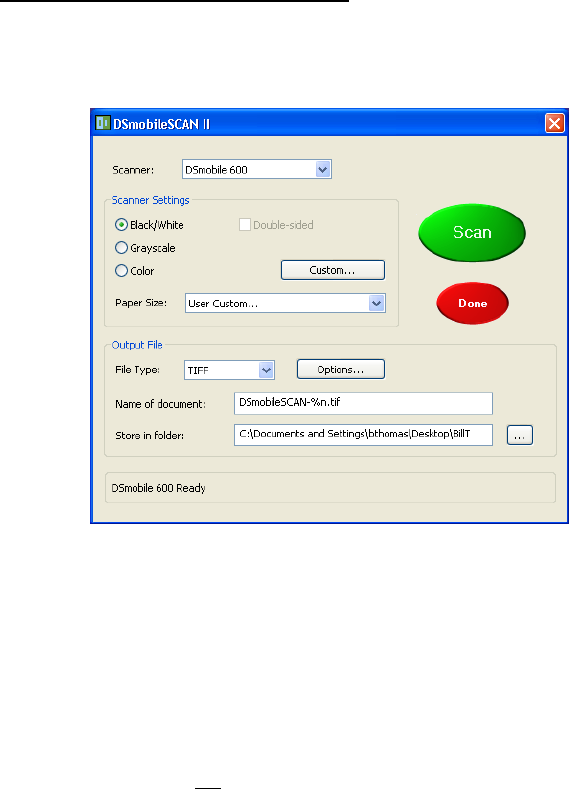
29
Using Scanning Software………………
DSmobileSCAN II (Windows Only)
This software will save all scans to an Adobe Acrobat PDF file, a JPEG, or a TIFF file.
Note that only PDF format files can be saved as multiple pages. JPEG and TIFF
files will be stored as separate files with index numbers added to the filename (except
for the first page).
Using DSmobileSCAN II as Your Default
The advantage of using DSmobileSCAN II as your default is that as a default
program it provides the ability to scan automatically. Pressing the button on top of
the scanner once starts the DSmobileSCAN II software and pressing it again starts a
document scan.
This program gives the user the choice of selecting type of scan and paper size from
the main menu (shown above) or pressing the “Custom” button to utilize the
document manager control panel for more precise settings. Selecting the custom
settings will put the program into a TWAIN driver (as defined on page 16) and takes
you out of the actual DSmobileSCAN II software application.
If the Custom button is used, it cancels the automatic scan function. The user must
choose the setting they wish to make custom, click on “OK” to put the program back
to the scanning page, and then click on the green “Scan” button to scan the page.
If DSmobileSCAN II is not
set as the default program, when the button on top of the
scanner is pressed, a window will be displayed requiring you to choose a scanning
software as shown in Using Your Scanner on page 8. Follow the scanning
instructions for the scanning software you have chosen.