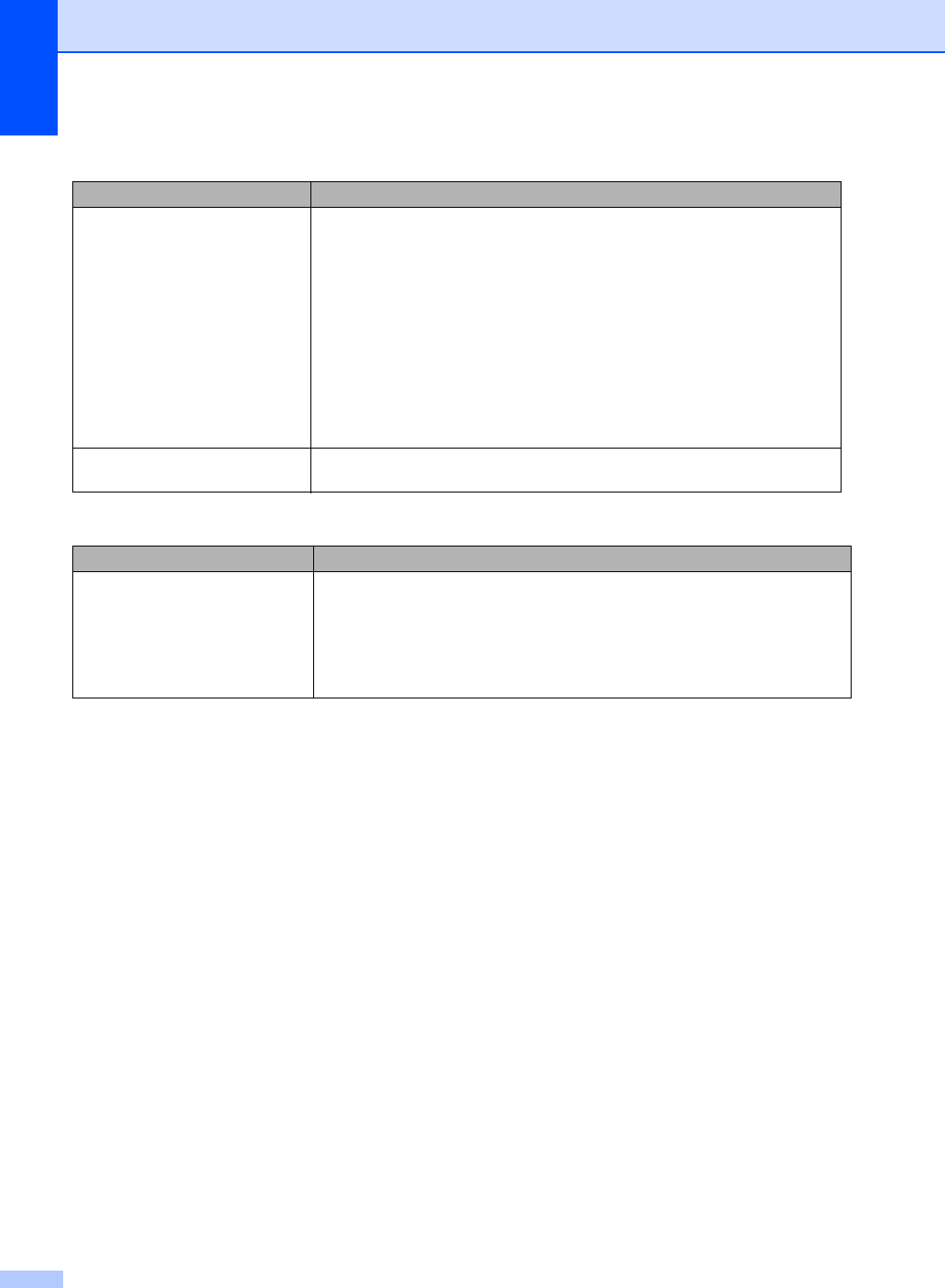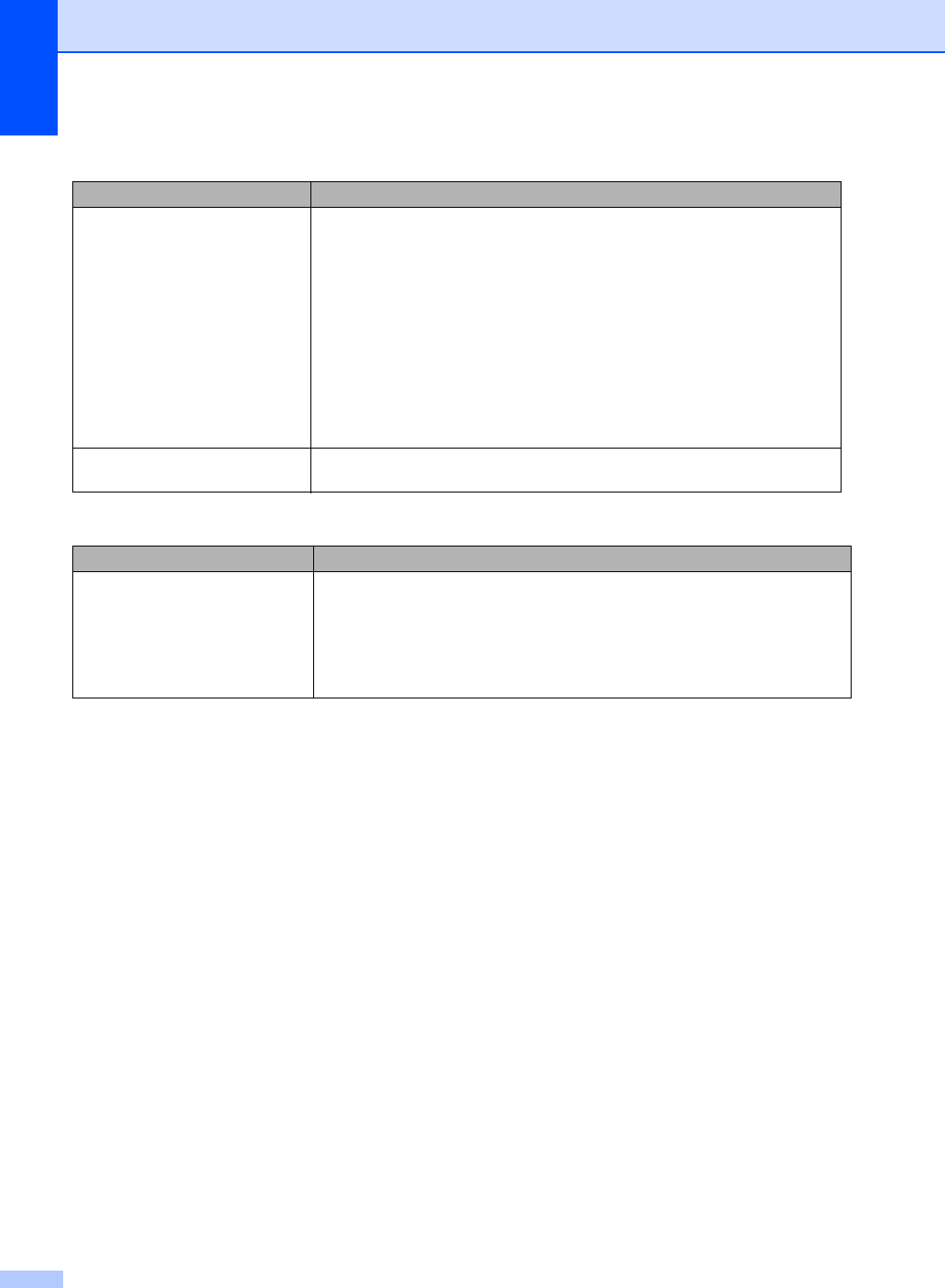
94
Your computer cannot find your
machine.
(Windows
®
)
The firewall setting on your PC may be rejecting the necessary network
connection. (For details, see the instructions above.)
(Macintosh)
The computer may be unable to detect the machine due to the firewall
settings. Change or disable the firewall settings. If you are using a third-party
personal Firewall software, see the User's Guide for your software or contact
the software manufacturer.
Re-select your machine in the Device Selector application located in
Macintosh HD/Library/Printers/Brother/Utilities/Device Selector or from
the model list in ControlCenter2.
Cannot connect to wireless
network. (MFC-7860DW)
Investigate the problem using the WLAN Report. Press Menu, 5, 7. and then
press Start. For more details, see the Quick Setup Guide.
Other
Difficulties Suggestions
The machine will not turn on. Adverse conditions on the power connection (such as lightning or a power surge)
may have triggered the machine’s internal safety mechanisms. Turn the machine
off and unplug the power cord. Wait for ten minutes, then plug in the power cord
and turn the machine on.
If the problem is not solved, turn off the machine. Plug the power cord into a
different known working outlet and turn on the machine.
Network difficulties (Network models only) (continued)
Difficulties Suggestions